New exclusive items and skins in Fortnite season 10: 2021 updates and novelties
New exclusive items and skins in fortnite season 10 Fortnite season 10 has already started, and with it came new interesting items and skins for …
Read Article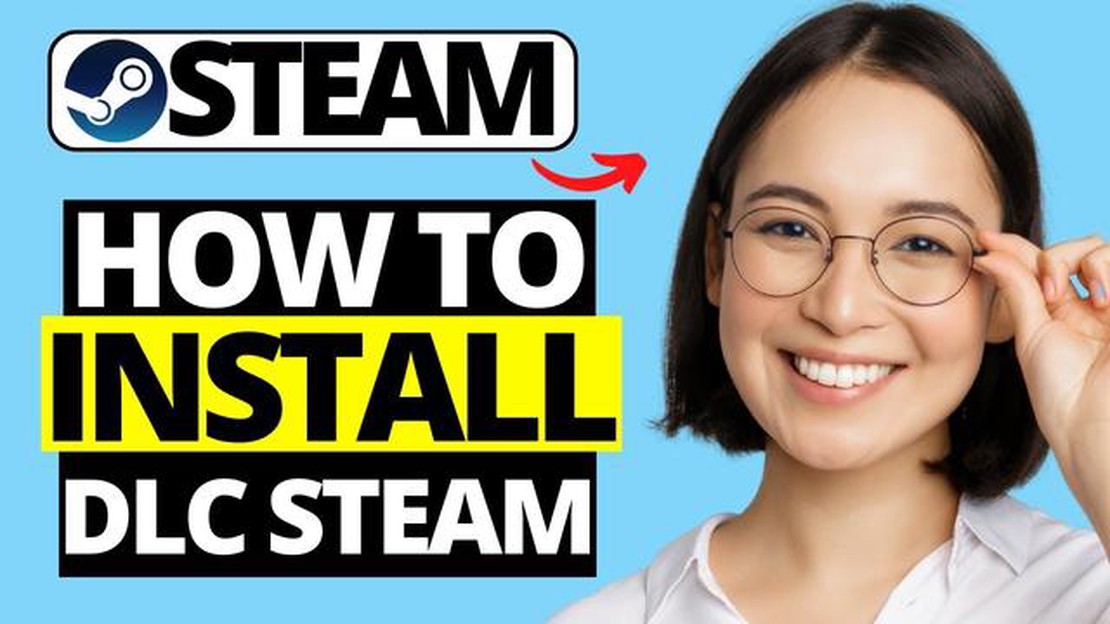
Welcome to our comprehensive guide on installing DLC for Steam users in 2023. Steam is a popular gaming platform that offers a vast library of games and additional content, known as DLC (Downloadable Content), to enhance the gaming experience. In this guide, we will walk you through the process of installing DLC on Steam, step-by-step, ensuring that you can enjoy all the new features and content that the DLC has to offer.
Step 1: Accessing the Steam Store
To begin, launch the Steam application on your computer and log in to your Steam account. Once you’re logged in, click on the “Store” tab located at the top of the Steam interface. This will take you to the Steam Store, where you can browse and purchase DLC.
Step 2: Searching for DLC
Now that you’re in the Steam Store, you can start searching for the specific DLC you want to install. You can use the search bar at the top-right corner of the Steam Store page to search for the DLC by name or browse through the categories and tags to find the DLC you’re interested in. Once you’ve found the DLC you want, click on its thumbnail to access its store page.
Step 3: Purchasing and Installing DLC
On the DLC’s store page, you will find information about the DLC, including its price and system requirements. If you decide to purchase the DLC, click on the “Add to Cart” button. Review your purchase in the cart and click on the “Purchase for Myself” button to proceed with the payment process. Follow the on-screen prompts to complete the purchase. Once the purchase is complete, the DLC will be added to your Steam library and ready for installation.
Step 4: Installing and Activating DLC
To install the DLC, go to your Steam library by clicking on the “Library” tab in the Steam interface. In the library, locate the game that the DLC is associated with and click on it to access its page. On the game’s page, you will find a list of DLC available for that game. Find the DLC you purchased and click on the “Install” button next to it. Steam will then download and install the DLC automatically. Once the installation is complete, the DLC will be ready to use in the game.
Congratulations! You have successfully installed DLC for your Steam game. Now you can enjoy all the additional content and features that the DLC has to offer. Remember that the installation process may vary slightly depending on the specific game and DLC, but the general steps outlined in this guide should help you install DLC on Steam with ease. Happy gaming!
Installing DLC (Downloadable Content) for your game can enhance your gaming experience by adding new features, levels, characters, and more. Here’s a step-by-step guide on how to install DLC on Steam:
Read Also: Roblox loading and crashing problems on Android: how to solve it3. Step 3: Search for DLC Use the search bar at the top right corner of the Store page to search for the DLC you want to install. Alternatively, you can browse through the different categories or check the recommended DLCs on the main page. 4. Step 4: Select the DLC Click on the DLC you want to install to open its Store page.
5. Step 5: Add to Cart On the DLC’s Store page, click on the “Add to Cart” or “Buy” button to add it to your shopping cart. 6. Step 6: Proceed to Checkout Once you’ve added all the DLCs you want to your cart, click on the shopping cart icon located at the top right corner of the interface. Then click on the “Proceed to Checkout” button.
Read Also: New 'whatsapp pink' virus: attackers have full access to users' devices7. Step 7: Complete the Purchase Follow the on-screen instructions to complete the purchase of the DLCs. You may need to enter your payment information and confirm the purchase. 8. Step 8: Download and Install After the purchase is complete, the DLCs will be automatically added to your Steam library. To start the installation, go to your library and locate the game for which the DLC is intended. Right-click on the game and select “Properties” from the context menu. In the properties window, navigate to the “DLC” tab and make sure the checkbox next to the DLC you want to install is checked. Click on “Close” to save the changes. 9. Step 9: Launch the Game Once the DLC is installed, launch the game from your Steam library. The new content or features provided by the DLC should now be available in the game.
Following these steps will help you successfully install DLC for your game on Steam. Enjoy the added content and have fun gaming!
Follow these simple steps to install the 2023 DLC on Steam:
Congratulations! You have successfully installed the 2023 DLC on Steam. Enjoy playing with the new content!
If you are a Steam user, follow these step-by-step instructions to install the 2023 DLC for your game:
Enjoy playing with the new features and content that the 2023 DLC has to offer!
The DLC Installation Guide is a step-by-step set of instructions for Steam users on how to install the 2023 DLC for a particular game.
The DLC Installation Guide can be found on the official website of the game or on the Steam community page for the game.
No, the DLC Installation Guide is specific to the 2023 DLC for a particular game and may not be applicable to other games on Steam.
Following the DLC Installation Guide ensures that the DLC is installed correctly and helps to avoid any issues or errors that may arise during the installation process.
New exclusive items and skins in fortnite season 10 Fortnite season 10 has already started, and with it came new interesting items and skins for …
Read ArticleHow to Fix Red Dead Redemption 2 that keeps crashing on Windows 10 PC If you’re a fan of Red Dead Redemption 2 and you’re experiencing crashes on your …
Read Article10 best hacker games for android (feel like a real hacker) Hacking is a fascinating and exciting field of activity that fascinates many people. If you …
Read ArticleGoogle our free courses on kotlin to build android apps. Google is offering a unique opportunity to learn about the Kotlin programming language and …
Read ArticleHow to reverse image search (4 easy ways) Reverse image search is a way to find similar images on the Internet by using an existing image as a query. …
Read ArticleTop 5 gaming simulators on PS4 that you shouldn’t miss out on Simulation games on the ps4 console are extremely popular. They allow players to plunge …
Read Article