How to change the name of your YouTube channel: step-by-step guide
How to change the name of yourtube channel. YouTube provides a unique opportunity to create and share video content with millions of users around the …
Read Article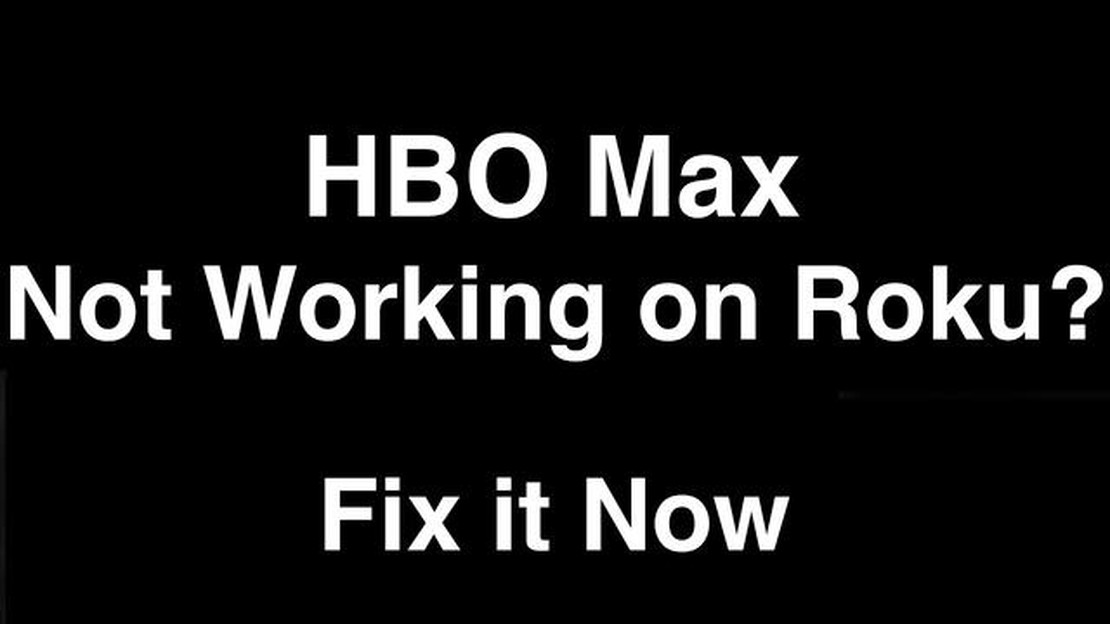
If you’re a Roku user and love streaming TV shows and movies on HBO Max, you may encounter issues where the app doesn’t work properly. This can be frustrating, especially when you’re in the middle of your favorite show or movie. However, there are several troubleshooting steps you can take to fix this problem and get back to enjoying your favorite content.
First, make sure your Roku device is running the latest software. An outdated software version may cause compatibility issues with the HBO Max app. To check for updates, go to the Settings menu on your Roku device, select System, and then choose System Update. If there are any updates available, follow the on-screen instructions to install them.
If your Roku device is up to date but HBO Max still isn’t working, try closing the app and reopening it. To do this, press the Home button on your Roku remote, navigate to the HBO Max app, and press the Options button (three horizontal lines) on your remote. From the menu that appears, select Remove channel and confirm the action. Once the app is removed, go back to the Roku home screen, select Streaming Channels, and then search for HBO Max. Add the channel back to your Roku and launch it to see if the issue is resolved.
If the previous steps didn’t work, you can try restarting your Roku device. This can help clear any temporary glitches that may be affecting the HBO Max app. To restart your Roku, go to the Settings menu, select System, and then choose System Restart. Wait for your Roku device to restart, and then open the HBO Max app to see if it’s working properly.
If none of these troubleshooting steps resolve the issue, you can try contacting HBO Max support for further assistance. They may have additional suggestions or be able to provide a solution specific to your Roku device. Remember, it’s always a good idea to reach out to the app’s support team or consult their online resources for troubleshooting tips.
When using HBO Max on Roku, you may encounter certain issues that prevent the app from working properly. Here are some common reasons why HBO Max may not be working on your Roku device:
If you’ve tried troubleshooting these common issues and HBO Max is still not working on your Roku device, it’s recommended to contact HBO Max support or Roku support for further assistance.
If you are experiencing issues with HBO Max not working on your Roku device, one possible cause could be a spotty internet connection. A spotty internet connection can lead to buffering, freezing, or even complete loss of streaming services.
Here are a few steps you can take to troubleshoot a spotty internet connection:
If you continue to experience spotty internet connection issues, you may want to contact your internet service provider for further assistance. They can help troubleshoot and resolve any underlying issues with your internet connection.
Read Also: 10 ways to fix last line no longer available error on iPhone
Remember that a stable and reliable internet connection is crucial for streaming services like HBO Max to work properly. Taking the time to troubleshoot and improve your internet connection can help ensure a seamless streaming experience.
One of the possible reasons why HBO Max is not working on Roku is due to outdated software on your Roku device. Roku regularly releases software updates that include bug fixes, new features, and improved compatibility with streaming apps like HBO Max.
To check if your Roku device has the latest software version, follow these steps:
If there is an update available, your Roku device will download and install it automatically. Once the update is complete, try launching HBO Max again to see if the issue is resolved.
Read Also: Unlock Your Cricket Phone: Step-by-Step Guide
If your Roku device is already running the latest software version, but HBO Max still isn’t working, you can try performing a system restart. This can help resolve any temporary glitches or software conflicts that may be causing the issue. To restart your Roku device, follow these steps:
After the restart, try launching HBO Max again to see if it’s working properly. If the issue persists, you may need to contact Roku support for further assistance.
If you are experiencing issues with HBO Max not working on your Roku device, it could be due to compatibility issues. Here are some common compatibility issues and their possible solutions:
If none of these solutions work, you can also try uninstalling and reinstalling the HBO Max app on your Roku device. This can help resolve any software-related issues that may be causing the app to not work properly.
If the problem persists, it is recommended to contact HBO Max support or Roku support for further troubleshooting and assistance.
Are you experiencing issues with HBO Max not working on your Roku device? Don’t worry, we’ve got you covered. Follow these troubleshooting steps to get HBO Max up and running again on your Roku.
Hopefully, these troubleshooting steps have resolved the issue with HBO Max not working on your Roku device. If you’re still experiencing problems, you may want to reach out to Roku support or HBO Max support for further assistance.
HBO Max may not be working on your Roku due to various reasons such as incompatible device version, network connectivity issues, app update problems, or server maintenance. It is recommended to troubleshoot the problem to identify the exact cause.
HBO Max is compatible with most Roku devices. However, older models may not be supported. To check if your Roku device is compatible with HBO Max, visit the official Roku website or consult the Roku support team.
How to change the name of yourtube channel. YouTube provides a unique opportunity to create and share video content with millions of users around the …
Read ArticleHow to Fix GTA 5 that won’t launch, stuck on loading screen in Windows 10 (Steam) Grand Theft Auto V (GTA 5) is a popular action-adventure game that …
Read ArticleWhat to do if your Garmin Forerunner 645 Music that won’t turn on The Garmin Forerunner 645 Music is a powerful and convenient device for athletes and …
Read ArticleHow To Fix YouTube Not Working on Android Issue If you’re experiencing issues with YouTube not working on your Android device, you’re not alone. Many …
Read Article5 Best Galaxy S20 Phone Case in 2023 When it comes to protecting your precious Galaxy S20, a reliable phone case is a must-have accessory. With the …
Read ArticleHow To Fix Samsung Dishwasher Not Draining If you’re experiencing issues with your Samsung dishwasher not draining, don’t worry! This troubleshooting …
Read Article