Fleet management and vehicle tracking: effective methods and tools
Fleet management and transportation tracking. In today’s working conditions of enterprises, especially those related to logistics and cargo …
Read Article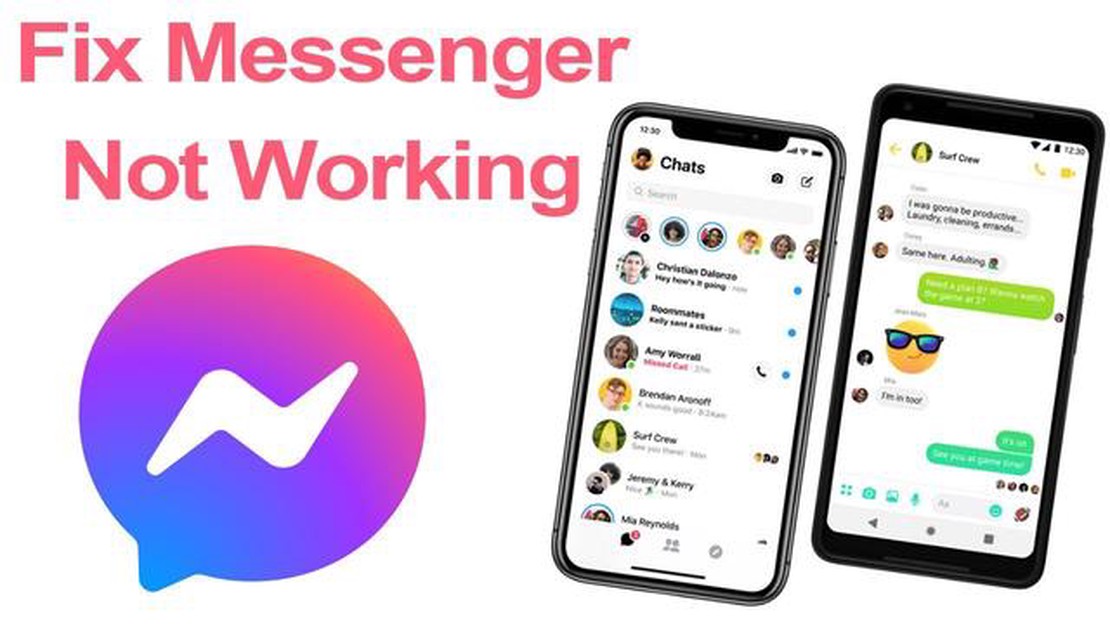
Facebook Messenger is a popular messaging app used by millions of people worldwide. However, it is not without its issues, as many users have reported experiencing frequent crashes. This can be frustrating, especially if you rely on the app for communication or business purposes.
There are several common causes for Facebook Messenger crashes. One possible reason is outdated or incompatible software. If you haven’t updated your app or your operating system in a while, it’s possible that there are compatibility issues causing the app to crash. Another possible cause is a lack of storage space on your device. If your device is low on storage, it may not have enough resources to properly run Facebook Messenger.
Additionally, Facebook Messenger crashes can also be caused by network issues. If you have a weak or unstable internet connection, the app may struggle to function properly, leading to crashes. Lastly, it’s possible that there may be a bug or glitch in the app itself, which could be causing the crashes.
Fortunately, there are several solutions you can try to resolve the issue. Firstly, make sure that both the Facebook Messenger app and your operating system are up to date. Check the app store for any available updates and install them if necessary. Secondly, try clearing the cache and data of the app. This can help eliminate any temporary files or corrupted data that may be causing the crashes. If you’re still experiencing issues, consider uninstalling and reinstalling the app. This can help to reset any settings or configurations that may be causing the crashes.
If the crashes persist, it may be worth contacting Facebook support for further assistance. They can provide more specific troubleshooting steps based on your device and operating system. Hopefully, by following these steps, you’ll be able to resolve the crashing issue and continue using Facebook Messenger smoothly.
Facebook Messenger is a popular messaging app used by millions of people worldwide. However, there are times when the app crashes unexpectedly, causing inconvenience to its users. Here are some common causes of Facebook Messenger crashing:
By understanding these common causes of Facebook Messenger crashing, you can take steps to prevent or resolve the issue. If none of the suggested solutions work, consider reaching out to Facebook’s support for further assistance.
One common cause of Facebook Messenger crashing is insufficient memory on your device. When your device’s memory is low, it can struggle to run multiple apps and may result in crashes.
To fix this issue, you can try the following solutions:
If the crash persists even after trying these solutions, you may want to consider freeing up more space on your device by deleting unnecessary files, photos, or videos. If none of these remedies work, there may be a more significant issue with your device or the Messenger app itself. In this case, contacting the app’s support team or seeking professional assistance may be necessary.
If you are experiencing frequent crashes on Facebook Messenger, one possible cause could be an outdated app version. It is important to keep your apps up to date, as developers often release updates that include bug fixes and performance improvements.
To check if you are using the latest version of Facebook Messenger, follow these steps:
After updating the app, try using Facebook Messenger again to see if the crashes have been resolved. If the crashes continue, proceed to the next solution.
Read Also: Galaxy S7 limitations: SD card encryption and other common problems
Another common cause of Facebook Messenger crashing issues is conflicting apps on your device. Sometimes, certain apps can interfere with the normal functioning of Messenger, leading to crashes and other issues. Here are a few possible solutions:
1. Update Your Apps: Make sure that all apps on your device, including Messenger and any other messaging or social media apps, are updated to the latest version. Developers often release updates to fix bugs and improve compatibility.
2. Disable or Uninstall Conflicting Apps: If you suspect that a specific app is causing conflicts with Facebook Messenger, try disabling or uninstalling it temporarily to see if the problem goes away. This can help you identify the culprit and find an alternative solution.
3. Clear App Cache and Data: Clearing the cache and data of Messenger can resolve issues related to conflicting apps. This will reset the app to its default settings and remove any temporary data that may be causing conflicts. Go to your device’s settings, find the Apps or Applications section, locate Messenger, and tap on Clear Cache and Clear Data.
Read Also: The role of the Internet in the development of modern business
4. Restart Your Device: Restarting your device can help resolve conflicting app issues by refreshing the system and clearing any temporary files or processes that may be causing conflicts. Press and hold the power button on your device until you see the power options, then tap on Restart.
5. Reset App Preferences: Resetting app preferences can also resolve conflicts with other apps. Go to your device’s settings, find the Apps or Applications section, tap on the three-dot menu icon, and select Reset App Preferences. This will restore app settings to their default values and allows apps to function normally.
6. Contact App Developers: If none of the above solutions work, it may be helpful to reach out to the developers of the conflicting app. They may be able to provide further assistance or release an update that resolves the issue.
To identify conflicting apps, you can try uninstalling recently installed apps one by one until the crashing issue is resolved. It’s also a good idea to read user reviews and forums to see if other users have reported similar issues with specific apps.
If you follow these steps and still experience crashes with Facebook Messenger, the issue may be related to a different cause, such as a device hardware or software problem. In such cases, contacting the Facebook support team or seeking technical assistance is recommended.
Facebook Messenger may keep crashing due to various reasons. Some common causes include a software glitch, outdated app version, lack of storage space on your device, or conflicts with other apps.
If Facebook Messenger keeps crashing on your device, there are several steps you can take to fix the issue. You can try restarting your device, clearing the app cache, updating the app to the latest version, freeing up storage space, or reinstalling the app.
To clear the app cache for Facebook Messenger, you can go to the Settings on your device, find the Apps or Applications section, locate Facebook Messenger, and then tap on the Clear Cache button. This will remove temporary data stored by the app and can help resolve crashing issues.
Yes, updating the Facebook Messenger app to the latest version can often help resolve crashing issues. Developers regularly release updates to address bugs and improve stability. By keeping the app updated, you ensure that you have the latest bug fixes and improvements.
If you have tried all the solutions and the Facebook Messenger app still keeps crashing, you can try contacting Facebook support for further assistance. They may be able to provide more specific troubleshooting steps or investigate if there is a known issue with the app on your particular device.
There could be several reasons why Facebook Messenger keeps crashing on your phone. It could be due to a software glitch or a compatibility issue with your device. It might also be caused by a lack of memory or storage space on your phone. Updating the app and clearing cache and data might help resolve the issue.
If Facebook Messenger keeps crashing after an update, you can try a few troubleshooting steps. First, make sure that you have updated the app to the latest version. If the problem persists, you can try clearing the app cache and data, uninstalling and reinstalling the app, or even resetting your phone’s settings. If none of these solutions work, you can report the issue to Facebook and wait for a fix.
Fleet management and transportation tracking. In today’s working conditions of enterprises, especially those related to logistics and cargo …
Read ArticleIs it time for a new hercules game? Hercules is one of the most famous and greatest heroes of Ancient Greece, whose name has become synonymous with …
Read ArticleThe best doctor games that can fulfill your dreams Games about doctors provide a unique opportunity for everyone to fulfill their dreams of working in …
Read ArticleHow To Fix Pokemon Go Error Code 33 Pokemon Go is a popular augmented reality game that allows players to catch virtual pokemons in the real world. …
Read Article3 ways to completely disable feedback on android Feedback on Android can be a useful feature, but sometimes users want to disable it for the sake of …
Read Article5 best ota dvr options: best dvr for cord cutters For those who have decided to give up cable TV and switch to streaming, using an OTA DVR (digital …
Read Article