How to successfully promote your product on Instagram: 5 effective strategies
How to promote your product on instagram. Instagram has become not only the most popular social network for socializing and sharing photos, but also a …
Read Article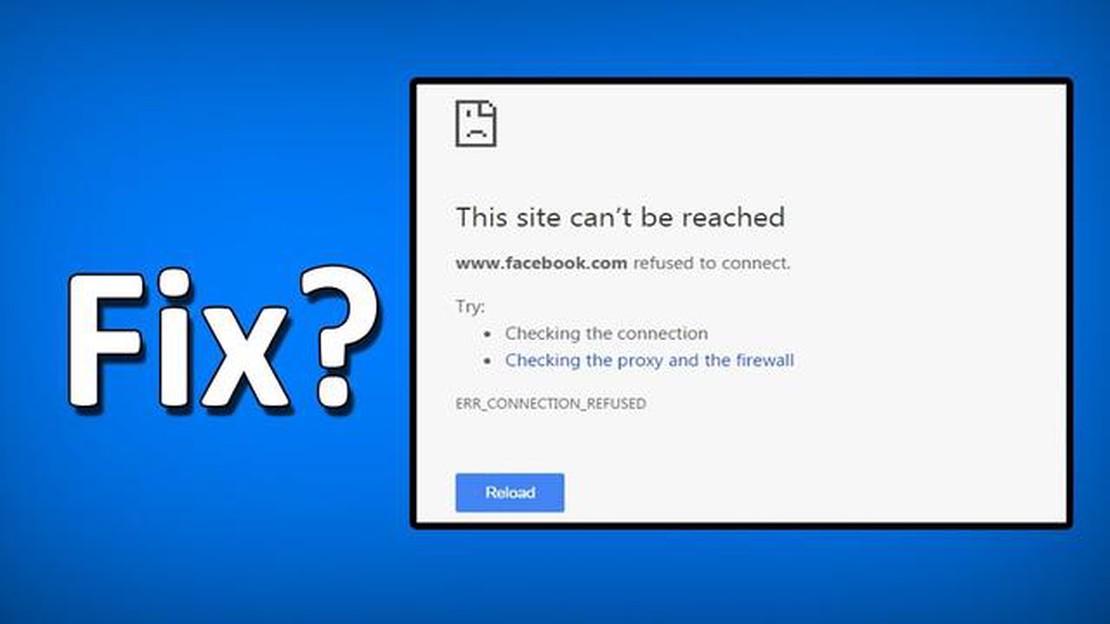
Imagine a situation: you want to visit a certain website, but you find that it does not open on your computer. You may need some actions to solve this problem. That is exactly what we are going to talk about in this detailed guide.
The first step when you have a problem with websites opening on your computer is to check your internet connection. Make sure that you are connected to a Wi-Fi or wired network and that you have a stable internet connection. Try opening other websites to make sure the problem is not with your internet connection. If other websites open normally, then the problem is most likely related to the specific website you are trying to open.
First, try clearing the cache and cookies in your web browser. Cache and cookies can be stored on your computer and can sometimes cause problems when opening websites. In most web browsers, you can do this through the browser’s settings or preferences. After clearing the cache and cookies, try opening the problem website again.
If clearing cache and cookies doesn’t solve the problem, your ISP may be blocking access to that website. In this case, you can try using VPN services to bypass the blockage. A VPN allows you to establish a secure connection to a remote server and change your location online, bypassing your ISP’s restrictions. There are many free and paid VPN services that you can use to access blocked websites.
Keep in mind that some websites may be inaccessible due to technical problems on the hosting side, the server, or the website itself. If the problem persists for a long time and you are unable to open even other websites on your computer, it is recommended that you contact your internet service provider’s support team or a computer technician to help you solve the problem.
There are several reasons why some websites may not open on your computer. The following are some of them:
Read Also: How to Fix Hogwarts Legacy Crashing Issues | Troubleshooting Guide
If all of the above solutions did not work, the problem may not be related to your computer, but to the site itself. In this case, you may need to contact the site administrator or your internet connection provider for further assistance.
If you are facing a situation where some websites are not opening on your computer, you should follow some simple steps to solve the problem:
If the problem persists after following all these steps, the problem may lie with your ISP or access to these sites may be restricted in your country. In this case, you can contact your ISP or try to use a VPN service to bypass the blockages.
There are several possible causes. First, the problem may be related to your internet connection. Second, it could be the result of your ISP blocking the site or the firewall settings on your computer. There could also be a problem with your DNS or proxy server.
Read Also: Find your doppelganger: 9 best tools for finding your doppelganger
If you have problems with your internet connection, you will not be able to open any website. To check your connection, you can try to open other sites or perform a connection speed test.
If a site won’t open on only one browser, the problem is most likely related to that browser. Try clearing the cache and browsing history in that browser or try updating it to the latest version. Also check for installed extensions that may be blocking access to the site.
If the site does not open on all browsers, the problem is most likely related to your Internet connection or your computer settings. Try rebooting your router and reconnecting to the internet. If that doesn’t work, contact your ISP or computer support specialist.
To change the DNS on your computer, you can open your network connection settings and manually specify the desired DNS servers. For example, you can use Google’s public DNS servers (8.8.8.8.8 and 8.8.4.4) or OpenDNS (208.67.222.222 and 208.67.220.220).
There may be several reasons why some websites won’t open on your computer. One of them could be a problem with your Internet connection. Make sure you are connected to the internet and check your connection speed. It is also possible that the site is temporarily unavailable or blocked in your area. Sometimes firewall or antivirus program settings that block access to certain sites are to blame. Another reason could be incorrect DNS or proxy server settings. In some cases, your ISP may be blocking access to certain sites. If none of these reasons are suitable, then the problem may be related to your browser or operating system.
How to promote your product on instagram. Instagram has become not only the most popular social network for socializing and sharing photos, but also a …
Read Article5 Best Bitcoin Live Wallpaper Android Apps in 2023 If you’re a Bitcoin enthusiast and want to keep track of the latest prices and trends in the …
Read Articlemicrosoft store error: missing install button fixed! Microsoft Store users have recently encountered a serious problem - the button to install and …
Read ArticleHow To Fix Xbox One Keeps Turning Off (Updated 2023) If you’re an avid gamer and own an Xbox One, you may have experienced the frustrating issue of …
Read ArticleWarzone 2 Best PC Settings | Fix Lag, Stuttering (Updated 2023) When it comes to playing Warzone 2 on your PC, having the best settings is crucial for …
Read ArticleHow to fix Galaxy Note10+ Twitter has stopped error | Twitter keeps crashing or won’t load If you own a Samsung Galaxy Note10+ and are experiencing …
Read Article