How to Fix “Unfortunately, Instagram has stopped” on Samsung Galaxy S10 Plus
Fix “Unfortunately, Instagram has stopped” on Samsung Galaxy S10 Plus Instagram is one of the most popular social media applications, allowing users …
Read Article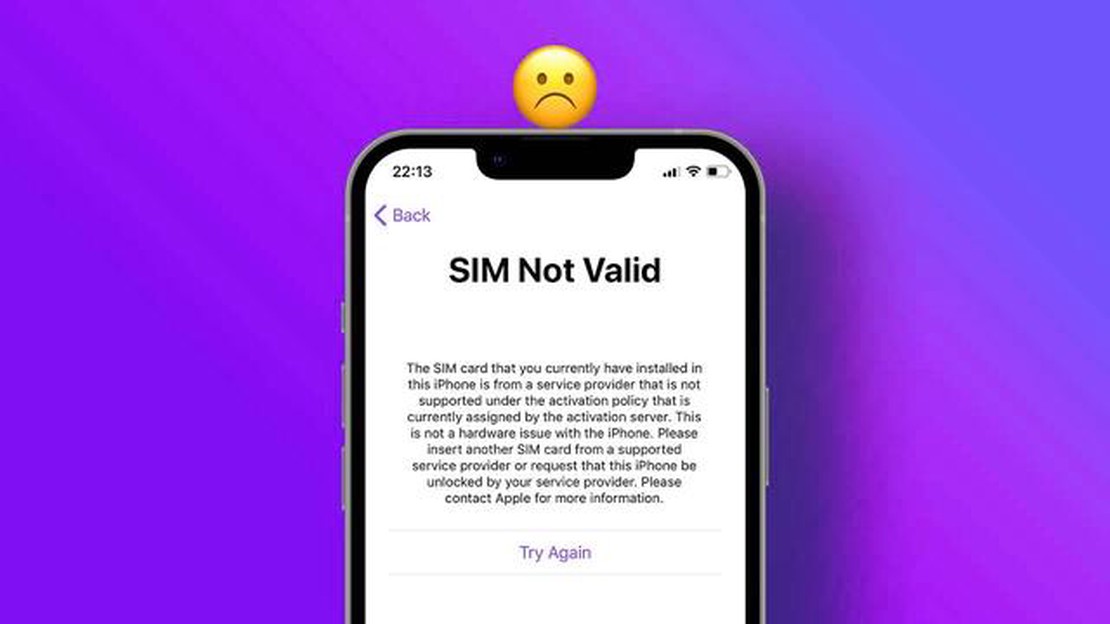
If you’ve recently purchased a new smartphone or have switched network carriers, you may encounter a prompt asking for a SIM Network Unlock PIN. This PIN is required to unlock your device and use it with a different network provider. While this may seem like a daunting task, there are actually several methods you can try to bypass this prompt and successfully unlock your phone.
For Android devices, one possible method is to contact your current network carrier and request an unlock code. If you meet certain eligibility criteria, they may provide you with the necessary code to unlock your device. Alternatively, you can also use a third-party unlocking service or software to generate the unlock code for your device. These services typically require you to provide some information about your device and may charge a fee for their services.
For iOS devices, the process of unlocking your device may be a little different. If you’ve completed your contract with your current network carrier or have paid off your device, you can contact them and request an unlock code. They may provide you with instructions on how to unlock your device, which typically involves connecting it to iTunes and following some on-screen prompts. If your device is still under contract or hasn’t been paid off, you may have to wait until it is eligible for unlocking.
It’s important to note that attempting to unlock your device without the appropriate code or authorization can lead to potential legal or technical issues. It’s always best to follow the proper procedures and seek assistance from your network carrier or a reputable unlocking service. With the right information and guidance, you’ll be able to unlock your device and use it with the network provider of your choice.
In the context of mobile devices, SIM Network Unlock PIN refers to a code or password that is required to unlock a phone from a specific network provider and allow it to be used with any other compatible network provider.
When you buy a phone from a network carrier, it is usually locked to their network, which means you can only use that particular carrier’s SIM card in the device. However, there may be circumstances where you want to switch to a different network or use a local SIM card while traveling abroad.
This is where the SIM Network Unlock PIN comes into play. By entering the correct code, you can remove the network lock from your phone and use it with any SIM card from any carrier that supports the phone’s network bands.
Unlocking your phone gives you the freedom to switch between different carriers or use local SIM cards, which can be helpful in reducing roaming charges and providing better network coverage in certain areas. It also allows you to take advantage of special offers or promotions from other carriers.
It’s important to note that the process of unlocking a phone may vary depending on the manufacturer and model. Some phones can be unlocked by simply entering the SIM Network Unlock PIN in the device settings, while others may require additional steps or the assistance of a service provider.
Before attempting to unlock your phone, make sure you have the correct SIM Network Unlock PIN provided by your network carrier or a reputable unlocking service. Using the wrong code multiple times may result in a permanently locked device, so it’s crucial to double-check the information before proceeding.
Overall, the SIM Network Unlock PIN is a key that allows you to unlock your phone from a specific network and use it with other compatible carriers, offering flexibility and options for your mobile communication needs.
Read Also: How To Fix Payday 2 Won’t Update Issue - Step-by-Step Guide
If you are using an Android phone and you see a prompt for SIM Network Unlock PIN, you can follow these steps to resolve the issue:
Following these steps should help you resolve the SIM Network Unlock PIN issue on your Android phone. If you continue to experience problems, it is recommended to contact your carrier for further assistance.
If you are using an iPhone or iPad and you are prompted with a SIM Network Unlock PIN, follow these steps to resolve the issue:
By following these steps, you should be able to resolve the SIM Network Unlock PIN prompt on your iOS device and use it with any compatible carrier.
Read Also: Dota 2 ranking and MMR: how to increase MMR fast?
Unlocking the SIM network on your Android or iOS device allows you to use a different carrier’s SIM card instead of being tied to a specific network. This can be useful if you want to switch carriers or use a local SIM card while traveling. Here’s how you can unlock the SIM network on your Android or iOS device:
Pros and cons of unlocking the SIM network:
| Pros | Cons | | * Ability to switch carriers
It’s important to note that unlocking the SIM network of your device may void your warranty and could potentially cause compatibility issues with certain networks. Additionally, there may be some security risks associated with using third-party services for unlocking. Consider these factors before proceeding with unlocking your device.
A SIM Network Unlock PIN is a code that is required to unlock a smartphone from a specific network carrier. It allows the device to be used with SIM cards from other carriers.
You can check if your phone is locked to a specific network by inserting a SIM card from another carrier. If the phone prompts you for a SIM Network Unlock PIN, it means that it is locked to a specific network.
A SIM Network Unlock PIN can be obtained from the network carrier that the phone is currently locked to. You can contact their customer service or visit their website to request the unlock code.
It is not possible to unlock a phone without a SIM Network Unlock PIN. The code is required to remove the network lock and allow the phone to be used with other SIM cards.
If you do not have the SIM Network Unlock PIN, you can try contacting the network carrier and requesting the code. They may require some information from you, such as the phone’s IMEI number, to verify that you are the owner of the device.
A SIM Network Unlock PIN is a unique code that is required to unlock a smartphone from its current network carrier so that it can be used with any other compatible network carrier.
Fix “Unfortunately, Instagram has stopped” on Samsung Galaxy S10 Plus Instagram is one of the most popular social media applications, allowing users …
Read ArticleHow to fix “Your device is missing important security and quality patches” error in Windows 10? One of the common issues that Windows 10 users face is …
Read ArticleHow to fix Galaxy A70 Youtube not working | Youtube has stopped or keeps crashing If you own a Samsung Galaxy A70 and you love watching videos on …
Read ArticleMoney management rules that every serious gambler should follow. Gambling is a popular form of entertainment, and many players dream of big wins. …
Read ArticleHow To Fix Bose Soundlink Color II Does Not Turn On If you’re experiencing issues with your Bose Soundlink Color II not powering on, don’t worry – …
Read ArticleHere’s how to disable google assistant. Google Assistant is a voice assistant from Google that can answer questions, provide information, follow …
Read Article