How To Fix Disney Plus Keeps Changing Language Issue - Step-by-Step Guide
How To Fix Disney Plus Keeps Changing Language Issue Are you frustrated with the Disney Plus app constantly changing the language on your favorite …
Read Article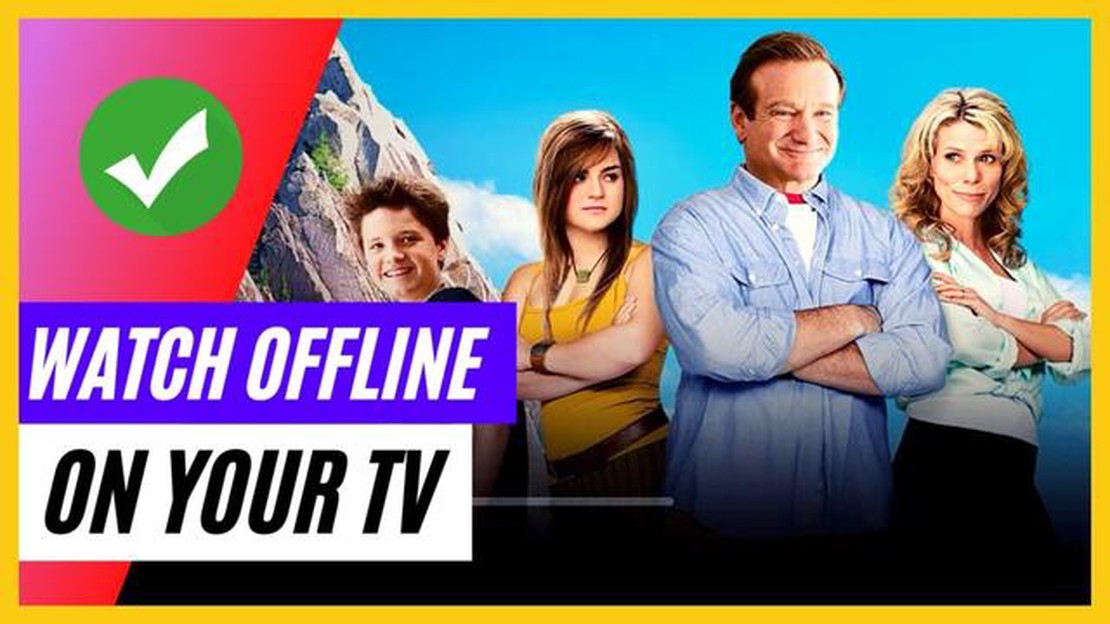
Do you love to watch movies and TV shows on your Android device but hate the constant buffering and interruptions when you’re on the go? Well, we have good news for you! With the latest updates to popular streaming apps, you can now download your favorite movies and TV shows directly to your Android device and watch them offline whenever and wherever you want.
Whether you’re traveling, commuting, or simply don’t have access to a stable internet connection, being able to watch your favorite content offline is a game-changer. No more frustration with slow buffering or needing to rely on a stable Wi-Fi connection. Now you can binge-watch your favorite shows or catch up on the latest movies even when you’re offline.
In this step-by-step guide, we will walk you through the process of downloading and watching movies and TV shows offline on your Android device. We’ll show you how to find and download the latest movies and TV shows from popular streaming apps like Netflix, Amazon Prime Video, Hulu, and more. Additionally, we’ll provide helpful tips and tricks to optimize your offline viewing experience and ensure you never miss a moment of your favorite content.
So grab your popcorn, download your favorite movies and TV shows, and get ready to enjoy endless entertainment on your Android device - no internet required!
Watching movies and TV shows on your Android device can be a great way to pass the time and enjoy your favorite entertainment. However, sometimes you may not have access to a stable internet connection, or you may want to save data by downloading content for offline viewing. In this step-by-step guide, we will show you how to watch movies and TV shows offline on your Android device.
The first step is to choose a streaming service that allows you to download movies and TV shows for offline viewing. Some popular options include Netflix, Amazon Prime Video, and Disney+. These services often have a dedicated section for downloadable content.
Once you have chosen a streaming service, you will need to install its app on your Android device. Open the Google Play Store and search for the app. Tap on the app when you find it, and then tap on the “Install” button to download and install the app on your device.
After installing the app, open it and sign in to your account using your credentials. If you don’t have an account, you may need to create one first. Follow the on-screen instructions to complete the sign-in process.
Once you are signed in, you can start browsing for movies and TV shows that are available for offline viewing. Look for a “Download” or “Offline” section within the app, or use the search function to find specific titles.
When you find a movie or TV show that you want to watch offline, tap on it to open the details page. Look for a download button or an option to save the content for offline viewing. Tap on the download button and wait for the download to complete.
Read Also: Discover the Top 19 Free Music Apps for Android in 2023
Once the download is complete, you can access the offline content by going to the “Downloads” or “Offline” section within the app. This section will contain all the movies and TV shows that you have downloaded for offline viewing.
Now that you have downloaded movies and TV shows for offline viewing, you can enjoy them anytime, even without an internet connection. Open the app and go to the “Downloads” or “Offline” section, select the content you want to watch, and start playback.
If you no longer need offline content or want to free up storage space on your device, you can delete downloaded movies and TV shows. Go to the “Downloads” or “Offline” section, find the content you want to remove, and look for a delete button or option.
Following these steps, you can easily watch movies and TV shows offline on your Android device. Just make sure you have enough available storage space and a stable internet connection for downloading the content.
Before you can start watching movies and TV shows offline on your Android device, you’ll need to choose a streaming application that supports offline playback. There are several popular options available, each with its own set of features and content library.
Here are a few streaming applications that you can consider:
Read Also: How To Fix Pokemon Go Unable To Authenticate Error - Step-By-Step Guide
Once you’ve chosen a streaming application, you can proceed to the next step to learn how to download movies and TV shows for offline viewing.
To watch movies and TV shows offline on your Android device, you will need to download the content first. Follow these simple steps to download content for offline viewing:
Note: Some streaming apps may have limitations on how many movies or TV shows you can download at once or for how long you can keep them downloaded. Make sure to check the app’s settings or help section for any restrictions or limitations.
With the downloaded content, you can now watch movies and TV shows offline on your Android device without requiring an internet connection. This is perfect for situations where you don’t have access to Wi-Fi or when you want to conserve your mobile data.
Now that you have successfully downloaded movies and TV shows to your Android device, it’s time to sit back, relax, and enjoy your offline entertainment. Here are a few tips to enhance your viewing experience:
By following these tips, you can make the most out of your offline entertainment experience on your Android device. Sit back, relax, and enjoy your favorite movies and TV shows wherever and whenever you want!
Yes, you can watch movies and TV shows offline on your Android device by downloading them beforehand.
Yes, there are several apps and services that allow you to download movies and TV shows for offline viewing on your Android device. Some popular options include Netflix, Amazon Prime Video, and Disney+. These apps usually have a download feature that allows you to save content to your device for offline access.
Yes, streaming platforms like Netflix and Amazon Prime Video have a download feature that allows you to save movies and TV shows for offline viewing on your Android device. When you open the app, you can usually find a “Download” or “Download and Watch Offline” option next to the movie or TV show you want to save. Simply click on that option and wait for the download to complete.
How To Fix Disney Plus Keeps Changing Language Issue Are you frustrated with the Disney Plus app constantly changing the language on your favorite …
Read Article7 Best Xbox 360 Wireless Adapter If you’re an avid gamer, you know the importance of having a reliable wireless adapter for your Xbox 360. Whether …
Read ArticleWhy should you start using vpn? VPN (Virtual Private Network) has become an integral part of our lives in the digital age. Every day, the number of …
Read ArticleWhat to look out for in a sports betting app In the world of sports betting today, there are a huge number of apps offering their services. However, …
Read ArticleEnable cheats in ark local host on pc ARK: Survival Evolved is a popular multiplayer game in which players have to survive on a wild island, fight …
Read ArticleAmazing technology in the world of online casinos. In today’s world, online casinos have become one of the most popular entertainment options. They …
Read Article