How to Reset Camera App Settings on Samsung Galaxy S21 - Restore Camera Defaults
How to Reset Camera App Settings on Samsung Galaxy S21 | Restore Camera Defaults The Samsung Galaxy S21 is equipped with an advanced camera system …
Read Article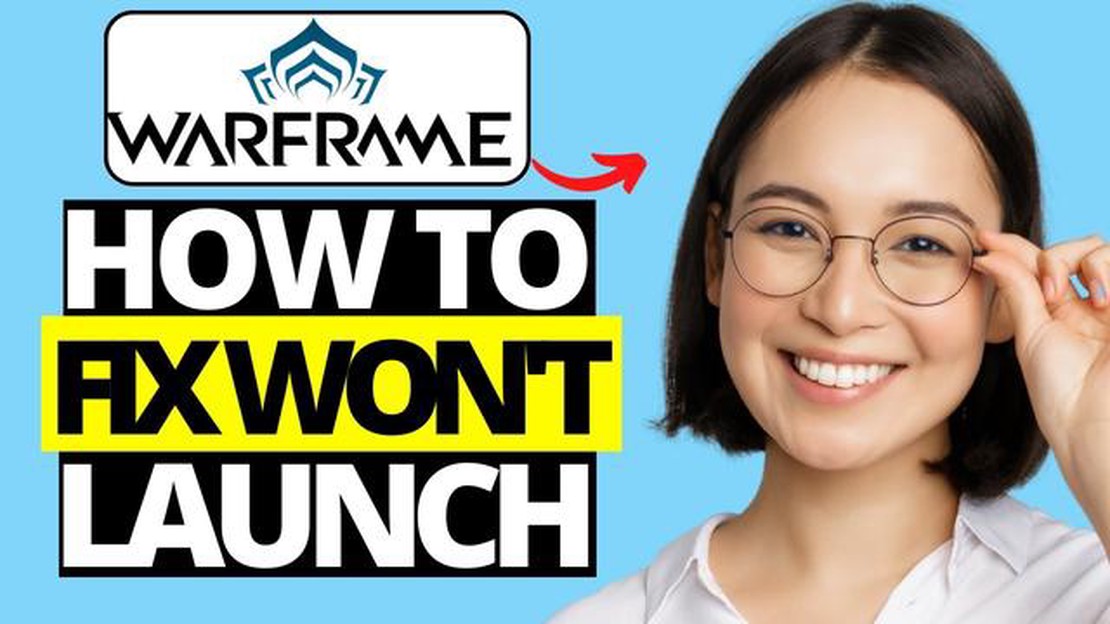
If you’re a avid gamer and a fan of the popular game Warframe, you may have encountered a frustrating problem of the game not launching on Steam. This issue can be quite daunting, especially when you’re eager to delve into the action-packed world of Warframe. Fortunately, there are several solutions you can try to fix this problem and get back to gaming in no time.
One possible solution is to verify the integrity of the game files on Steam. This process checks for any corrupted or missing files and replaces them with the correct ones. To do this, open Steam, go to your library, right-click on Warframe, and select “Properties.” Then, navigate to the “Local Files” tab and click on “Verify integrity of game files.” Steam will then start the verification process, which may take some time depending on your internet speed and the size of the game.
Another potential fix is to update your graphics card drivers. Outdated or incompatible drivers can often cause games to fail to launch or run properly. To update your drivers, you can visit the website of your graphics card manufacturer and download the latest drivers for your specific model. Install the drivers and then restart your computer to see if the issue is resolved.
If the above methods don’t work, you can also try running Warframe as an administrator. Sometimes, certain permissions or settings may prevent the game from launching. To run the game as an administrator, right-click on the Warframe shortcut or executable file, select “Properties,” go to the “Compatibility” tab, and check the box that says “Run this program as an administrator.” Click “Apply” and then “OK” to save the changes. Launch the game again to see if it starts successfully.
Hopefully, one of these solutions will help you fix the issue of Warframe not launching on Steam. Remember to always keep your game and drivers up to date to prevent any future problems. Happy gaming!
If you are experiencing issues with launching Warframe on Steam, there are a few troubleshooting steps you can try to fix the problem.
First, make sure that your computer meets the minimum system requirements to run Warframe. Check the game’s official website or Steam store page for the recommended specifications.
Outdated graphics drivers can sometimes cause issues with launching games. To update your graphics drivers:
Antivirus or firewall software can sometimes interfere with game launches. Temporarily disable your antivirus or firewall and try launching Warframe again. If the game launches successfully, add Warframe as an exception in your antivirus/firewall settings.
Running both Steam and Warframe as administrator can sometimes resolve launch issues:
If none of the above steps resolve the issue, you may need to reach out to Warframe support for further assistance. They can provide additional troubleshooting steps specific to your situation.
By following these steps, you should be able to resolve the issue of Warframe not launching on Steam and get back to playing the game. Good luck!
Read Also: 11 Best Fire Stick Apps in 2023: Must-Have Streaming Apps for Your Firestick
If you’re experiencing issues with Warframe not launching on Steam, one of the first steps you should take is to ensure that both the game and the Steam client are up to date. Here’s how you can update them:
8. Open the Steam client on your computer. 9. Click on “Steam” in the top left corner of the client. 10. Select “Check for Steam Client Updates” from the dropdown menu. 11. If there are any updates available, Steam will automatically download and install them. 12. Once the update is complete, restart Steam and try launching Warframe again.
Updating both the game and the Steam client ensures that you have the latest patches and fixes, which can help resolve issues with Warframe not launching. If the problem persists after updating, you can proceed to try other troubleshooting steps.
If you are experiencing issues with Warframe not launching on Steam, one possible solution is to verify the game files. This process checks the integrity of the game files and replaces any corrupted or missing files.
To verify the game files on Steam, follow these steps:
Read Also: List of Yify proxy sites - fastest mirror sites (daily update)
If there were any corrupted or missing game files, Steam will automatically download and replace them during the verification process. This may resolve any issues causing Warframe not to launch.
Note: Make sure you have a stable internet connection during the verification process, as Steam will need to download any missing or corrupted files.
If Warframe is not launching on Steam, it could be due to your computer’s specifications not meeting the minimum requirements to run the game. Make sure to check the following:
If your computer does not meet the minimum specifications, you may need to consider upgrading your hardware or playing the game on a different device.
If Warframe is not launching on Steam, there are a few troubleshooting steps you can try. First, try verifying the game files through the Steam client. If that doesn’t work, check if there are any updates available for both Warframe and Steam. You can also try restarting your computer or reinstalling the game if necessary.
If Warframe is not launching after clicking “Play” on Steam, there could be a few reasons. One possibility is that the game files are corrupted, in which case you can try verifying the game files through the Steam client. Another possibility is that there may be a conflict with other programs running in the background. You can try closing unnecessary programs or restarting your computer to see if that resolves the issue.
If Warframe was working fine on Steam but now won’t launch, there could be several reasons for this. One possibility is that there may have been a recent update or patch that caused compatibility issues. Another possibility is that your game settings may have been changed inadvertently. You can try checking for updates, verifying game files, or resetting your game settings to default to see if that solves the problem.
If you have tried all the troubleshooting steps and Warframe still won’t launch on Steam, there are a few additional things you can try. First, you can try running the game as an administrator. To do this, right-click on the game’s shortcut and select “Run as administrator”. If that doesn’t work, you may want to consider contacting the game’s support team for further assistance, as they may have additional suggestions or solutions specific to your issue.
If Warframe was launching fine on Steam but now crashes every time, there could be several reasons for this issue. One possibility is that your computer’s hardware or drivers may not meet the game’s system requirements. You can try updating your drivers or lowering the game’s graphical settings to see if that helps. Additionally, there may be a conflict with other software or programs running on your computer. Try closing unnecessary programs or running the game in compatibility mode to see if that resolves the crashing issue.
There can be several reasons why Warframe is not launching on Steam. It could be due to a corrupted game file, an outdated graphics driver, conflicting software, or an issue with Steam itself. Fixing these issues usually helps resolve the problem.
How to Reset Camera App Settings on Samsung Galaxy S21 | Restore Camera Defaults The Samsung Galaxy S21 is equipped with an advanced camera system …
Read ArticleHow to Solve the Persistent Crashing Issue in Unturned Unturned is a popular open-world survival game that has taken the gaming community by storm. …
Read ArticleSamsung Galaxy Note 3 Tutorials, Tips, Tricks and How Tos Welcome to our ultimate guide for the Samsung Galaxy Note 3! Here, you will find a …
Read ArticleHow to Program a Wayne Dalton Garage Door Opener Remote Have you recently purchased a Wayne Dalton garage door opener remote and need help programming …
Read ArticleHow To Fix Avast Not Opening Issue On Windows 10 If you’re experiencing difficulties with Avast not opening on your Windows 10 computer, you’re not …
Read ArticleAll emoji meanings are explained using names Emoji are popular symbols that are used to convey emotions in text messages. They have become an integral …
Read Article