7 tips for creating a successful mobile app New development ideas
7 tips for creating a successful mobile app. Mobile apps have become an integral part of our daily lives. Every day we use them for communication, …
Read Article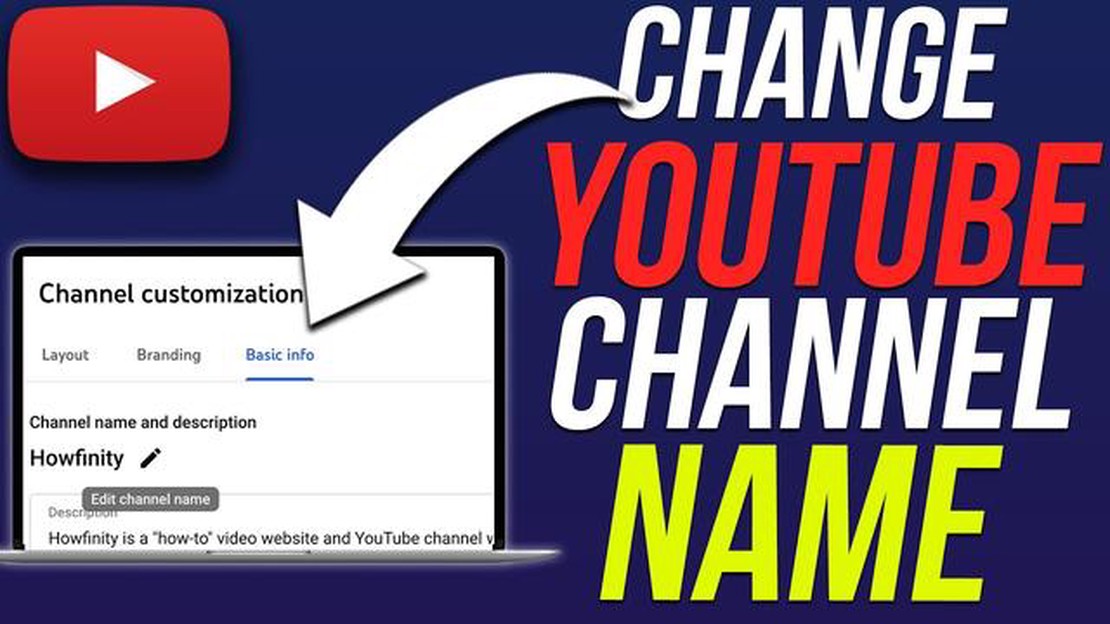
Changing your YouTube channel name can be an important step in establishing your online brand and identity. Whether you’re rebranding or simply want a fresh start, this guide will walk you through the process of changing your YouTube channel name.
Before you begin, it’s important to note that changing your YouTube channel name will also change your Google Account name. This means that the new channel name will be reflected across all Google products, such as Gmail and Google Drive.
Step 1: Sign in to your YouTube account
To begin the process, sign in to your YouTube account using the email address and password associated with your channel. Once you’re signed in, click on your profile icon in the top-right corner of the screen and select “Settings” from the dropdown menu.
Step 2: Go to your channel settings
In the left sidebar of the YouTube Studio, click on “Customization” and then “Basic info”. This will take you to the settings page for your YouTube channel.
If you’re looking to rebrand yourself on YouTube or simply want a new name for your channel, changing your YouTube channel name is a straightforward process. In this ultimate guide, we will walk you through the steps to help you change your YouTube channel name.
Make sure you are signed in to the YouTube account that is associated with the channel you want to change the name of.
Click on your profile picture in the top right corner of the YouTube page and select “YouTube Studio” from the dropdown menu.
In the left sidebar of YouTube Studio, click on the “Customization” tab to access the customization settings for your channel.
In the left sidebar, click on “Basic info” under the “Channel” section. This will open up the basic information settings for your channel.
Read Also: Google Stadia: okay, but not a great review
After you’ve published the new channel name, it may take a while for the changes to be reflected across YouTube and its services. Be patient and give it some time.
Note that you can only change your YouTube channel name three times every 90 days. So make sure that the new name you choose is the one you want to stick with for a while.
That’s it! You have successfully changed your YouTube channel name. Remember, a catchy and memorable channel name can help attract more viewers and subscribers, so choose wisely. Good luck with your YouTube journey!
Tips for choosing a new YouTube channel name
| 1. Be unique: | Choose a name that stands out and isn’t already taken by another YouTube channel. | | 2. Reflect your content: | Try to include keywords or terms that relate to the type of content you create. | | 3. Keep it short and memorable: | Aim for a name that is easy to remember and concise. | | 4. Avoid numbers and special characters: | These can make your channel name confusing and difficult to find. | | 5. Get feedback: | Ask friends, family, or your audience for their opinions on potential channel names. |
Changing your YouTube channel name is a relatively simple process. You can easily update your channel name to reflect any changes or rebranding you may want to make. Here’s a step-by-step guide on how to change your YouTube channel name:
Read Also: Optimal PPSSPP Settings for Android 10: Get the Best Gaming Experience
After completing these steps, your YouTube channel name should be updated to the new name you entered. It may take a few moments for the changes to propagate throughout the platform, so be patient if you don’t see the update immediately.
Remember, your YouTube channel name is an important part of your branding and online presence. Choose a name that accurately represents your content and resonates with your target audience. Changing your channel name too frequently may confuse your viewers and make it difficult for them to find and recognize your channel.
That’s it! Now you know how to change your YouTube channel name. Enjoy customizing your channel and building your online presence!
Changing your YouTube channel name is a big decision that can have a significant impact on your branding and online presence. Before making the change, there are several important considerations that you should keep in mind:
By carefully considering these important factors, you can make an informed decision when changing your YouTube channel name, ensuring that it aligns with your brand strategy and supports your goals for growth and engagement.
Yes, you can change your YouTube channel name. In fact, YouTube allows you to change your channel name multiple times. However, there are some limitations and restrictions to keep in mind.
When changing your YouTube channel name, there are a few limitations to be aware of. First, you can only change your channel name three times every 90 days. Additionally, you cannot use a name that is already associated with another YouTube channel. Finally, keep in mind that changing your channel name may affect your search rankings and subscriber count.
Yes, there are restrictions on what you can change your YouTube channel name to. You cannot use a name that is already associated with another YouTube channel. Additionally, your name cannot violate YouTube’s community guidelines or impersonate someone else.
Changing your YouTube channel name may have some effects on your videos and subscribers. While your videos will remain on your channel, the new channel name may affect your search rankings and discoverability. It’s also possible that some subscribers may not recognize your new channel name and may unsubscribe. However, if you provide consistent content and promote your channel, you can regain and attract new subscribers regardless of the name change.
Yes, you can change your YouTube channel name. YouTube allows users to change their channel names once every 90 days.
7 tips for creating a successful mobile app. Mobile apps have become an integral part of our daily lives. Every day we use them for communication, …
Read ArticleUsing The Bypass Charging Feature In ROG Phone 3 ROG Phone 3 is a high-performance gaming smartphone developed by ASUS. It comes with various features …
Read ArticleHow To Fix Error 0x80070005 On Xbox Series X If you are an Xbox Series X owner, you may have encountered Error 0x80070005 at some point. This error …
Read ArticleHow to Program an ONN Universal Remote Are you tired of using multiple remotes to control your entertainment system? A universal remote can be the …
Read ArticleCryptocasinos on the rise: explaining why! Cryptocasinos are a new trend in the world of online gambling that is gaining momentum and attracting more …
Read ArticleHow to reset network settings on Galaxy S10 | easy way to fix network problems If you’re encountering network problems on your Galaxy S10, one …
Read Article