Fixing a Frozen TCL TV: Troubleshooting Tips and Solutions
How To Fix TCL TV Is Frozen Having a frozen TCL TV can be frustrating, especially when you’re in the middle of watching your favorite show or movie. …
Read Article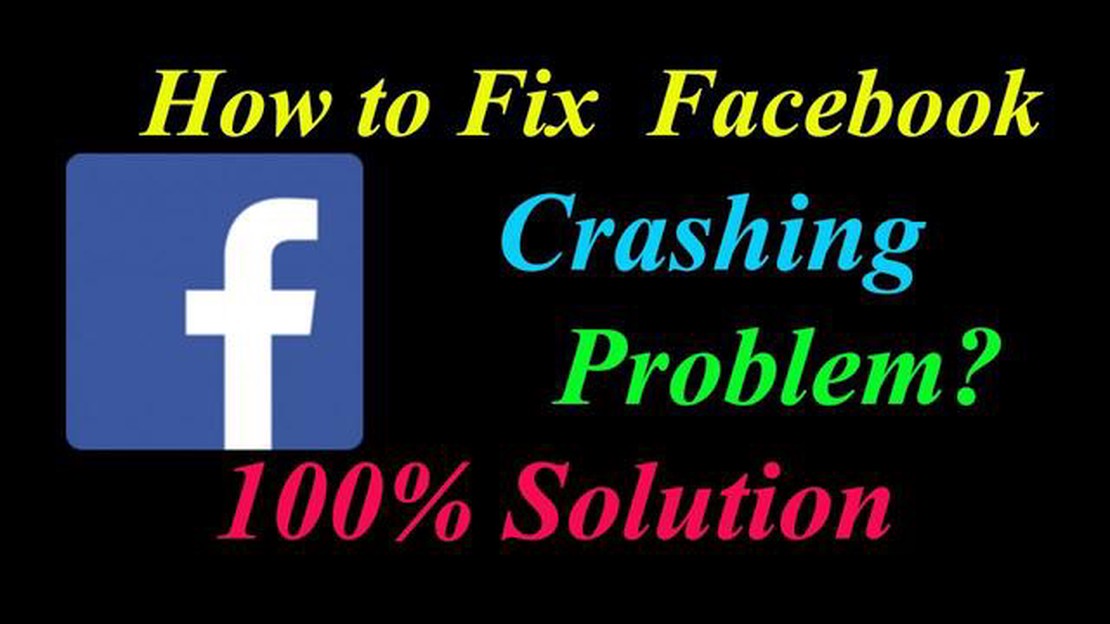
If you are one of the many Google Pixel 6 users who have been experiencing frequent crashes while using Facebook, you are not alone. Facebook crashing on Google Pixel 6 can be a frustrating issue that disrupts your social media experience. However, there are several troubleshooting steps you can take to address this problem and get Facebook running smoothly again.
Clear app cache and data: One of the most effective solutions for fixing Facebook crashing on Google Pixel 6 is to clear the app cache and data. This will remove any temporary files or corrupted data that might be causing the app to crash. You can do this by going to Settings > Apps & notifications > See all apps > Facebook > Storage & cache > Clear cache / Clear storage.
Update the Facebook app: Outdated versions of the Facebook app can often cause compatibility issues with the latest Android software. Make sure you have the latest version of the app installed from the Google Play Store. If an update is available, download and install it to see if it resolves the crashing problem.
Restart your Google Pixel 6: Sometimes, simply restarting your device can fix minor software glitches that may be causing Facebook to crash. Press and hold the power button on your Pixel 6, then tap “Restart” to initiate a reboot. After your device powers back on, try opening Facebook again to see if it continues to crash.
Check for system updates: Google frequently releases software updates for its Pixel devices, which can include bug fixes and performance improvements. To ensure your device has the latest updates installed, go to Settings > System > System updates and tap “Check for update.” If an update is available, download and install it to see if it resolves the Facebook crashing issue.
Note: If the issue persists after trying these troubleshooting steps, you may want to reach out to Facebook support or consider reinstalling the app as a last resort.
By following these troubleshooting steps, you should be able to fix the Facebook crashing issue on your Google Pixel 6 and enjoy a smooth social media experience once again. Remember to keep your device and apps updated for optimal performance and stability.
If you’re experiencing issues with Facebook crashing on your Google Pixel 6, you’re not alone. This problem can be quite frustrating, but there are several steps you can take to try and resolve it. Here’s a troubleshooting guide to help you fix Facebook crashing on your Google Pixel 6:
By following these troubleshooting steps, you should be able to fix the Facebook crashing issue on your Google Pixel 6. If the problem persists, you may need to contact Facebook support or seek assistance from Google’s support team.
Read Also: Igi Origins: the legendary Project IGI saga will continue in 2023
1. Outdated App Version: One possible cause for Facebook crashing on your Google Pixel 6 could be an outdated version of the app. Make sure you have the latest version of the Facebook app installed on your device.
2. Insufficient Device Storage: If your Google Pixel 6 has limited storage space available, it could cause apps like Facebook to crash. Check your device’s storage and free up some space if necessary.
3. Corrupted App Data: Corrupted app data can also lead to Facebook crashing on your Google Pixel 6. Clearing the app cache or reinstalling the app can help resolve this issue.
4. Software Compatibility Issues: It’s possible that there are compatibility issues between the Facebook app and the Android version running on your Google Pixel 6. Ensure that both the app and your device’s software are up to date.
Read Also: 5 Best Ways to Store Digital Photos Long Term | Expert Tips
5. Network Connection Problems: Unstable or weak network connections can cause Facebook to crash. Try switching between Wi-Fi and mobile data, or connect to a more stable network to see if the issue persists.
6. Background Apps Interference: Certain background apps on your Google Pixel 6 could be interfering with the normal functioning of Facebook. Close unnecessary apps running in the background and see if that resolves the crashing issue.
7. Hardware Issues: In rare cases, hardware issues on your Google Pixel 6 could be causing Facebook to crash. Consider contacting the manufacturer or seeking professional help if the problem persists after trying all other troubleshooting steps.
By considering these possible causes, you can troubleshoot and resolve the issue of Facebook crashing on your Google Pixel 6. Start with basic steps like updating the app and ensuring sufficient storage space, then move on to more advanced troubleshooting methods if needed.
If you are experiencing issues with Facebook crashing on your Google Pixel 6, there are several possible fixes you can try to resolve the problem. Here are some troubleshooting steps you can follow:
By following these steps, you can troubleshoot and fix the Facebook crashing issue on your Google Pixel 6. Remember to test the app after each step to check if the problem is resolved.
Facebook may keep crashing on your Google Pixel 6 due to various reasons, such as outdated app version, software glitches, insufficient storage space, or conflicts with other apps.
Yes, there have been reports of Facebook crashing on Google Pixel 6. This can be due to software compatibility issues or bugs within the Facebook app itself. It is recommended to keep the app and phone software up to date to minimize the risk of crashes.
How To Fix TCL TV Is Frozen Having a frozen TCL TV can be frustrating, especially when you’re in the middle of watching your favorite show or movie. …
Read ArticleSearch and destroy call of duty tips: how to win every game? Call of Duty is one of the most popular shooter series, which allows players to plunge …
Read Article10 best camscanner alternatives for android and ios Nowadays, when we always have a smartphone or tablet at hand, it is no longer necessary to use …
Read ArticleHow to use App Pair on Galaxy Note10+ | set two apps for faster multitasking Are you constantly juggling between different apps on your smartphone, …
Read ArticleHow to fix Google Pixel 3 XL Black Screen issue Google Pixel 3 XL is a popular smartphone known for its impressive camera capabilities and smooth …
Read Article7 Best Cheap Refurbished Tablet in 2023 Looking for a budget-friendly tablet that doesn’t compromise on quality? Look no further! In this article, we …
Read Article