Top 7 Bluetooth Headphones for Chromebook Laptops in 2023
7 Best Bluetooth Headphones for Chromebook Laptops in 2023 Looking for the best Bluetooth headphones to use with your Chromebook laptop? We’ve got you …
Read Article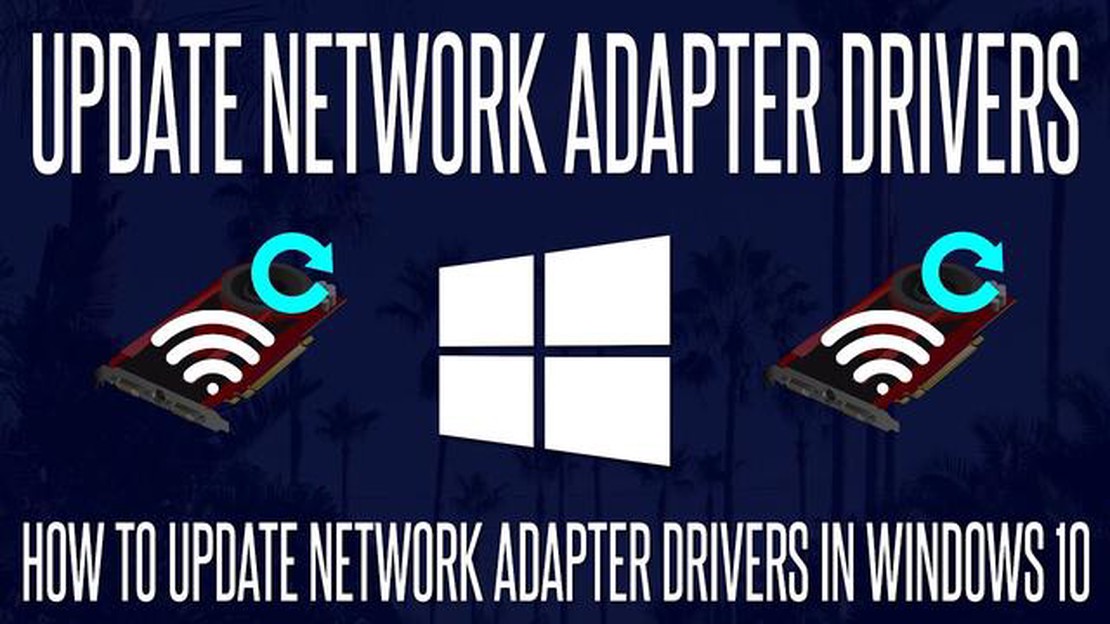
The recent update to the Windows 10 operating system could be the source of network driver issues, disrupting the normal functioning of network connectivity in users. Many Windows 10 users have found that after installing the latest version of the update, they are having trouble accessing the Internet.
One common symptom of the problem is that the network card stops seeing available wireless networks or cannot connect to a wired connection. In some cases, the computer loses the ability to obtain an IP address altogether and completely refuses to connect to the network.
The cause of this problem is an update of the network card drivers, which have become incompatible with the latest version of Windows 10. If you are facing this issue, don’t worry, there are several ways to fix it.
One way to fix the issue is to roll back the Windows 10 update to a previous version. To do this, you need to go to Settings - Update & Security - Restore and select the “Roll back to previous version of Windows 10” option. However, it is worth considering that this will temporarily solve the problem, but may create other problems related to system security and stability.
The latest Windows 10 operating system update released by Microsoft may affect network drivers, which could lead to Internet connectivity issues. As practice shows, after installing this update, many users have experienced problems related to network connectivity or dropped internet connection.
One of the reasons for such problems is the incompatibility between the Windows 10 update and the installed network drivers. The update can cause network connectivity to malfunction or even disconnect completely. This can be especially problematic for users who depend on the internet for work or socializing.
To resolve this issue, it is recommended that you check for driver updates and install the latest versions that are compatible with the released Windows 10 update. To do this, you can visit the network card manufacturer’s website or download the drivers directly from the Windows Update Center.
If updating the drivers does not solve the problem, you can also try the following steps:
It is important to note that these recommendations may not always solve the network drivers issue after Windows 10 update. If none of the above methods help, it is recommended that you contact the support of your computer or network device manufacturer for customized assistance.
Overall, Windows 10 update and network driver issues can be quite annoying, but appropriate measures that include updating drivers and checking settings can help you deal with these issues. It’s important to stay up to date with news and operating system updates so that you can be prepared for potential problems and find a solution quickly.
Windows 10 operating system updates can have an impact on network drivers and cause some problems for users.
Read Also: How to recover deleted emails from gmail permanently: detailed instructions
When Microsoft releases a new update for Windows 10, they fix bugs, enhance functionality, and improve system security. However, in some cases, updates can cause problems with network drivers, which are responsible for communication between your computer and network devices such as modems, routers, and network adapters.
When you install the Windows 10 update, the network drivers may not be compatible with the new version of the operating system, resulting in the network not working properly or not working at all. This can manifest as no internet connection, slow data speeds, Wi-Fi or LAN connectivity issues, and other network errors.
The consequences for users can be varied. Some users may need to reinstall network drivers or update their versions to one that is compatible with the new version of Windows 10. Inexperienced users may need to seek professional help or search for a solution online.
To reduce the risk of network driver problems when upgrading Windows 10, it is recommended to back up all important data and create a system restore point before installing the update. If networking problems occur after the update, you can use the created point to revert back to the previous version of the operating system.
Read Also: Effective Fixes for Elden Ring FPS Drop Issue
It is also recommended to keep an eye out for information about new updates to the Windows 10 operating system regarding network drivers. Microsoft occasionally releases patches and updates to fix issues and make network drivers more compatible with newer versions of Windows 10.
Many Windows 10 computer users have encountered a problem after the latest update - network drivers stopped working. This can lead to a lack of internet connectivity and limit the use of the computer’s networking capabilities.
Possible solutions to the problem:
All of the above methods can help you get your network drivers working again after the latest Windows 10 update. Use them one by one to find the most suitable solution for your situation.
According to the latest information, the KB5001330 update for Windows 10 may be causing problems with network drivers.
The latest Windows 10 update can cause Internet connectivity issues, network speed drops, and problems recognizing or installing network devices.
If you’re suddenly experiencing networking issues after installing the latest Windows 10 update, there’s a good chance it’s caused by that update.
If you are having problems with network drivers after updating Windows 10, you can try the following solutions: restart your computer, update or reinstall the network drivers, roll back to a previous version of Windows 10, or temporarily disable system updates.
According to user reports, network driver issues after installing the latest update are found in Windows 10 version 2004, 20H2 and 21H1.
After the last Windows 10 update, you may experience issues with the network drivers. This can manifest itself as an unstable Internet connection, a significant slowdown in downloading and uploading speeds, or the network may stop working altogether.
7 Best Bluetooth Headphones for Chromebook Laptops in 2023 Looking for the best Bluetooth headphones to use with your Chromebook laptop? We’ve got you …
Read ArticleHow to read someone’s whatsapp messages remotely? WhatsApp is one of the most popular messengers that is used by millions of people around the world …
Read Articlegoogle photos has cool new features: cinematic photos, new collages and layouts, memory locking Google Photos is one of the most popular apps for …
Read Article10 cool features of the photo app in ios 16 iPhones The Photos app in iPhones with iOS 16 has a lot of amazing features that will help you improve and …
Read ArticleHow To Fix JBL Flip 5 Will Not Turn On Problem Are you facing issues with your JBL Flip 5 speaker not turning on? Don’t worry, we’ve got you covered! …
Read ArticleHow To Fix OnePlus 6 Battery Drains Quickly If you’re a OnePlus 6 user and have noticed that your battery life isn’t quite what it used to be, you’re …
Read Article