How To Solve Xiaomi Poco F3 Battery Drain Problem - Tips and Tricks
How To Fix Xiaomi Poco F3 Battery Draining Quickly Issue If you own a Xiaomi Poco F3 and have been experiencing battery drain issues, you’re not …
Read Article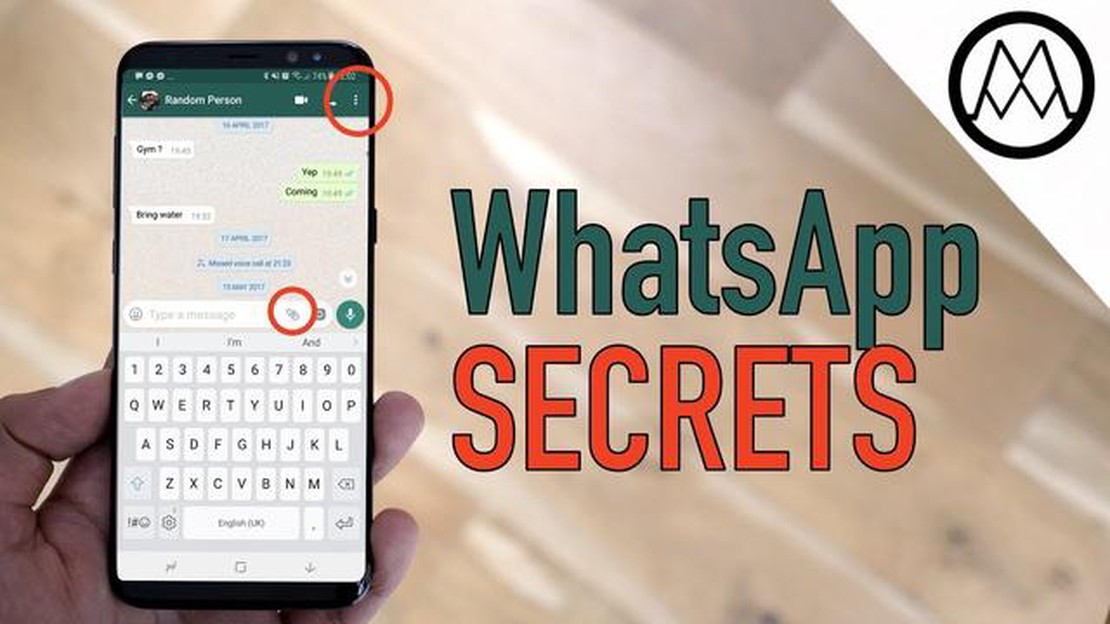
WhatsApp is one of the most popular messengers in the world, which is used by millions of people to communicate with their friends and family. But, you might not be aware of many features that can greatly improve your experience of using this app. In this article, we are going to talk about some of the best WhatsApp tricks that every user should know.
*One of the most useful features of WhatsApp is the ability to send voice messages. Just hold down the microphone button and start talking and then release the button to send a recording. This is especially handy when you don’t have the ability to type or when you want to convey more emotion in your message.â
Want to make your messages more expressive? Do you need to choose bold or cursive font? WhatsApp lets you use these and other formatting options for your messages. Just wrap your text in the charactersfor boldor_for italicized_formatting. For example, Hi! will be displayed as Hi!.
WhatsApp is a popular instant messaging app that is available on various platforms including Windows. Here are some of the best WhatsApp tricks for Windows users:
These are just some of the many tricks and features offered by WhatsApp for Windows users. Use these tips to get the most out of this handy messaging app.
WhatsApp provides the ability to send voice messages, allowing users to communicate in audio format. This comes in handy when you need to convey information quickly or when it is difficult to write a long message.
How to send a voice message on WhatsApp:
Benefits of sending voice messages:
Tips for using voice messages:
Now you know how to send voice messages on WhatsApp and can use this feature to communicate with your contacts more conveniently.
WhatsApp offers the ability to create personalized stickers that you can use to communicate with your contacts. Creating stickers allows you to add personality and originality to your messages.
Here are some simple steps to help you create your own stickers on WhatsApp:
Creating personalized stickers on WhatsApp is an easy way to add personality and originality to your messages. Try creating your own stickers and share them with your friends and family!
WhatsApp provides a number of features to manage your data privacy and communication. In this article, we take a look at some of the most useful features that will help you protect your privacy on the platform.
Read Also: How to Troubleshoot and Fix Ryobi ONE+ 18V Battery Not Charging Issue
WhatsApp allows you to customize the visibility of your profile. You can choose who can see your profile picture, status, and information about you. Choose the privacy setting that best suits your needs.
WhatsApp offers an automatic message deletion feature that allows you to set a time after which the message will be automatically deleted for all chat participants. This is useful if you want messages to be temporary and self-destructing.
Read Also: The best game remasters of the last 5 years: top updates of classic games
Two-step authentication is an extra layer of protection for your WhatsApp account. You can set up a PIN that will be prompted when you activate your account on a new device. This provides additional security to prevent unauthorized access to your account.
If you have unwanted contacts, you can block them in WhatsApp. A blocked contact will not be able to send you messages, call you, or see your profile changes. This is a great way to protect yourself from unwanted messages or contacts.
WhatsApp offers different group visibility settings. You can customize who can invite you to groups and who can see your groups. Choose the settings that suits you to have more control over your group chats.
If you want to keep your messages private, you can disable notifications on the locked screen. This will prevent the content of your messages from being displayed on your device even when the screen is locked.
To protect your messages and data on WhatsApp, make regular backups. WhatsApp offers the option to automatically back up to Google Drive or iCloud. Make sure backups are enabled and your account has enough storage space.
Before forwarding messages, especially those containing personal information or sensitive data, make sure you trust the recipient. Remember that forwarded messages may be passed on without your control. Be careful about sharing information that you would like to restrict.
WhatsApp offers a status feature that allows you to publish a photo or video to all your contacts. Be careful about posting private or inappropriate for public viewing on your status. Make sure your status is appropriate for your public lifestyle.
In voice messages, it’s easy to send information you don’t want others to hear. Be careful when sending voice messages, especially in public places or with people you don’t trust completely.
Yes, there are various hidden features in WhatsApp that many users may not be aware of. For example, you can change the font in messages, send messages using voice commands, create groups with a limited number of members and many more.
To change the font in WhatsApp, you need to use an underscore () at the beginning and end of your typing. For example, Hi, such text will be italicized. You can also use double underline (__) to bold text or tilde (~) to strike out text.
To create a group with a limited number of participants in WhatsApp, you need to first create a regular group and then select the “Limit Group” option in the settings. After that, you will be able to specify the maximum number of participants in the group that cannot be exceeded.
WhatsApp has an “Undo Send” feature that allows you to delete an already sent message before the recipient reads it. To use this feature, tap on the message and select the “Undo Send” option. The message will then be deleted for both you and the recipient.
How To Fix Xiaomi Poco F3 Battery Draining Quickly Issue If you own a Xiaomi Poco F3 and have been experiencing battery drain issues, you’re not …
Read ArticleSwitch does not connect to TV: fix it now! Nowadays, televisions are one of the most popular and indispensable parts of every home. However, there are …
Read ArticleHow To Fix ERR_BLOCKED_BY_CLIENT error on Windows 10 If you’re experiencing the ERR_BLOCKED_BY_CLIENT error on your Windows 10 computer, you’re not …
Read ArticlePubg adds a new map, karakin. The popular game PlayerUnknown’s Battlegrounds (Pubg) will again please its fans - the next update of the game will add …
Read ArticleGalaxy A51 Screen Flickering. Here’s The Fix! If you own a Samsung Galaxy A51 and have been experiencing screen flickering issues, you’re not alone. …
Read ArticleHow To Fix COD Warzone 2.0 Won’t Launch Call of Duty: Warzone 2.0 is an immensely popular battle royale game that has captivated millions of players …
Read Article