How to Fix Samsung Galaxy Watch Not Receiving Notifications from Phone
Samsung Galaxy Watch not receiving notifications from phone anymore If you own a Samsung Galaxy Watch and you’re experiencing issues with receiving …
Read Article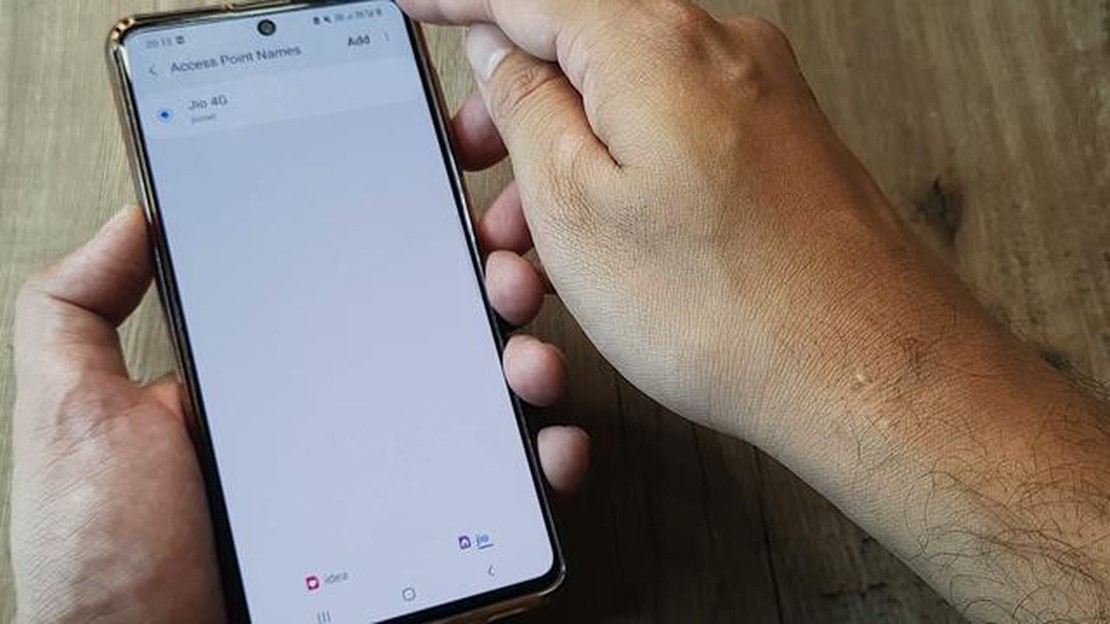
If you’re having trouble with your mobile data connection on your Samsung Galaxy S20, it may be due to incorrect Access Point Names (APN) settings. APN settings are essentially the settings that allow your phone to connect to the internet through your mobile network provider. If these settings are incorrect or corrupted, it can cause issues with your data connection.
Luckily, resetting the APN settings on your Galaxy S20 is a relatively simple process. In this step-by-step guide, we’ll walk you through the process of resetting your APN settings. Please note that this guide is specifically for the Samsung Galaxy S20, but the process may be similar for other Samsung Galaxy devices.
Step 1: To begin, open the Settings app on your Galaxy S20. You can do this by tapping on the gear icon in the top-right corner of the notification shade, or by finding the Settings app in your app drawer.
Step 2: Within the Settings app, scroll down and tap on “Connections.”
Step 3: In the Connections menu, tap on “Mobile networks.”
Step 4: Within the Mobile networks menu, tap on “Access Point Names.”
Step 5: On the Access Point Names screen, you’ll see a list of APN settings. Tap on the three-dot menu icon in the top-right corner of the screen.
Step 6: From the menu that appears, tap on “Reset to default.”
Step 7: A confirmation dialog will appear. Tap on “Reset” to confirm that you want to reset your APN settings.
Read Also: How to protect your site: what to do in case of a malware attack
Step 8: Once the APN settings have been reset, you can close the Settings app. Your Galaxy S20 will automatically reapply the default APN settings provided by your network provider.
By following these steps, you should be able to reset the APN settings on your Samsung Galaxy S20 and resolve any issues you may be experiencing with your data connection. If you continue to have problems, you may need to contact your network provider for further assistance.
If you are facing issues with your mobile data or internet connectivity on your Galaxy S20, resetting the Access Point Names (APN) settings can help resolve the problem. Follow these steps to reset the APN settings on your Galaxy S20:
After restarting your device, the APN settings will be reset to their default values. You can now test your mobile data or internet connectivity to see if the issue has been resolved.
It’s important to note that resetting the APN settings will remove any custom settings you have made, such as adding a new APN or changing the APN type. Make sure to take note of any custom settings before resetting the APN settings.
Resetting the Access Point Names (APN) settings on your Galaxy S20 can be important for several reasons. APN settings play a crucial role in connecting your device to the internet and enabling various mobile data services. Here are some reasons why resetting APN settings on your Galaxy S20 is important:
Read Also: Step-by-Step Guide: Fixing JBL Xtreme 3 Will Not Charge Problem
Remember that resetting the APN settings on your Galaxy S20 should only be done when necessary and after consulting with your network carrier. It is important to note down any custom APN settings configured by your carrier or any additional settings required for specific services, as you may need to re-enter them after the reset.
If you are experiencing issues with your mobile data connection or have recently switched carriers, it may be necessary to reset the Access Point Names (APN) settings on your Samsung Galaxy S20. Follow these steps to reset the APN settings:
After restarting your device, the APN settings should be reset to their default values. If you are still experiencing issues with your mobile data connection, you may need to contact your carrier for further assistance.
Access Point Names (APN) settings on Galaxy S20 are the configurations that allow your phone to connect to the internet through your mobile network provider. These settings determine how your phone establishes a data connection and allows you to access the internet, send MMS messages, and use other data-related services.
You may need to reset the APN settings on your Galaxy S20 if you are experiencing issues with your data connection. Resetting the APN settings can help resolve network-related problems, such as slow internet speed, inability to connect to the internet, or issues with sending and receiving MMS messages.
No, resetting the APN settings will not delete any of your personal data or files on your Galaxy S20. It only resets the network configurations and does not affect any other aspects of your phone’s data or settings.
There are several reasons why you might need to reset the APN settings on your Galaxy S20. One possible reason is if you are having trouble connecting to the internet or using certain features on your phone. Resetting the APN settings can help resolve any issues related to network connectivity.
Samsung Galaxy Watch not receiving notifications from phone anymore If you own a Samsung Galaxy Watch and you’re experiencing issues with receiving …
Read ArticleHow To Fix Risk of Rain 2 Won’t Launch Issue If you’re a fan of the popular roguelike game Risk of Rain 2, you may have encountered the frustrating …
Read Article5 Best Rome Subway Map App For Android If you are planning a trip to Rome and want to navigate the city like a local, having a reliable subway map app …
Read ArticleFacebook Freezes on Galaxy S20 Plus Samsung Galaxy S20 Plus is a powerful smartphone that offers a great user experience. However, some users have …
Read ArticleList of iphones: list of models with photos from 2007 to 2023. Apple iPhone is a series of cell phones designed and manufactured by Apple Inc. Since …
Read ArticleHow To Fix PS4 NW-31201-7 Error | NEW & Updated in 2023 The PS4 NW-31201-7 error is a common issue that many PlayStation 4 users encounter when trying …
Read Article