How to stop tracking on Facebook in Firefox browser
How to prevent facebook from tracking you in firefox. Facebook is one of the most popular social networks in the world, but a lot of users are …
Read Article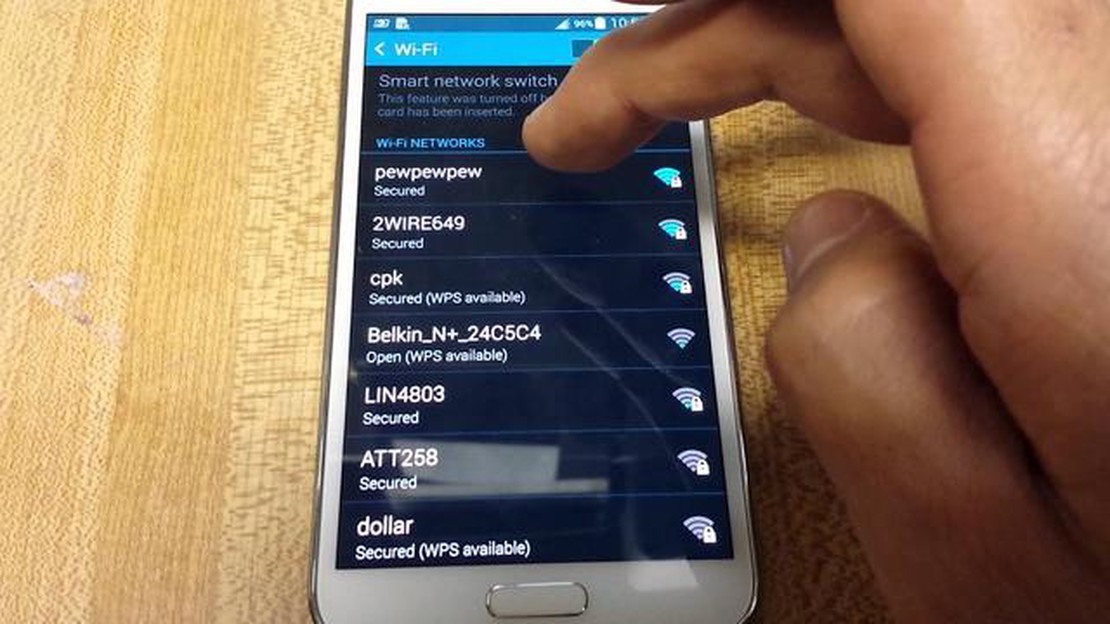
In today’s connected world, a reliable network connection is essential for staying connected, browsing the web, and playing games on your Samsung Galaxy S5. However, sometimes you may encounter network, mobile data, or Wi-Fi issues that can disrupt your internet experience. Fortunately, there are steps you can take to resolve these issues and get your device back up and running smoothly.
1. Check your network settings: Start by checking your network settings to ensure they are configured correctly. Go to Settings > Connections > Mobile networks and check if the data roaming is enabled. You should also check if your mobile network mode is set to the appropriate option for your carrier.
2. Restart your device: Often, a simple restart can fix network and connectivity issues. Turn off your Samsung Galaxy S5 completely, wait for a few seconds, and then turn it back on. This can help reset any temporary software glitches that may be causing the problem.
3. Update your device’s software: Keeping your device’s software up to date is crucial for optimal performance and network connectivity. Go to Settings > About phone > Software updates and check for any available updates. If there are updates, download and install them to ensure you have the latest bug fixes and improvements.
4. Reset network settings: If the above steps don’t solve the issue, you can try resetting your network settings. Go to Settings > General Management > Reset > Reset network settings. This will reset all network-related settings, including Wi-Fi passwords, Bluetooth connections, and mobile data settings. Note that you will need to reconfigure these settings after the reset.
5. Contact your carrier: If the issue persists, it may be a problem with your carrier’s network. Contact your carrier’s customer support and explain the issue you are experiencing. They may be able to provide troubleshooting steps specific to your carrier or identify any network outages in your area.
Read Also: 10 best hacking games for android: feel like a real hacker!
By following these steps, you should be able to resolve network, mobile data, and Wi-Fi issues on your Samsung Galaxy S5. Remember to always keep your device’s software up to date and reach out to your carrier for further assistance if needed.
If you are experiencing network, mobile data, or Wi-Fi issues on your Samsung Galaxy S5, here is a step-by-step guide to help you resolve them:
Following these steps should help you resolve network, mobile data, and Wi-Fi issues on your Samsung Galaxy S5. If the problems persist, you may need to contact your network provider or consider getting your device checked by a professional.
If you are experiencing network connection problems on your Samsung Galaxy S5, there are several steps you can take to troubleshoot and resolve the issue. Follow these steps in order to ensure a successful resolution:
Read Also: How to Fix Galaxy S23 Auto-Rotate Not Working Issue | [Website Name]
If you have followed all of these steps and are still experiencing network connection problems on your Samsung Galaxy S5, it may be necessary to contact your service provider or Samsung support for further assistance.
If you are experiencing issues with mobile data and Wi-Fi on your Samsung Galaxy S5, there are several steps you can take to try and resolve these problems. Follow the guide below to troubleshoot and fix network connectivity issues on your device.
If you have followed all of the above steps and are still experiencing issues with mobile data and Wi-Fi on your Samsung Galaxy S5, there may be a hardware problem with your device. In this case, it is recommended to contact Samsung support or visit a authorized service center for further assistance.
There could be several reasons why your Samsung Galaxy S5 is not connecting to the mobile data. First, make sure that mobile data is enabled in the settings. If it is enabled and still not working, try rebooting your device. If that doesn’t solve the issue, check if your mobile data plan is active and if there are any network outages in your area. If all else fails, you may need to contact your mobile service provider for further assistance.
How to prevent facebook from tracking you in firefox. Facebook is one of the most popular social networks in the world, but a lot of users are …
Read ArticlePs4 hdmi not working: troubleshoot now! Nowadays, playing games on gaming consoles has become an integral part of many people’s lives. Game consoles …
Read Article5 Best Scanner Apps For Android in 2023 In today’s fast-paced digital world, having the right tools to boost productivity is essential. One such tool …
Read ArticleImportant facts to know about amazon aws certbolt certified solutions architect associate certification The Amazon AWS Certified Solutions Architect …
Read ArticleHow To Samsung Galaxy J7 Not Getting Software Updates If you own a Samsung Galaxy J7 and have noticed that you are not receiving software updates, you …
Read ArticleHow To Fix Android.Process.Media Has Stopped Issue If you are an Android user, you may have encountered the frustrating error message “Unfortunately, …
Read Article