How To Fix PS4 NW-31253-4 Error | NEW & Updated 2023
How To Fix PS4 NW-31253-4 Error | NEW & Updated in 2023 If you’re a PlayStation 4 owner, you may have encountered the NW-31253-4 error code at some …
Read Article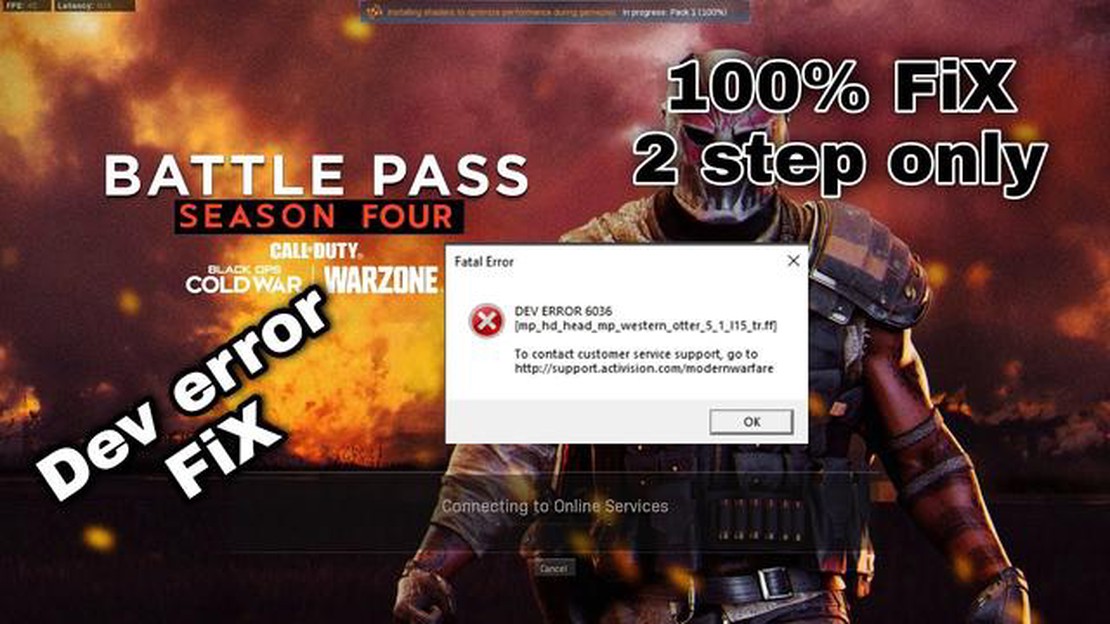
If you are a Call of Duty Warzone player and have encountered the Dev Error 6036 on your PC, don’t worry, you’re not alone. This error can be frustrating and prevent you from enjoying the game, but there are steps you can take to resolve it. In this guide, we will provide you with a step-by-step solution to fix the Dev Error 6036 on your PC and get back to playing Call of Duty Warzone.
Dev Error 6036 is a common error in Call of Duty Warzone that usually occurs when there is an issue with the game files or the system configuration. It can be triggered by a variety of factors, such as outdated drivers, corrupt game files, or conflicting software. Fortunately, there are several troubleshooting steps you can follow to fix this error and get back to playing your favorite game.
Firstly, it is important to make sure that your PC meets the minimum system requirements for playing Call of Duty Warzone. Check the official Activision website for the recommended specifications and compare them to your own system. If your PC falls short of the requirements, you may need to upgrade your hardware or adjust the game settings to improve performance and avoid encountering errors like Dev Error 6036.
Next, you should check for any available updates for your graphics card drivers. Many errors in Call of Duty Warzone can be fixed by updating your graphics card drivers as outdated drivers can cause compatibility issues with the game. Visit the website of your graphics card manufacturer (NVIDIA or AMD) and download the latest drivers for your specific model. Install the drivers and restart your PC to see if the Dev Error 6036 persists.
If updating your graphics card drivers doesn’t resolve the Dev Error 6036, you should try verifying the game files in the Call of Duty Warzone launcher. Corrupt game files can often cause errors, so verifying the integrity of the files can help identify and fix any issues. Open the Battle.net launcher and go to the “Call of Duty: Warzone” tab. Click on the options icon and select “Scan and Repair.” This will initiate a scan of the game files and automatically repair any corrupted files that are causing the Dev Error 6036.
If you are a Call of Duty Warzone player on PC, you may have encountered a Dev Error 6036 during gameplay. This error can be frustrating, but there are several steps you can take to resolve it. Follow this step-by-step guide to fix the Dev Error 6036 and get back to enjoying the game.
Outdated or incompatible graphics drivers can cause various errors, including Dev Error 6036. To resolve this, make sure your graphics drivers are up to date. Visit the website of your graphics card manufacturer and download the latest drivers for your specific model.
Make sure your operating system is up to date by installing the latest Windows updates. These updates often contain bug fixes and improvements that can help resolve compatibility issues with games like Call of Duty Warzone.
Make sure you have the latest version of Call of Duty Warzone installed. Developers often release patches and updates to fix bugs and improve performance. Launch the game launcher, and it will automatically check for updates. If an update is available, download and install it.
Malware or viruses on your PC can interfere with the smooth running of games and cause errors like Dev Error 6036. Use a reliable antivirus program to scan your computer for any malicious software. Remove any threats that are detected.
If you have overclocked your graphics card or CPU, try disabling it. Overclocking can sometimes cause stability issues, leading to game crashes and errors. Reset your hardware settings to default, and then launch Call of Duty Warzone to see if the error is resolved.
Corrupted or missing game files can also cause Dev Error 6036. Most game launchers have a feature that allows you to verify the integrity of game files. Open the launcher, locate the option to verify game files, and let the process complete. If any files are found to be corrupted or missing, they will be downloaded and replaced.
Overlay programs like Discord, Steam, or GeForce Experience can sometimes interfere with games and cause errors. Try disabling these programs before launching Call of Duty Warzone to see if it resolves the Dev Error 6036.
Read Also: Step-by-Step Guide: Setting Up Voicemail on Galaxy S9
If none of the above steps fix the Dev Error 6036, it may be worth contacting Call of Duty Warzone support for further assistance. Provide them with details of the error and steps you have taken to resolve it. They may be able to provide additional troubleshooting steps or recommend a solution.
By following these step-by-step instructions, you should be able to resolve the Call of Duty Warzone Dev Error 6036 on your PC and get back to playing the game without any interruptions.
The first step to resolving the Call of Duty Warzone Dev Error 6036 on PC is to update your graphics card drivers. Outdated or incompatible graphics card drivers can often cause issues with games, including error messages like the Dev Error 6036.
Here’s how you can update your graphics card drivers:
Updating your graphics card drivers may resolve the Dev Error 6036 in Call of Duty Warzone. However, if the issue persists, you can proceed to the next steps in troubleshooting the error.
If you are encountering the Dev Error 6036 in Call of Duty Warzone on your PC, you might need to temporarily disable your antivirus software. Antivirus programs can sometimes interfere with the game’s installation or operation, causing errors like Dev Error 6036.
Read Also: 10 Steps to Fix Signal Problems on a Samsung Galaxy | Troubleshooting Guide
To disable your antivirus software, follow these steps:
After disabling your antivirus software, try launching Call of Duty Warzone again to see if the Dev Error 6036 is resolved. If the error is still present, you can try other troubleshooting steps or seek further assistance from the game’s support team.
One of the common causes of Dev Error 6036 in Call of Duty Warzone is corrupted game files. To fix this issue, you can verify the game files in the Battle.net client. Here’s how:
Once the verification and repair process is complete, try launching Call of Duty Warzone again to see if the Dev Error 6036 is resolved.
If the previous steps did not resolve the Dev Error 6036 in Call of Duty Warzone, you may need to consider reinstalling the game. This can help to fix any corrupted or missing game files that may be causing the issue.
Before reinstalling the game, make sure to back up any important game progress or settings. You can do this by copying the game’s save files to a separate location. On Windows, the save files are usually located in the Documents folder under the Call of Duty Warzone folder.
To reinstall the game, follow these steps:
If the error still persists after reinstalling the game, you may want to consider contacting the game’s support team for further assistance. They may be able to provide additional troubleshooting steps or offer a solution specific to your situation.
Call of Duty Warzone Dev Error 6036 is an error code that appears when playing the game on PC. It usually indicates a problem with the game files or a conflict with other software running on the computer.
There are several steps you can take to fix Call of Duty Warzone Dev Error 6036. First, try restarting your computer and launching the game again. If that doesn’t work, verify the game files through the Battle.net launcher. You can also try disabling any background software or overlays that may be causing conflicts. If all else fails, reinstalling the game may solve the issue.
Call of Duty Warzone Dev Error 6036 can keep appearing due to a variety of reasons. It could be caused by corrupt game files, conflicting software, outdated drivers, or even hardware issues. Identifying the specific cause of the error can be difficult, but following the steps in the troubleshooting guide can help resolve the issue.
While there may not be a permanent solution for Call of Duty Warzone Dev Error 6036, the steps provided in the guide can help resolve the issue in most cases. However, since the error can be caused by various factors, it’s possible that it may reoccur in the future. Keeping your game and drivers up to date, as well as avoiding conflicts with other software, can help minimize the chances of encountering the error.
How To Fix PS4 NW-31253-4 Error | NEW & Updated in 2023 If you’re a PlayStation 4 owner, you may have encountered the NW-31253-4 error code at some …
Read Article9 Best Bluetooth Speaker for Home Gyms in 2023 Working out at home has become increasingly popular, especially with the recent global events. And …
Read ArticleEA Games Origin 2023: What are origin points and how to use them? Are you ready to take your gaming experience to the next level? Look no further than …
Read ArticleHow does technology affect relationships? Modern society is experiencing a revolution in technology. They are all around us and play an important role …
Read ArticleHow to Resolve the COD Warzone 2.0 Connection Failed Error in 2023: Step-by-Step Guide Are you a fan of Call of Duty Warzone 2.0? Do you love battling …
Read ArticleThe 8 best piano learning apps you should be using. Learning to play the piano can be an enjoyable experience, but sometimes finding a good teacher or …
Read Article