Ban on the sale of foreign gadgets in Russia: a new requirement for manufacturers
Russia bans sale of non-Russian-made gadgets The Russian government is introducing a new measure that has caused much controversy among gadget …
Read Article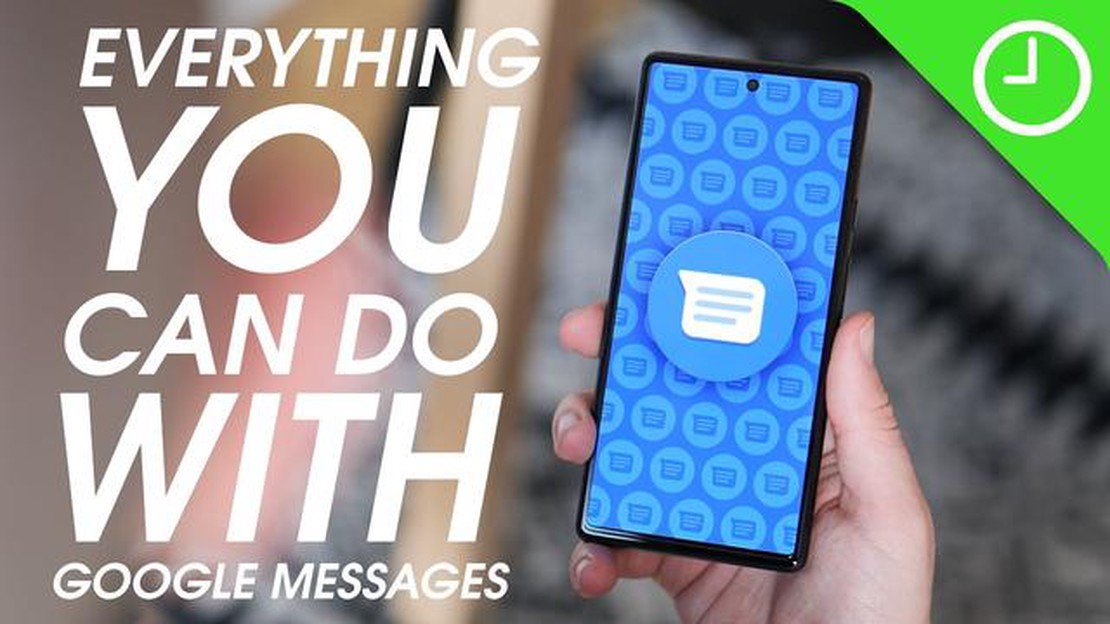
Are you tired of the limited features of traditional SMS messaging? Do you want to take your messaging experience to the next level? Look no further! In this step-by-step guide, we will show you how to enable RCS (Rich Communication Services) or Chat feature on Google Messages for Android, specifically on Samsung devices.
RCS or Chat is the next generation of messaging technology that allows users to enjoy an array of enhanced features such as read receipts, typing indicators, high-quality media sharing, and much more. It aims to provide a more interactive and engaging messaging experience, similar to popular messaging apps like WhatsApp and iMessage.
By following the steps outlined in this guide, you will be able to unlock the full potential of Google Messages on your Samsung device and enjoy a more seamless and feature-rich messaging experience. So, let’s get started and enable RCS or Chat feature on your device!
RCS (Rich Communication Services), also known as Chat, is a new messaging standard that provides enhanced features compared to traditional SMS messaging. In order to enable RCS or Chat feature on Google Messages for Android, follow the steps below:
That’s it! You have successfully enabled RCS or Chat feature on Google Messages for your Samsung Android device. You can now enjoy a richer messaging experience with your contacts who also have RCS enabled on their devices.
The RCS, or Rich Communication Services, feature on Google Messages for Android offers several benefits and improvements over traditional SMS messaging. Enabling RCS can enhance your messaging experience and make communication more seamless and interactive.
Enabling RCS on Google Messages for Android unlocks these features and improves your overall messaging experience. It brings your messaging capabilities up to par with other popular messaging apps and makes communication more convenient, interactive, and enjoyable.
To enable RCS or Chat feature on Google Messages for Android, you need to ensure that you have the latest version of Google Messages installed on your device. Here’s how you can check for updates and update Google Messages:
Read Also: How to make money fast in Resident Evil Village: effective tips
Updating Google Messages to the latest version is important as it ensures that you have access to the latest features and improvements, including the ability to enable RCS or Chat.
Note: If you don’t see the “Update” button next to Google Messages in the “Updates” tab, it means that you already have the latest version installed on your device.
Once you have updated the Google Messages app on your Samsung device, follow the steps below to enable Chat Features:
By following these steps, you will be able to successfully enable Chat Features in Google Messages on your Samsung device.
Read Also: How to change location or IP address with a VPN: a simple guide
RCS (Rich Communication Services) is a messaging protocol that allows for enhanced messaging features such as read receipts, typing indicators, high-resolution images and videos, and file sharing. It is considered an upgrade to traditional SMS and forms the basis of the Chat feature on Google Messages for Android.
To enable RCS or Chat feature on Google Messages for Android, you need to make sure you have the latest version of Google Messages installed on your device. Open the app, go to Settings, then tap on “Chat features.” If the feature is available for your device and carrier, you will see an option to enable it. Tap on it and follow the on-screen instructions to set up RCS.
The main advantages of using RCS or Chat feature on Google Messages for Android are the enhanced messaging features it offers. You can see when your messages are delivered and read, get real-time typing indicators, send high-quality images and videos without compression, and easily share files. It also supports group chats, allows for reactions to messages, and has a more modern and intuitive interface compared to traditional SMS.
RCS or Chat feature is not available for all Android devices as it depends on your device and carrier’s support. Google has been working with different carriers around the world to bring RCS to as many users as possible, but it may still be limited in some regions or networks. It is best to check if your device and carrier support RCS by going to the Settings in the Google Messages app and looking for the “Chat features” option.
No, RCS or Chat feature is specific to the Google Messages app and requires both the sender and recipient to have the feature enabled. If the recipient does not have the feature enabled or is using a different messaging app, the message will be sent as a regular SMS instead. RCS is designed to enhance messaging within the Google Messages ecosystem, so it is not compatible with other messaging apps.
RCS or Chat feature on Google Messages for Android is an advanced messaging protocol that allows users to send messages with more features like read receipts, typing indicators, high-quality media sharing, and more.
Russia bans sale of non-Russian-made gadgets The Russian government is introducing a new measure that has caused much controversy among gadget …
Read ArticleTikTok: How to Change Age on TikTok | Android and iOS TikTok is a popular social media platform that allows users to create and share short videos. It …
Read ArticleHow to Fix Sims 4 Wicked Whims Not Working on Windows 10 If you’re a fan of The Sims 4 and love adding custom mods and content to enhance your gaming …
Read ArticleHere’s everything you need to know about the latest iphone 14 Apple continues to delight its fans with new technologies and innovative solutions. And …
Read ArticleHow To Fix Vizio TV Keeps Turning Off Issue Is your Vizio TV constantly turning off on its own? This can be a frustrating problem to deal with, …
Read ArticleTry your luck at 1xbit play and win with bitcoin betting. In the world of bitcoin cryptocurrency, there are more and more new ways to utilize this …
Read Article