4 digital marketing tips to increase your social media presence
4 digital marketing tips to increase your social media presence. Digital marketing plays a key role in modern business. It allows companies to reach …
Read Article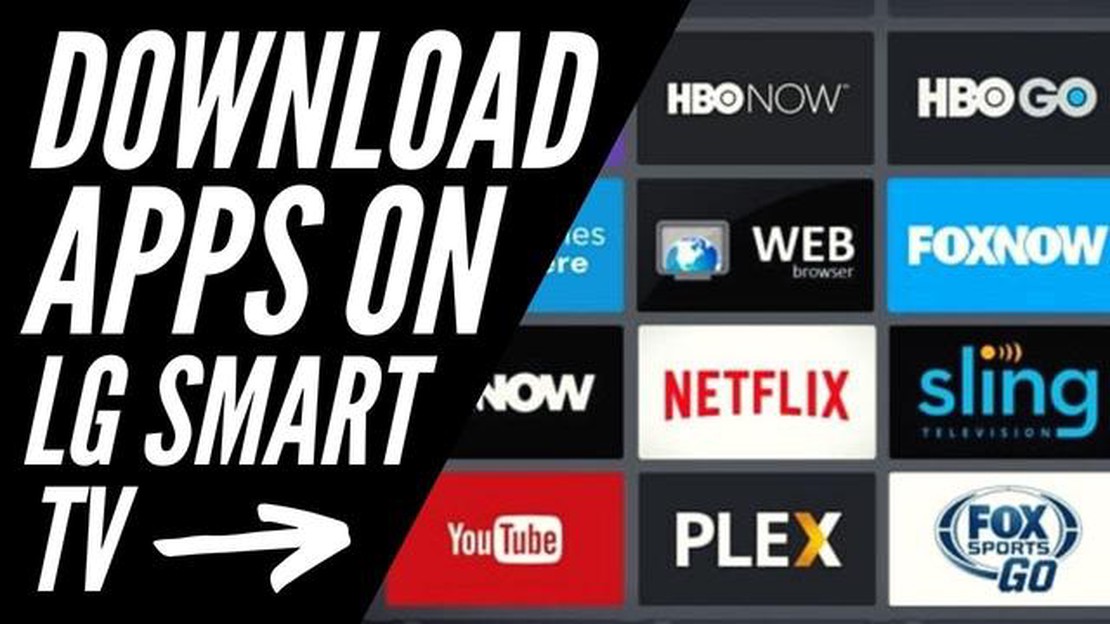
LG Smart TVs offer a wide range of applications that allow you to personalize and customize your viewing experience. Whether you want to stream your favorite movies and TV shows, explore educational content, or play games, downloading apps on your LG Smart TV is a simple and straightforward process.
This step-by-step guide will walk you through the process of downloading apps on your LG Smart TV, so you can start enjoying all the features and content that are available to you.
Step 1: Access the LG Content Store
To download apps on your LG Smart TV, you first need to access the LG Content Store. This is the official app store for LG Smart TVs, where you can find a wide range of applications to enhance your TV viewing experience. To access the LG Content Store, simply press the Home button on your remote control, and then navigate to the Apps icon using the arrow buttons.
Step 2: Browse and Search for Apps
Once you are in the LG Content Store, you can browse through the different categories of apps or use the search bar to find specific apps. The LG Content Store offers a variety of apps in different categories, including entertainment, lifestyle, education, games, and more. You can also check for popular and recommended apps to discover new and exciting content.
Step 3: Select and Install the App
After you have found the app you want to download, simply select it to view more information about the app. You can read reviews, see screenshots, and check the app’s compatibility with your LG Smart TV. Once you have made your decision, click on the Install button to download the app. The installation process may take a few minutes, depending on the size of the app.
Step 4: Launch and Enjoy
Once the app is successfully downloaded and installed, you can launch it from the Apps menu on your LG Smart TV. The newly downloaded app will appear in the My Apps section, and you can easily access and open it anytime you want. Enjoy exploring the features and content offered by the app, and don’t forget to check for updates to ensure you are getting the latest version and improvements.
By following these simple steps, you can download and install apps on your LG Smart TV and unlock a world of entertainment, education, and fun right from your living room. Start exploring the LG Content Store today and discover your new favorite apps!
If you have an LG Smart TV and want to download apps, follow these step-by-step instructions:
That’s it! You have successfully downloaded an app on your LG Smart TV. Enjoy exploring and using your new apps!
When it comes to downloading apps on your LG Smart TV, the most important step is choosing the right app for your needs. With so many apps available in the LG Content Store, it can be overwhelming to find the perfect one. Here are some tips to help you choose the right app:
By following these tips, you can choose the right app for your LG Smart TV and enhance your entertainment experience. Remember to take your time, do your research, and consider your specific needs before downloading any app.
To download apps on your LG Smart TV, you will need to access the LG Content Store. The LG Content Store is an online marketplace where you can browse and download various applications.
Read Also: The 10 best deepfake apps and sites you should try
Here are the steps to access the LG Content Store on your LG Smart TV:
Once you are in the LG Content Store, you can browse the available apps using the navigation options on the screen.
You can use the arrow keys on your remote control to move the cursor and select different categories or search for specific apps using the search bar.
When you find an app that you want to download, highlight it and press the OK button on your remote control.
Read Also: Guide on Importing Bookmarks From Firefox to Chrome
This will bring up the app’s page where you can read more information about the app and see user ratings and reviews.
If you are satisfied with the app, you can click the “Download” button to start the installation process.
Once the app is downloaded and installed, it will appear on your LG Smart TV’s home screen or in the “My Apps” section.
From there, you can launch the app and start using it on your LG Smart TV.
Keep in mind that some apps may require you to create an account or sign in with your existing account before you can use them.
Also, make sure to regularly check the LG Content Store for app updates and new releases to take advantage of the latest features and improvements.
Installing and updating apps on your LG Smart TV is a straightforward process. Follow the steps below to get started:
With these simple steps, you can easily install and update apps on your LG Smart TV, allowing you to enjoy a wide range of entertainment options right at your fingertips.
Yes, you can download apps on your LG Smart TV. In fact, LG Smart TVs come with a built-in app store called LG Content Store where you can find and download various apps.
To access the LG Content Store on your LG Smart TV, you need to press the Home button on your remote control and select the LG Content Store icon. This will take you to the app store where you can browse and download apps.
No, not all the apps in the LG Content Store are free to download. While there are many free apps available, some apps may require a purchase or a subscription to access their full features. Make sure to check the details of each app before downloading.
Yes, you can download apps from sources other than the LG Content Store on your LG Smart TV. LG Smart TVs also support the installation of third-party apps. However, it is important to be cautious when downloading apps from other sources and make sure they are from trusted and secure websites.
Yes, you can delete apps that you have downloaded on your LG Smart TV. To do this, you need to navigate to the App Manager on your TV, select the app you want to delete, and choose the option to uninstall it. Keep in mind that some pre-installed apps may not be able to be uninstalled.
No, the LG Content Store is the official app store for LG Smart TVs, and it is the only way to download apps directly on your TV. However, you can also access other app stores like Google Play Store or Apple App Store through your LG Smart TV if the apps you want to download are available on those platforms. To do this, you need to connect an external device like a streaming device or a gaming console to your TV and access the app store through that device.
4 digital marketing tips to increase your social media presence. Digital marketing plays a key role in modern business. It allows companies to reach …
Read ArticleHow did smart TVs take over the market? With the advent of new technologies, the TV market has seen a real breakthrough: smart TVs have captured the …
Read ArticleHow do I connect to a mobile hotspot? Mobile Hotspot is a feature of modern mobile devices that allows you to make your smartphone or tablet a source …
Read ArticlePrinter disabling problem in windows 10: fix it now! Windows 10 is one of the most popular operating systems today, and many users are facing printer …
Read ArticleHow to configure Home screen on Galaxy S10 | add, delete, or change default Home screen The home screen on the Galaxy S10 is where you can access all …
Read ArticleQuick and Easy Solutions for Fixing the “Downloading Do Not Turn Off Target” Issue If you own a Samsung Galaxy device, you may have encountered the …
Read Article