Download Call of Duty Mobile APK (installation guide) - best ways to download the app
Download call of duty mobile apk (installation guide). Call of Duty Mobile is a popular game that unites millions of action shooter fans around the …
Read Article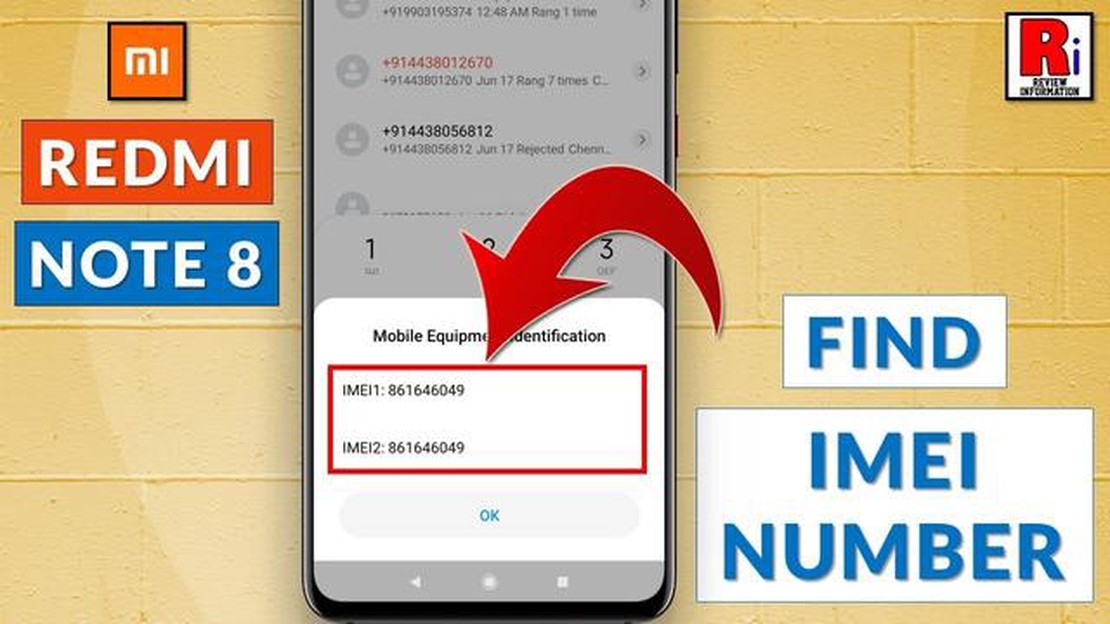
The IMEI number is a unique identification number that is assigned to every mobile device. It stands for International Mobile Equipment Identity. The IMEI number is important for various reasons, such as tracking a lost or stolen device, checking the authenticity of a device, and verifying the warranty status. In this step-by-step guide, we will show you how to check the IMEI number in Redmi Note 8.
Step 1: Open the “Settings” app on your Redmi Note 8 device.
Step 2: Scroll down and tap on the “About phone” option.
Step 3: In the About phone menu, tap on the “Status” option.
Step 4: Here you will find various details about your device, including the IMEI number. Look for the “IMEI” or “IMEI information” option.
Step 5: Tap on the IMEI number to copy it or write it down for future reference.
Step 6: You can also find the IMEI number on the back of your Redmi Note 8 device. Look for the IMEI number printed on the sticker.
Read Also: Top 5 Chess Game Apps for Android in 2023
By following these steps, you can easily check the IMEI number in your Redmi Note 8 device. Make sure to keep the IMEI number in a safe place as it can be useful in various situations, such as reporting a lost or stolen device to the authorities or contacting customer support for assistance.
If you want to check the IMEI number of your Redmi Note 8, you can follow these simple steps:
It is important to note down your IMEI number as it is a unique identifier for your device. You may need it for various purposes like registering your device, checking warranty status, or in case of theft or loss.
Now that you know how to check the IMEI number in your Redmi Note 8, you can easily access it whenever you need it.
Checking the IMEI (International Mobile Equipment Identity) number of your Redmi Note 8 is crucial for several reasons:
In conclusion, checking the IMEI number in your Redmi Note 8 is important for device identification, warranty verification, theft prevention, network compatibility, and avoiding fraudulent purchases.
Read Also: What is lockout mode? When and how to use it?
Knowing the IMEI number of your Redmi Note 8 can be helpful in several situations, such as when you need to check the warranty status of your device, unlock your phone, or report it as stolen. The IMEI (International Mobile Equipment Identity) number is a unique identifier for your device and can be easily found using different methods.
Remember to keep a note of your Redmi Note 8’s IMEI number in a safe place, as it may come in handy in case of any issues with your device.
An IMEI number is a unique identifier for a mobile device. It is important to check the IMEI number to ensure that the device is not stolen or blacklisted. It can also be used to track a lost or stolen phone.
You can check the IMEI number on your Redmi Note 8 by going to the phone’s settings, then selecting “About phone” or “About device.” From there, you should see an option for “IMEI information” or “Status” which will display the IMEI number.
Yes, it is possible for the IMEI number to be fake or altered. Some unscrupulous sellers may alter the IMEI number on a stolen or blacklisted device to make it appear legitimate. It is important to check the IMEI number against an official database to ensure its authenticity.
Yes, you can check the IMEI number of a Redmi Note 8 online. There are several websites and services that allow you to enter the IMEI number and check its status. These services can tell you if the device is stolen, blacklisted, or has any other issues.
Download call of duty mobile apk (installation guide). Call of Duty Mobile is a popular game that unites millions of action shooter fans around the …
Read ArticleFix “Windows Could Not Find A Driver For Your Network Adapter” Error Are you encountering the frustrating “Windows Could Not Find A Driver For Your …
Read ArticleSamsung Galaxy Screen Flickering. Here’s The Fix! If you own a Samsung Galaxy smartphone, you may have encountered an issue with the screen …
Read ArticleHow To Fix “Windows Cannot Complete The Extraction” Error (Updated 2023) If you’ve ever encountered the frustrating “Windows cannot complete the …
Read Article10 best hacker games for android (feel like a real hacker) Hacking is a fascinating and exciting field of activity that fascinates many people. If you …
Read ArticleHow To Record Phone Calls On Your Android phone In today’s digital age, our smartphones have become an essential tool for communication. Whether it’s …
Read Article