Step-by-Step Guide to Clear Cache of Microsoft Edge on Windows 11
How To Clear Cache Of Microsoft Edge On Windows 11 Clearing the cache of your web browser can help improve performance and resolve issues with loading …
Read Article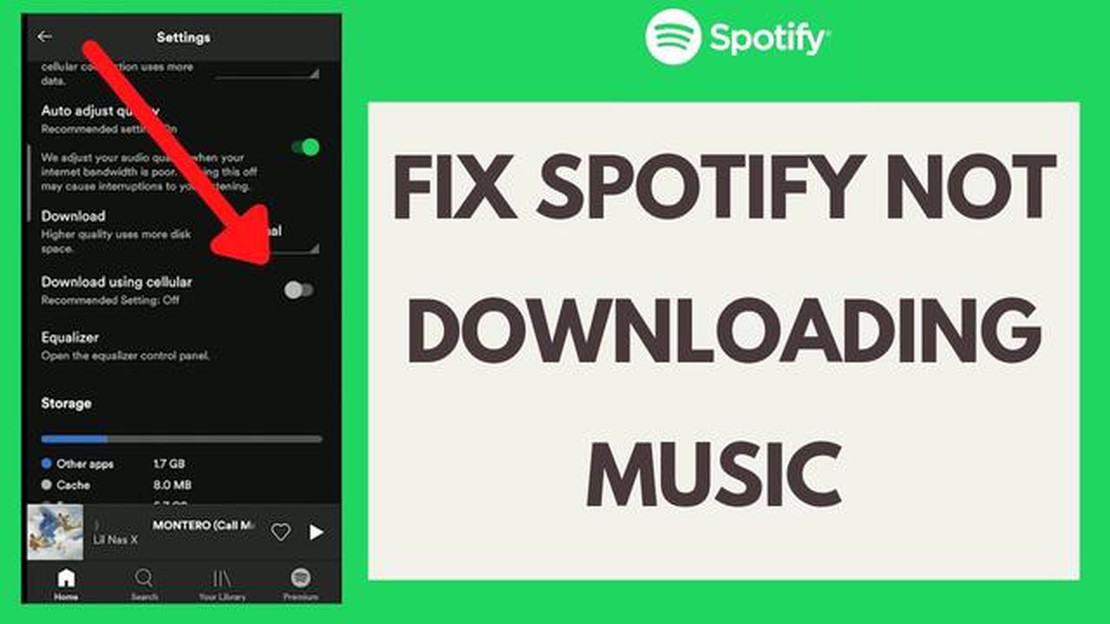
If you’re a Spotify user, you know how frustrating it can be when you can’t download songs to your smartphone. Whether it’s a slow download speed, an error message, or songs not downloading at all, it can put a damper on your music listening experience. But fear not, there are several troubleshooting steps you can take to fix these issues and get your music back on track.
First, check your internet connection. If you’re not connected to Wi-Fi or have a weak signal, your downloads may be affected. Make sure you’re connected to a stable Wi-Fi network or try switching to a different network to see if that resolves the issue. If you’re using cellular data, ensure that you have a strong signal and that you have enough data available for downloading songs.
Next, try restarting the Spotify app. Sometimes, a simple app restart can resolve minor glitches and issues. Close the app completely and then reopen it to see if that fixes the problem. If not, try logging out of your Spotify account and then logging back in. This can refresh your account settings and potentially resolve any download issues.
If the above steps don’t work, try clearing the cache and data of the Spotify app. This can help remove any temporary files or corrupted data that may be causing the download issues. Go to your smartphone’s settings, find the Spotify app, and then select the option to clear cache and data. Keep in mind that clearing the data will also remove any downloaded songs, so you may need to re-download them after this step.
If none of these troubleshooting steps help, it’s possible that there may be an issue with the Spotify servers. In this case, you can check the Spotify support website or social media channels for any reported outages or known issues. You can also reach out to Spotify support directly for assistance.
By following these troubleshooting steps, you should be able to fix song download issues on your smartphone and get back to enjoying your favorite music on Spotify.
Spotify is a popular music streaming platform that allows users to download songs for offline listening. However, sometimes users may encounter issues while trying to download songs on their smartphones. Here are some common issues and troubleshooting tips:
If you are still experiencing issues with downloading songs on Spotify after trying the troubleshooting steps mentioned above, you can reach out to Spotify support for further assistance.
Read Also: Is it worth paying for resume writing services? 5 best resume writing services
If you’re facing issues with downloading songs on your smartphone using Spotify, there are several troubleshooting steps you can try to resolve the problem. Follow the steps below to fix song download problems on your device:
If you’re still experiencing difficulties with downloading songs on Spotify, you may need to contact Spotify support for further assistance. They can provide specific troubleshooting steps or escalate the issue if needed.
Read Also: Android Camera App Not Working? Here are Proven Solutions to Fix It!
Having trouble downloading songs on Spotify? Here are some tips to ensure successful downloads on your smartphone:
Following these steps should help ensure successful song downloads on Spotify. If the issue persists, you may want to reach out to Spotify support for further assistance.
There could be several reasons why you can’t download songs on Spotify. One common reason is that you may not have enough storage space on your smartphone. Another possible reason is that there may be an issue with your internet connection. Additionally, if you have reached the maximum number of downloads allowed on your Spotify account, you won’t be able to download any more songs until you remove some of the existing downloads.
To check if you have enough storage space on your smartphone, go to your device’s settings and look for the storage or memory section. This will show you how much storage space is available and how much is being used. If you have very little space left, you may need to delete some unnecessary files or apps to free up space for Spotify downloads.
If you have reached the maximum number of downloads on your Spotify account, you will need to remove some of the existing downloads before you can download new songs. Follow the steps mentioned earlier to remove downloads from your library. Consider removing songs or albums that you no longer listen to or need offline access to. Once you have removed enough downloads, you will be able to download new songs on your smartphone.
There can be several reasons why you might be unable to download songs on Spotify. Firstly, make sure you have a stable internet connection. If you are using cellular data, check that you have a strong signal. Additionally, check if you have enough storage space on your device. If that is not the issue, try logging out and logging back into your Spotify account. If the problem persists, you can try reinstalling the Spotify app or contacting Spotify support for further assistance.
How To Clear Cache Of Microsoft Edge On Windows 11 Clearing the cache of your web browser can help improve performance and resolve issues with loading …
Read ArticleHow To Fix COD Vanguard Stuck On Loading Screen | Easy Solutions If you’re an avid gamer, chances are you’ve experienced your fair share of loading …
Read ArticleMultiversus on nintendo switch The Multiversus Game Room on Nintendo Switch offers an exciting and diverse gaming space where every player can become …
Read ArticleHow to prepare for a winter convergence festival in the new world? The New World Convergence Winter Festival is a unique event that attracts thousands …
Read ArticleHow To Fix Vizio TV Dim Screen Issue If you own a Vizio TV and have noticed that the screen is dim or not as bright as it should be, there are a few …
Read ArticleAdvantages of using the ipad pos system. Modern technologies play a key role in business development. One of the most popular technologies used in …
Read Article