Top 5 Portable Phone Projectors for 2023: A Comprehensive Review
5 Best Portable Phone Projectors in 2023 With the rapid advancements in technology, portable phone projectors have become a popular trend in the world …
Read Article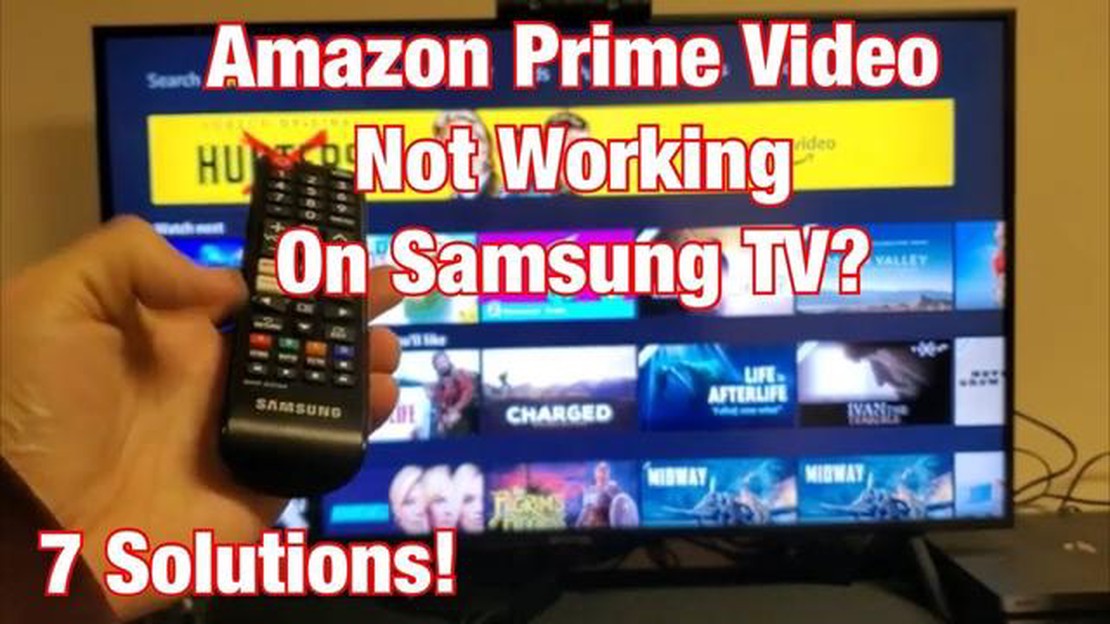
If you are experiencing issues with the Amazon Prime Video app on your Samsung TV, don’t worry. There are several simple troubleshooting steps you can take to resolve the problem and get back to enjoying your favorite shows and movies. In this guide, we will walk you through the most common solutions to fix Amazon Prime Video not working on Samsung TV.
1. Check your internet connection: A stable and reliable internet connection is essential for streaming services like Amazon Prime Video. Make sure your Samsung TV is connected to the internet and the signal strength is strong. You can do this by accessing the network settings on your TV and verifying the connection status. If the connection is weak or unstable, try restarting your router or connecting your TV to a wired Ethernet connection for a more stable connection.
2. Update the Amazon Prime Video app: Outdated app versions can often cause compatibility issues and performance problems. Check if there is an update available for the Amazon Prime Video app on your Samsung TV and install it if necessary. You can usually find app updates in the TV’s app store or settings menu. Updating the app can often resolve any bugs or glitches that may be causing the app to not work properly.
3. Clear app cache and data: Sometimes, accumulated cache and data can interfere with the normal functioning of the Amazon Prime Video app. To fix this, go to the settings menu on your Samsung TV, find the Apps or Applications section, locate the Amazon Prime Video app, and clear its cache and data. This will essentially reset the app and remove any temporary files or corrupted data that may be causing issues.
4. Restart your Samsung TV: A simple restart can often solve many software-related issues. Turn off your Samsung TV, unplug it from the power source, wait for a few minutes, and then plug it back in. Turn on the TV and try launching the Amazon Prime Video app again. This will refresh the TV’s system and may resolve any glitches or conflicts that were preventing the app from working properly.
5. Contact Amazon support: If none of the above solutions work, it may be a more complex issue that requires assistance from Amazon. Reach out to Amazon customer support for further troubleshooting steps or to report the problem. They will be able to provide more specific guidance based on your situation and help you get Amazon Prime Video working on your Samsung TV again.
By following these simple troubleshooting steps, you should be able to fix the issue of Amazon Prime Video not working on your Samsung TV. Remember to check your internet connection, update the app, clear app cache and data, restart your TV, and contact Amazon support if needed. With a little patience and persistence, you’ll be back to enjoying your favorite Prime Video content in no time.
If you are experiencing difficulties with Amazon Prime Video on your Samsung TV, try the following troubleshooting steps to fix the issue:
Read Also: How to Fix Galaxy S10 No Service Issue and Troubleshoot EMERGENCY CALLS ONLY Bug18. Check for software updates:
19. Go to the settings menu on your Samsung TV. 20. Select Support. 21. Choose Software Update. 22. If an update is available, follow the on-screen instructions to install it.
Read Also: Step-by-Step Guide: How to Reset Sony Earbuds23. Contact Amazon customer support: 24. If none of the above steps resolve the issue, reach out to Amazon customer support for further assistance. 25. Provide them with details about the problem you are facing and any error messages you may have encountered.
By following these simple troubleshooting steps, you should be able to resolve the issue of Amazon Prime Video not working on your Samsung TV.
One of the common reasons why Amazon Prime Video may not be working on your Samsung TV is due to internet connectivity issues. Here are some troubleshooting steps you can follow to check and fix your internet connection:
By following these troubleshooting steps, you can check and fix any issues with your internet connection, which may be causing Amazon Prime Video to not work on your Samsung TV.
If you are experiencing issues with Amazon Prime Video not working on your Samsung TV, it is recommended to check if there are any available updates for the Prime Video app. Updating the app to the latest version can often resolve compatibility issues and improve overall performance.
To update the Amazon Prime Video app on your Samsung TV, follow these steps:
Once the update is complete, restart your Samsung TV and launch the Amazon Prime Video app to see if the issue has been resolved. If the problem persists, you may need to try other troubleshooting steps or contact Amazon customer support for further assistance.
If you’re experiencing issues with Amazon Prime Video not working on your Samsung TV, one of the troubleshooting steps you can try is to clear the cache and data of the app. Follow the steps below to do this:
If clearing the cache and data doesn’t resolve the issue, you can also try reinstalling the Amazon Prime Video app on your Samsung TV. This may help fix any corrupted files that could be causing the problem.
There could be several reasons why Amazon Prime Video is not working on your Samsung TV. It could be due to a poor internet connection, outdated firmware, or a problem with the app itself.
There are several troubleshooting steps you can try to fix the issue. You can start by checking your internet connection, updating the firmware on your TV, clearing the cache of the Amazon Prime Video app, and reinstalling the app if necessary.
If Amazon Prime Video keeps freezing on your Samsung TV, there are a few things you can try. First, check your internet connection to ensure it is stable. You can also try clearing the cache of the app and restarting your TV. If the issue persists, you may need to contact Amazon Prime Video support for further assistance.
If there is no audio when you try to watch Amazon Prime Video on your Samsung TV, there may be an issue with the audio settings on your TV. Make sure the volume is turned up and that the mute button is not activated. You can also try adjusting the audio settings on your TV or resetting the audio settings to their default values.
There could be several reasons why Amazon Prime Video is not working on your Samsung TV. It could be a network connection issue, an outdated app version, or a problem with the Samsung TV itself.
5 Best Portable Phone Projectors in 2023 With the rapid advancements in technology, portable phone projectors have become a popular trend in the world …
Read Article10 minimal live wallpaper apps for iphone. Nowadays, when smartphones have become an integral part of our lives, many of us strive to make our screen …
Read ArticleSteps to fix Galaxy S6 overheating issue, notifications stopped working after an update If you own a Samsung Galaxy S6 and have recently updated your …
Read ArticleHow To Fix PS4 Black Screen Issue | NEW & Updated in 2023 Are you encountering a black screen issue on your PS4? Don’t worry, you’re not alone. Many …
Read Article14 Best Color Laser Printer for Photos in 2023 If you’re a photography enthusiast or a professional in need of high-quality prints, you know that not …
Read ArticleHow To Fix Apps Not Updating On Android Issue Updating apps is an essential part of owning an Android device. Regular updates ensure that your apps …
Read Article