How to Troubleshoot a Samsung Galaxy Tab S4 that Won't Power On
How to fix Samsung Galaxy Tab S4 that won’t turn on? Are you having trouble turning on your Samsung Galaxy Tab S4? Don’t panic! There are several …
Read Article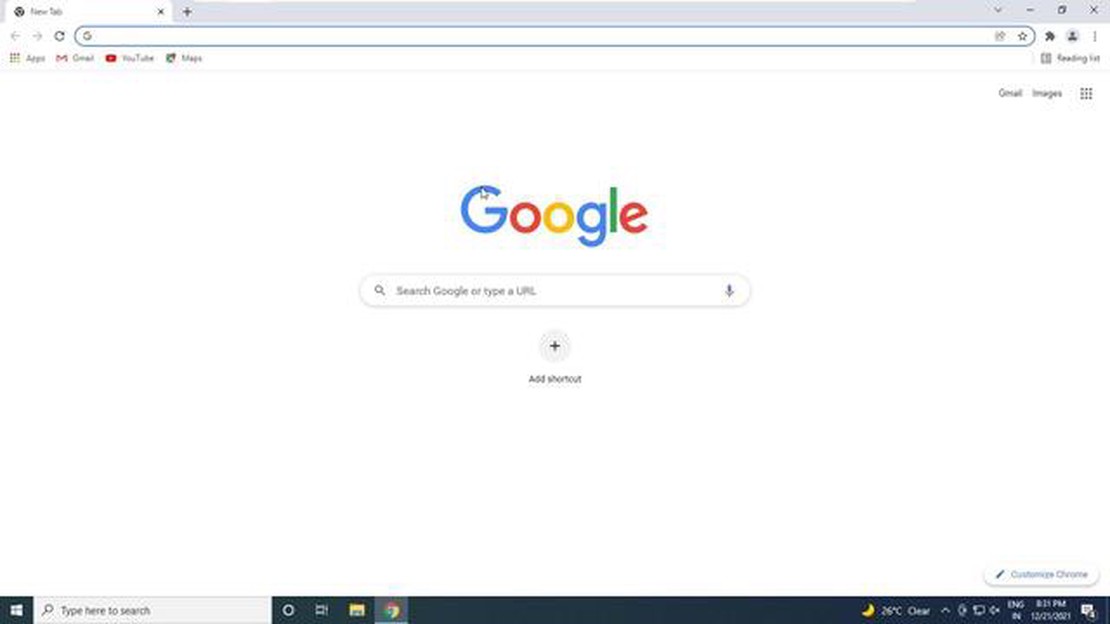
If you’re encountering the ERR_BAD_SSL_CLIENT_AUTH_CERT error on your Windows 10 computer, you’re not alone. This error occurs when there is an issue with the SSL client authentication certificate, which is used to establish a secure connection between your computer and a website. Fortunately, there are several simple steps you can take to resolve this error and get back to browsing the web without any issues.
The first step to resolve the ERR_BAD_SSL_CLIENT_AUTH_CERT error is to ensure that your computer’s date and time are set correctly. Sometimes, an incorrect date or time can cause SSL certificate errors. To check and update your date and time settings, simply right-click on the clock in the bottom-right corner of your screen, select “Adjust date/time,” and make the necessary adjustments.
If the issue persists, it’s possible that the SSL client authentication certificate on your computer has become corrupted or outdated. In this case, you can try clearing your SSL state. To do this, open the “Run” dialog by pressing Windows + R, type “inetcpl.cpl,” and press Enter. In the Internet Properties window, go to the Content tab, and click on the “Clear SSL state” button. Restart your computer and check if the error is resolved.
If clearing the SSL state doesn’t work, you may need to reset your computer’s network settings. This can be done by opening the Command Prompt as an administrator and running the following commands one by one: “ipconfig /release”, “ipconfig /renew”, and “netsh winsock reset”. After running these commands, restart your computer and check if the error persists.
In some cases, the ERR_BAD_SSL_CLIENT_AUTH_CERT error may be caused by antivirus software or a firewall blocking the SSL connection. To rule out this possibility, temporarily disable your antivirus software and firewall and check if the error is resolved. If the error is indeed caused by these security measures, you can try adding an exception for the affected website or adjusting the security settings to allow the SSL connection.
These are just a few simple steps you can take to resolve the ERR_BAD_SSL_CLIENT_AUTH_CERT error in Windows 10. If none of these solutions work, you may need to seek further assistance from a technical expert or consider reinstalling your operating system.
The ERR_BAD_SSL_CLIENT_AUTH_CERT error is a common issue that occurs in Windows 10 when trying to establish a secure connection to a website using client-side SSL authentication. This error typically occurs when the SSL certificate used by the client is either invalid, expired, or not trusted by the server.
SSL certificates are essential for establishing secure connections between a client (usually a web browser) and a server. These certificates are issued by trusted Certificate Authorities (CAs) and are used to verify the authenticity and integrity of the server’s identity.
When a client attempts to establish a secure connection with a server, it presents its SSL certificate to the server for verification. If the server determines that the certificate is invalid or not trusted, it will reject the connection and display the ERR_BAD_SSL_CLIENT_AUTH_CERT error.
There are several common reasons why this error may occur:
To resolve the ERR_BAD_SSL_CLIENT_AUTH_CERT error, you can try the following steps:
If the issue persists, it may be necessary to seek further assistance from a professional or consult relevant documentation specific to your situation.
Fixing the ERR_BAD_SSL_CLIENT_AUTH_CERT error is crucial for ensuring secure and reliable connections between clients and servers. By following the steps outlined above, you can resolve this error and establish secure connections without any issues.
Read Also: Difference Between Xbox Game Pass And Xbox Game Pass Ultimate
The ERR_BAD_SSL_CLIENT_AUTH_CERT error is a common error that occurs in Windows 10 when there is an issue with the SSL client authentication certificate. This error is typically encountered when trying to access secure websites or when using certain applications that require SSL client authentication.
SSL (Secure Sockets Layer) client authentication is a security feature that allows the server to verify the identity of the client before establishing a secure connection. It involves the use of a client certificate, which is installed on the client’s computer and used to authenticate the client to the server.
Read Also: Samsung Galaxy Note 9 not detected or recognized by PC - Troubleshooting Guide
There are several possible causes for the ERR_BAD_SSL_CLIENT_AUTH_CERT error, including:
To resolve the ERR_BAD_SSL_CLIENT_AUTH_CERT error, it is important to troubleshoot and identify the specific cause. This can involve checking the validity and configuration of the client certificate, ensuring compatibility between the client certificate and the server’s SSL configuration, and addressing any network connectivity issues.
If you are encountering the ERR_BAD_SSL_CLIENT_AUTH_CERT error on your Windows 10 system, you can follow these steps to resolve it:
By following these steps, you should be able to resolve the ERR_BAD_SSL_CLIENT_AUTH_CERT error on your Windows 10 system and access secure websites without any issues.
If you are still experiencing the ERR_BAD_SSL_CLIENT_AUTH_CERT error in Windows 10, here are some additional tips and troubleshooting steps you can try:
If none of the above steps resolve the ERR_BAD_SSL_CLIENT_AUTH_CERT error, it is possible that there is an issue with the website’s SSL certificate or the configuration on your computer. Consider seeking further assistance from a technical support professional or the website’s support team.
The ERR_BAD_SSL_CLIENT_AUTH_CERT error is an error message that appears in Google Chrome when there is a problem with the SSL client authentication certificate. This error occurs when the client certificate provided by the user is invalid or expired.
To resolve the ERR_BAD_SSL_CLIENT_AUTH_CERT error in Windows 10, you can try clearing your browsing data, updating your browser, or reinstalling the SSL client authentication certificate. You can also check your system’s date and time settings to ensure they are correct.
No, the ERR_BAD_SSL_CLIENT_AUTH_CERT error is specifically related to the client authentication certificate and not the website’s SSL certificate. The error occurs when there is an issue with the user’s client certificate, such as it being expired or invalid.
If the ERR_BAD_SSL_CLIENT_AUTH_CERT error still persists after trying the suggested solutions, you can try accessing the website in question from a different browser or device to see if the issue is specific to your current setup. If the error continues to occur, you may need to contact the website administrator or your IT department for further assistance.
Technically, it is possible to disable client authentication in order to bypass the ERR_BAD_SSL_CLIENT_AUTH_CERT error. However, this should only be done as a temporary solution, as client authentication helps to ensure the security of the connection between the user and the website. Disabling client authentication can leave the connection vulnerable to unauthorized access.
ERR_BAD_SSL_CLIENT_AUTH_CERT error is an error message that appears when there is a problem with the SSL client authentication certificate on Windows 10. This error occurs when the certificate is expired, invalid, or not installed correctly.
How to fix Samsung Galaxy Tab S4 that won’t turn on? Are you having trouble turning on your Samsung Galaxy Tab S4? Don’t panic! There are several …
Read ArticleHow to Fix Undisputed Crashing on PC Undisputed is a highly popular game among PC gamers, known for its intense gameplay and stunning graphics. …
Read ArticleSolving the Steam Was Unable to Sync Your Files Error: Updated Solutions for 2023 If you are a gaming enthusiast and use Steam as your preferred …
Read Article5 Best Address Book Apps for Android in 2023 If you’re tired of losing contact information or struggling to keep your address book organized, then …
Read ArticleHow to create a new irctc account (complete guide). IRCTC is an Indian Railway and Travel Corporation that provides ticket booking and travel services …
Read ArticleWhat is the best way to play battle royale games? Battle royale games have become one of the most popular games among players from all over the world. …
Read Article