15 best android apps for musicians: a must try
15 best android apps for musicians (a must try) Musicians are always looking for new ways to improve their skills and expand their musical experience. …
Read Article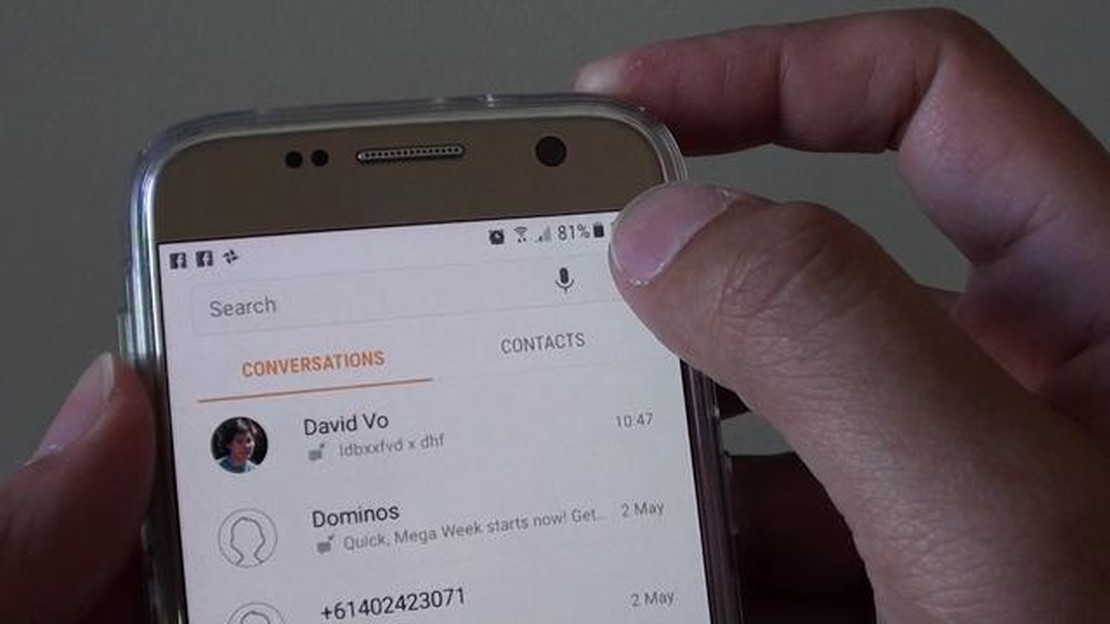
Welcome to our troubleshooting guide for the Samsung Galaxy S7, where we will help you resolve issues related to text message notifications and other common problems. The Galaxy S7 is a popular smartphone that offers a range of features, including a powerful camera, a vibrant display, and a long-lasting battery. However, like any device, it can encounter various issues that may disrupt its functionality.
One of the most common complaints among Galaxy S7 users is the lack of text message notifications. This can be a frustrating issue, especially if you rely on your phone for important messages. In this guide, we will provide you with step-by-step tutorials on how to troubleshoot and fix this issue, ensuring that you never miss an important text again.
In addition to the text message notification problem, we will also address other common issues that Galaxy S7 users may encounter. These include problems with Wi-Fi connectivity, overheating, app crashes, and more. Our tutorials will guide you through the troubleshooting process and offer practical solutions to resolve these issues.
Whether you’re a new Galaxy S7 user or have been experiencing issues with your device for a while, our troubleshooting guide is here to help. With our step-by-step tutorials and expert advice, you’ll be able to resolve these problems and get your Galaxy S7 back to its optimal performance. So let’s get started and explore the solutions to the Samsung Galaxy S7 no text message notification issue and other related problems!
If you own a Samsung Galaxy S7 and you’re facing problems with your text message notifications, you’re not alone. Many users have reported experiencing a lack of notification sound or vibration when receiving text messages on their devices. This can be extremely frustrating, as it can lead to missed messages and important information.
There are a few possible causes for this issue. One common reason is that the notification settings for your messaging app may be turned off or set to silent. To check this, go to your phone’s settings, then find the “Sounds and vibration” or “Sound and notifications” section. Look for the app responsible for your text message notifications (such as “Messages” or “Messaging”), and make sure the notification sound and vibration options are turned on.
If the notification settings are already enabled, another possible cause could be a software glitch or a conflicting app. In this case, it may help to clear the cache and data of your messaging app. To do this, go to your phone’s settings, then find the “Apps” or “Application manager” section. Locate your messaging app, tap on it, and select “Storage.” From there, you can clear the cache and data.
If the issue persists, you can try restarting your phone or performing a factory reset. Keep in mind that a factory reset will erase all data on your device, so make sure to back up any important information before proceeding.
In addition to the text message notification problem, some users have also reported other issues with their Samsung Galaxy S7. These include poor battery life, slow performance, and Wi-Fi connectivity problems. To address these problems, you can try some general troubleshooting steps:
Remember, these are just general suggestions, and the specific steps may vary depending on your device and its software version. It’s always a good idea to consult the official documentation or contact the manufacturer for more detailed instructions.
By following these troubleshooting steps, you should be able to resolve the text message notification issue and other related problems on your Samsung Galaxy S7. Good luck!
If you are experiencing issues with receiving text message notifications on your Samsung Galaxy S7, there are several troubleshooting methods you can try to resolve the problem.
First, ensure that your text message notification settings are properly configured. To do this, go to Settings > Sounds and Vibration > Notification Sounds. From here, you can customize the notification sound, as well as enable or disable vibration for text message notifications.
Sometimes, a simple restart can help resolve notification issues. Try restarting your Samsung Galaxy S7 and see if that helps restore text message notifications. To restart your phone, press and hold the Power button, then tap Restart.
Clearing the cache partition can also help resolve notification problems. To do this, turn off your device and press and hold the Volume Up, Home, and Power buttons simultaneously. When the Samsung logo appears, release all buttons and the Android system recovery menu should appear. Use the Volume Down button to navigate to the “Wipe Cache Partition” option and press the Power button to select it. Wait for the process to complete, then select the “Reboot System Now” option.
If the above methods do not solve the issue, you can try resetting the app preferences. Go to Settings > Apps > More > Reset App Preferences. This will reset all preferences for apps on your device, including notification settings, and may help resolve the text message notification problem.
Make sure your Samsung Galaxy S7 is running the latest software version. Go to Settings > Software Update > Download updates manually. If an update is available, download and install it. Software updates often include bug fixes and improvements that can help resolve various issues on your device.
Read Also: GTA: San Andreas Now Available At Google Play Store, But Experiences Technical Issues
By following these troubleshooting methods, you should be able to resolve text message notification issues on your Samsung Galaxy S7.
Although the Samsung Galaxy S7 is a popular smartphone, it is not without its fair share of problems. Some of the common issues faced by users of the Samsung Galaxy S7 include:
Read Also: How To Fix Can’t Make Or Receive Calls In Android – Calls Not Working
These are just a few of the common problems faced by users of the Samsung Galaxy S7. While these issues can be frustrating, most of them can be resolved by following the troubleshooting steps provided or contacting Samsung support for further assistance.
If you’re experiencing problems with text message notifications on your Samsung Galaxy S7, there are a few troubleshooting steps you can try to resolve the issue. Here are some solutions to fix the text message notification problem:
If none of these solutions work, you may want to consider resetting your phone to its factory settings or contacting Samsung support for further assistance.
By following these steps, you should be able to fix the text message notification issue on your Samsung Galaxy S7 and ensure that you receive notifications for incoming texts.
The Samsung Galaxy S7 is a popular smartphone with a lot of great features, but it is not without its issues. One issue that some users have reported is the lack of text message notifications. This can be a frustrating problem, as it means you may not be alerted to important messages.
If you are experiencing this issue, there are a few things you can try to fix it. First, make sure that your device is running the latest software update. Samsung often releases updates that include bug fixes and improvements, so updating your phone may resolve the notification problem.
Another possible solution is to check your notification settings. Go to the Settings app on your phone, then select “Sounds and vibration” and “Notifications.” Make sure that the notifications for text messages are turned on and that the volume is set to an audible level.
If the issue persists, you can try clearing the cache and data of the messaging app. To do this, go to the Settings app, then select “Apps” and find the messaging app in the list. Tap on the app, then select “Storage” and finally “Clear cache” and “Clear data.” This will reset the app and may resolve any issues with notifications.
If none of these solutions work, it may be worth contacting Samsung support or your carrier for further assistance. They may be able to help diagnose the problem and provide a solution.
In conclusion, the lack of text message notifications on the Samsung Galaxy S7 can be a frustrating issue. However, by following the steps outlined above, you should be able to troubleshoot and resolve the issue. If all else fails, don’t hesitate to reach out to Samsung or your carrier for help.
If you are not receiving text message notifications on your Samsung Galaxy S7, there are several possible reasons for this. First, make sure that your phone’s notifications are turned on and that the volume is not muted. Additionally, check your messaging app settings to ensure that notifications are enabled. If the issue persists, try restarting your phone or clearing the cache of your messaging app. If none of these solutions work, there may be a deeper issue with your device that requires further troubleshooting or professional assistance.
If your Samsung Galaxy S7 is not displaying the sender’s name in text message notifications, there are a few potential solutions. First, ensure that your contacts are properly saved with their names in your phone’s address book. If the issue persists, try clearing the cache of your messaging app or restarting your device. It is also worth checking if there is an update available for your messaging app or your phone’s software, as a software bug could be causing the issue. If none of these methods work, you may need to consider contacting the app developer or seeking assistance from a professional.
If your Samsung Galaxy S7 is not making a sound when receiving text messages, there are a few potential solutions to try. First, check the sound settings on your phone to ensure that the volume is not muted and that the sound for text messages is turned on. Additionally, make sure that the notification sound you have chosen is not too quiet or disabled. If the issue persists, try restarting your device or clearing the cache of your messaging app. If none of these solutions work, there may be a deeper issue with your device that requires further troubleshooting or professional assistance.
If your Samsung Galaxy S7 is not showing message previews in the notification bar, there are a few potential solutions to try. First, check the settings of your messaging app to ensure that message previews are enabled. Additionally, make sure that the “Hide content” option is not enabled in your phone’s notification settings. If the issue persists, try restarting your device or clearing the cache of your messaging app. If none of these methods work, you may need to consider contacting the app developer or seeking assistance from a professional.
If your Samsung Galaxy S7 is not receiving any text messages at all, there are several potential solutions to try. First, check your network connection to ensure that you have a stable connection to your cellular network. Additionally, make sure that your messaging app is not blocked or restricted by any third-party apps or settings. If the issue persists, try restarting your device or checking for any software updates for your phone. If none of these solutions work, you may need to consider contacting your mobile service provider or seeking assistance from a professional.
If you are not receiving text message notifications on your Samsung Galaxy S7, there could be several reasons for this issue. First, check if the notification settings for your messaging app are enabled. If they are enabled, check if the volume on your phone is turned up and not on silent or vibrate mode. Additionally, make sure that the “Do Not Disturb” mode is turned off. If none of these solutions work, there may be a software issue with your phone. Try restarting your device or contacting customer support for further assistance.
15 best android apps for musicians (a must try) Musicians are always looking for new ways to improve their skills and expand their musical experience. …
Read ArticleHow to update facebook app on smartphone? Facebook is one of the most popular social networking apps that provides a way to keep in touch with all …
Read Article9 tools to decompile apk files and reverse engineer android apps Android apps have become an integral part of today’s mobile ecosystem, and sometimes …
Read Article10 best gamecube emulators for android pc. The GameCube is one of Nintendo’s most popular game consoles that was released in 2001. It was a …
Read Article5 Best Phone Ring Light For Selfie Or Makeup Do you want to take the perfect selfie or achieve flawless makeup looks? Lighting plays a crucial role in …
Read Article5 Best Amazon Fire Stick Alternative in 2023 In recent years, streaming devices have become increasingly popular, offering users a convenient way to …
Read Article