The 12 best handwriting-to-text conversion apps you should use
12 indispensable apps to help you convert handwritten notes into text format Today’s world is increasingly digital, but we still often use handwritten …
Read Article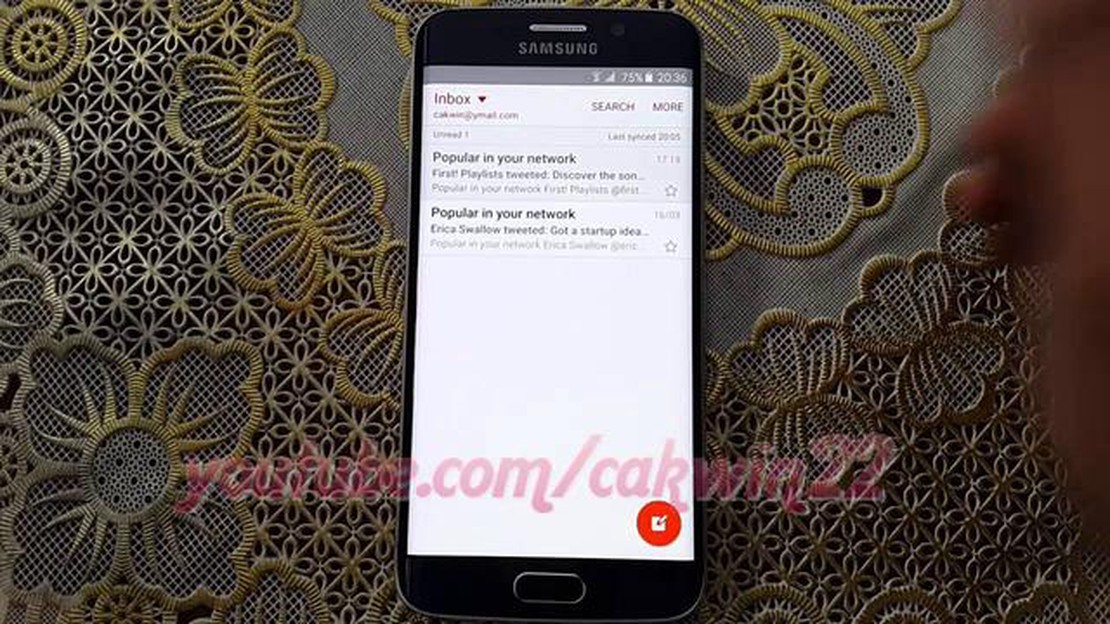
The Samsung Galaxy S6 and S6 Edge are two of the most popular Android smartphones on the market. However, like any electronic device, they can encounter issues from time to time. One common problem that Galaxy S6 and S6 Edge owners may experience is email sync issues.
Email sync issues can be frustrating, especially if you rely on your smartphone for work or communicate frequently via email. Fortunately, there are several troubleshooting steps you can take to resolve these problems and get your email syncing properly again.
One possible cause of email sync issues on the Galaxy S6 and S6 Edge is incorrect account settings. It’s important to double-check and ensure that the email account settings are correctly configured on your device. This includes verifying the email server settings, incoming and outgoing server addresses, and port numbers.
Another common cause of email sync issues is a poor internet connection. If you’re experiencing problems syncing your email, try connecting to a different Wi-Fi network or enable mobile data to see if the issue persists. In some cases, simply restarting your device or toggling the airplane mode on and off can also help fix sync issues related to a weak internet connection.
If the above troubleshooting steps don’t resolve the email sync problem on your Galaxy S6 or S6 Edge, it might be worth considering removing and re-adding the email account. This can help refresh the connection and resolve any software glitches that may be causing the sync problem. Just be sure to backup any important emails or data before removing the account.
If you are experiencing email synchronization problems on your Samsung Galaxy S6 or S6 Edge, you are not alone. Many users have reported issues with their email accounts not syncing properly on these devices. Fortunately, there are some troubleshooting steps you can try to resolve this problem.
1. Check your internet connection: Make sure that you have a stable internet connection. Weak or unstable Wi-Fi or mobile data signal can prevent email synchronization.
2. Restart your device: Sometimes a simple restart can fix syncing issues. Press and hold the power button on your device, then tap “Restart” to restart your Samsung Galaxy S6 or S6 Edge.
3. Clear the email app cache: Clearing the cache of the email app can help resolve syncing issues. Go to “Settings” > “Apps” > “Email” > “Storage” > “Clear cache”. Then restart the app and check if the synchronization problem is resolved.
4. Remove and re-add the email account: If clearing the cache didn’t work, you can try removing and re-adding the email account on your device. Go to “Settings” > “Accounts” > “Email” > “Remove account”. Then restart your device and add the email account again.
5. Update the email app: Make sure that you are using the latest version of the email app. Check for updates in the Google Play Store and install any available updates for the email app.
6. Disable battery optimizations: Some devices have battery optimization settings that can interfere with email synchronization. Go to “Settings” > “Battery” > “Battery optimization”. Find the email app and disable battery optimization for it.
7. Contact your email service provider: If none of the above steps worked, you may need to contact your email service provider for further assistance. They may be able to help you troubleshoot and resolve the syncing issue.
Read Also: Android bugs that drain your battery: fixing them
Conclusion: Email syncing issues can be frustrating, but with the troubleshooting steps mentioned above, you should be able to resolve the problem on your Samsung Galaxy S6 or S6 Edge. If the problem persists, contacting your email service provider is the next best step.
Syncing your email on your Samsung Galaxy S6 or S6 Edge can sometimes present challenges. Here are some common sync problems you may encounter and their corresponding solutions:
Read Also: How To Fix Amazon Fire TV Stick Black Screen Issue: A Comprehensive Guide
Syncing issues can be frustrating, but hopefully, these solutions will help you resolve any problems you encounter with email sync on your Samsung Galaxy S6 or S6 Edge.
If your Samsung Galaxy S6 is not syncing emails, there could be a few possible reasons. First, make sure you have a stable internet connection. Sometimes, syncing issues can occur when there is a weak or unstable connection. Additionally, check your email account settings to ensure that the sync is enabled. You can do this by going to Settings > Accounts > Email and selecting your email account. If sync is disabled, toggle it on. Finally, try restarting your device and see if that resolves the syncing issue.
If you’re experiencing email sync issues on your Samsung Galaxy S6 Edge, there are a few troubleshooting steps you can try. First, restart your device and see if that resolves the problem. If not, go to Settings > Accounts > Email and select your email account. Tap on “Sync now” to manually initiate a sync. If that doesn’t work, try removing the email account from your device and then adding it back again. Make sure you have the correct login credentials. If all else fails, you may need to contact your email provider for further assistance.
If your emails are not showing up in the Inbox on your Samsung Galaxy S6, there could be a few possible reasons. First, check your email account settings to ensure that the sync is enabled and that the “Inbox” folder is selected for syncing. You can do this by going to Settings > Accounts > Email and selecting your email account. If everything appears to be set up correctly, try refreshing your Inbox by pulling down on the screen. If none of these solutions work, there may be an issue with your email server, and you may need to contact your email provider for assistance.
If your emails are not syncing after updating your Samsung Galaxy S6, there could be a few possible reasons. First, check your email account settings to ensure that the sync is still enabled. Sometimes, updates can reset the sync settings. If sync is disabled, toggle it on. Additionally, try restarting your device and see if that resolves the issue. If not, try removing the email account from your device and then adding it back again. If none of these solutions work, there may be an issue with your email provider, and you may need to contact them for further assistance.
If you’re seeing the “Sync is currently experiencing problems. It will be back shortly” error on your Samsung Galaxy S6, there are a few troubleshooting steps you can try. First, make sure you have a stable internet connection. Weak or unstable connections can cause syncing issues. Additionally, check your email account settings to ensure that the sync is enabled. You can do this by going to Settings > Accounts > Email and selecting your email account. If sync is disabled, toggle it on. If the error message persists, try restarting your device and see if that resolves the issue.
If your Samsung Galaxy S6 is not syncing emails, there could be several reasons. First, make sure that your device is connected to the internet. Secondly, check your email settings to ensure that the sync option is enabled. Finally, try removing and re-adding your email account on your device.
12 indispensable apps to help you convert handwritten notes into text format Today’s world is increasingly digital, but we still often use handwritten …
Read ArticleHow to fix a Realme X2 Pro that’s stuck on the black screen of death If you own a Realme X2 Pro and you’re experiencing the frustrating issue of a …
Read Article8 Best Chrome Extensions To Identify Fonts If you are a designer or someone who frequently works with fonts, you know how important it is to identify …
Read ArticleHow To Fix It If Samsung Galaxy S21 Won’t Charge If your Samsung Galaxy S21 is not charging, it can be frustrating and may disrupt your daily routine. …
Read ArticleHow to fix a Nokia 6 2019 smartphone that is frozen or not responding (easy steps) If you own a Nokia 6 2019 smartphone and it has become frozen or …
Read ArticleHow to quote on the reddit app and website (quick guide). Reddit is a popular online communication platform that allows users to create communities on …
Read Article