How to Increase Volume on Insignia TV: Troubleshooting Low Sound Issues
How To Fix Insignia TV Sound Too Low If you own an Insignia TV and find that the sound is too low, there are several troubleshooting steps you can …
Read Article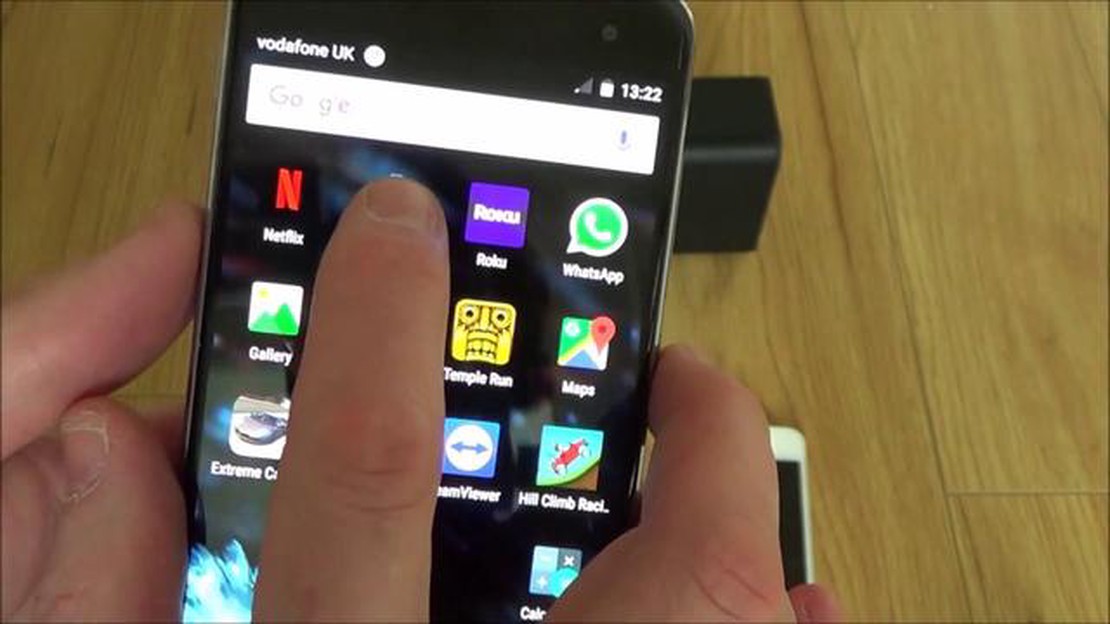
If you own a Samsung Galaxy S6 and are experiencing the frustrating “Unfortunately, Bluetooth has stopped” error, you’re not alone. Many users have reported encountering this issue, which can be a major inconvenience. Fortunately, there are a few troubleshooting steps you can take to try and resolve the problem. In this article, we’ll walk you through some of the most common solutions to help you get your Bluetooth working again on your Galaxy S6.
One potential solution for fixing the “Unfortunately, Bluetooth has stopped” error on your Samsung Galaxy S6 is to clear the Bluetooth cache. To do this, go to Settings, then Applications, and finally Application Manager. Once there, swipe left or right to display the All tab. Scroll down until you find Bluetooth, then tap on it. From here, you’ll see an option to Clear Cache. Tap on it, and then restart your device. This can often resolve any issues with the Bluetooth system and get it functioning properly again.
Another potential solution is to reset the network settings on your Samsung Galaxy S6. Sometimes, a simple network reset can fix issues with Bluetooth connectivity. To do this, go to Settings, then Backup and Reset. Tap on Network settings reset, and then confirm your action. Once the reset is complete, restart your device and see if the Bluetooth error has been resolved.
If none of the above solutions work, you can also try updating your device’s software. Sometimes, outdated software can cause issues with Bluetooth functionality. To check for updates, go to Settings, then About Device, and finally Software Update. If there is an update available, follow the prompts to download and install it. Hopefully, this will fix any bugs or compatibility issues causing the Bluetooth error on your Samsung Galaxy S6. If all else fails, you may need to contact Samsung support for further assistance.
In conclusion, the “Unfortunately, Bluetooth has stopped” error on the Samsung Galaxy S6 can be frustrating, but there are several troubleshooting steps you can take to try and resolve the issue. Clearing the Bluetooth cache, resetting network settings, and updating the device’s software are all potential solutions. Hopefully, one of these methods will help you get your Bluetooth working again on your Galaxy S6.
If you are experiencing the Bluetooth error message “Unfortunately, Bluetooth has stopped” on your Samsung Galaxy S6, there are several potential solutions you can try to resolve the issue. This error can be frustrating, but with the right troubleshooting steps, you can get your Bluetooth working properly again.
Sometimes, a simple restart can fix many software-related issues. Press and hold the power button on your Samsung Galaxy S6 until the power menu appears. Select “Restart” and wait for your device to reboot. Once it restarts, check if the Bluetooth error persists.
Clearing the Bluetooth cache can help resolve any corrupt files or data that may be causing the error. Here’s how to do it:
Read Also: Step-by-Step Guide: Adding Mobile Signature to Your Galaxy S20 Gmail Account
If clearing the cache didn’t work, you may need to clear the Bluetooth data. Keep in mind that this will remove any paired devices, so you will need to pair them again. Here’s how to clear Bluetooth data:
Make sure that your Samsung Galaxy S6 has the latest Bluetooth drivers installed. You can check for updates by following these steps:
If all else fails, you can try performing a factory reset on your Samsung Galaxy S6. This will erase all data and settings on your device, so make sure to backup your important files before proceeding. Here’s how to do a factory reset:
After the factory reset is complete, set up your Samsung Galaxy S6 again and check if the Bluetooth error is resolved.
If you are experiencing the Bluetooth error “Unfortunately, Bluetooth has stopped” on your Samsung Galaxy S6, try the troubleshooting steps outlined in this guide. Restarting your device, clearing the Bluetooth cache and data, updating Bluetooth drivers, or performing a factory reset can often resolve the issue. If none of these solutions work, you may need to contact Samsung for further assistance.
There are several potential causes for the “Unfortunately, Bluetooth has stopped” error on the Samsung Galaxy S6. These include:
Read Also: Top 3 best games to be added to Roblox in 2023
If you are experiencing the “Unfortunately, Bluetooth has stopped” error on your Samsung Galaxy S6, you can try the following steps to troubleshoot the issue:
In conclusion, encountering the “Unfortunately, Bluetooth has stopped” error on your Samsung Galaxy S6 can be frustrating, but there are several troubleshooting steps that you can try to resolve the issue. First, make sure that your Bluetooth device is turned on and in pairing mode. Next, try restarting your phone and clearing the cache of the Bluetooth app. If the error persists, you may need to perform a factory reset or contact Samsung support for assistance.
It is also important to keep in mind that Bluetooth issues can sometimes be caused by software bugs or incompatibility with certain devices. Keeping your device and apps updated to the latest versions can help prevent these issues from occurring. Additionally, ensuring that your phone’s Bluetooth antenna is not blocked or damaged can also help improve Bluetooth connectivity.
Remember to always follow proper troubleshooting steps and consult the user manual or support documentation for your specific device if you encounter any issues. By following these steps, you should be able to resolve the “Unfortunately, Bluetooth has stopped” error and enjoy uninterrupted Bluetooth functionality on your Samsung Galaxy S6.
Yes, resetting network settings on your Samsung Galaxy S6 will remove all your Bluetooth devices. This means that you will need to reconnect all your Bluetooth devices after performing the reset. It is recommended to only reset network settings as a last resort if other troubleshooting steps have failed to fix the Bluetooth error.
No, you cannot reinstall the Bluetooth app on your Samsung Galaxy S6. The Bluetooth functionality is built-in to the Android operating system on your device, and it cannot be uninstalled or reinstalled separately. If you are experiencing issues with Bluetooth, you will need to troubleshoot the problem using the methods mentioned earlier.
To contact Samsung support for assistance with Bluetooth issues on your Samsung Galaxy S6, you can visit the Samsung support website and look for the “Contact Us” section. From there, you can find the appropriate contact information, such as phone number or email, to reach out to Samsung support. Alternatively, you may also visit a Samsung service center in your area for in-person support.
How To Fix Insignia TV Sound Too Low If you own an Insignia TV and find that the sound is too low, there are several troubleshooting steps you can …
Read ArticleHow To Take a Screenshot on Samsung Galaxy Z Fold 4 The Samsung Galaxy Z Fold 4 is one of the most innovative smartphones on the market, featuring a …
Read ArticleHow to hack kahoot? (kahoot cheats 2020). Who doesn’t want to be the best in class, right? Kahoot game has become popular among students who love to …
Read Article8 Best DirecTV Now Alternative in 2023 In recent years, streaming platforms have become increasingly popular as an alternative to traditional cable …
Read ArticleAugmented reality vs. virtual reality (overview and differences). Today, Augmented Reality (AR) and Virtual Reality (VR) technologies are actively …
Read ArticleHow to Enable Steam Two Factor Authentication Steam, the popular gaming platform, offers a feature called Two Factor Authentication (2FA) to enhance …
Read Article