Fix Printer Not Responding Error on Windows 10 - Step by Step Guide
How To Fix Printer Not Responding Error On Windows 10 Printing documents is an essential task for many computer users, but it can be frustrating when …
Read Article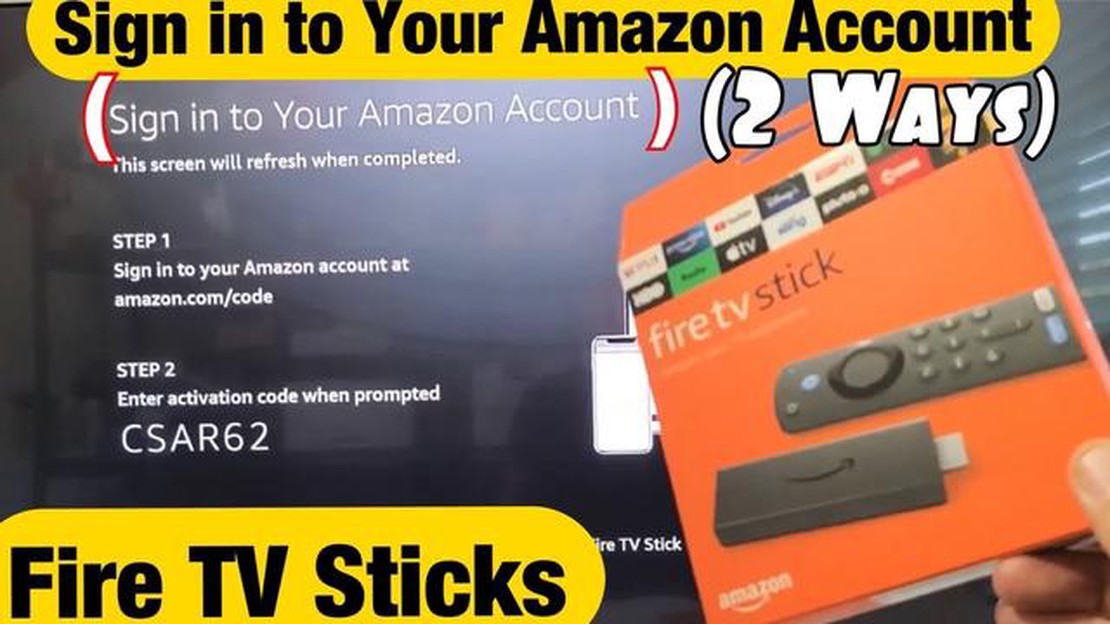
The Amazon Fire Stick is a popular streaming device that allows you to access a wide range of content on your television. However, before you can start enjoying your favorite shows and movies, you need to register your Fire Stick with your Amazon account. Registering your device is a quick and easy process that ensures you have access to all the features and benefits of the Fire Stick.
To register your Amazon Fire Stick, you will need to have an Amazon account. If you don’t already have one, you can create an account for free on the Amazon website. Once you have your account set up, you can proceed with the registration process.
To begin, plug your Fire Stick into your television and turn it on. On the home screen, navigate to the “Settings” option using your remote control. From there, select “My Account” and then “Register.” You will be prompted to enter your Amazon account information, including your email address and password.
Note: If you have two-step verification enabled on your Amazon account, you will need to enter the verification code that is sent to your registered email or phone number to complete the registration process.
Once you have entered your account information, select “Register” to complete the process. Your Fire Stick will now be registered to your Amazon account, and you will have access to all the features and benefits that come with it. This includes the ability to stream content from popular streaming services like Netflix, Hulu, and Amazon Prime Video.
Registering your Amazon Fire Stick is a simple process that allows you to access all of its features and services. Whether you’re a new user or just want to re-register your device, follow this quick and easy guide to get started.
If you don’t already have an Amazon account, you’ll need to create one. Go to the Amazon website and click on the “Create your Amazon account” button. Fill in the required information, such as your name, email address, and password. Once you’ve completed the sign-up process, you’ll have an Amazon account that you can use to register your Fire Stick.
Before you can register your Fire Stick, you’ll need to set it up. Plug the Fire Stick into your TV’s HDMI port and connect it to a power source using the included USB cable. Turn on your TV and select the appropriate HDMI input. Follow the on-screen instructions to connect your Fire Stick to your Wi-Fi network.
Once your Fire Stick is set up, you can register it using your Amazon account. On the home screen, navigate to the “Settings” option at the top of the screen. Select “My Account” and then choose “Register” or “Deregister” depending on whether your Fire Stick is already registered. Follow the prompts to enter your Amazon account credentials and complete the registration process.
After successfully registering your Fire Stick, you can now access all of its features and services. Explore the various apps and streaming platforms available, such as Netflix, Hulu, and Prime Video. Use the remote control to navigate through menus, search for content, and control playback.
Remember to keep your Fire Stick and Amazon account information secure. This includes using a strong password and not sharing your account credentials with others.
With this quick and easy guide, you can easily register your Amazon Fire Stick and start enjoying all of its benefits. Happy streaming!
Note: Make sure you have a strong and stable internet connection during the registration process. Also, ensure that your Amazon account has the necessary payment information if you plan to purchase or rent content through your Fire Stick.
The Amazon Fire Stick is a powerful streaming device that allows users to watch their favorite shows, movies, and more on their television. While the Fire Stick itself is a great product, there are a few essential accessories that can enhance the user experience.
1. Remote Cover
A remote cover is a must-have accessory for your Amazon Fire Stick. It protects your remote from accidental drops and spills, and also adds a touch of personal style. There are many different designs and colors available, so you can choose one that reflects your personality.
2. Ethernet Adapter
Read Also: How to Stream HGTV Live Online Without Cable
If you want to ensure a stable and fast internet connection, an Ethernet adapter is a great accessory to have. It allows you to connect your Fire Stick directly to your router via an Ethernet cable, eliminating the need for a Wi-Fi connection. This is especially useful if you have a weak Wi-Fi signal or if you frequently experience buffering issues.
3. HDMI Extender
Read Also: Top 7 Verizon Prepaid Phones of 2023: Find the Perfect Device for You!
The Fire Stick plugs directly into your TV’s HDMI port, but sometimes the port may be in an awkward position or too close to other ports. In such cases, an HDMI extender can be extremely helpful. It allows you to extend the reach of your Fire Stick, making it easier to plug in and provides flexibility in positioning.
4. Power Cable
The Fire Stick comes with a power cable, but if you need a longer one or if your original cable gets damaged, it’s always a good idea to have a spare. A longer power cable can give you more flexibility in terms of where you can place your Fire Stick.
5. Wall Mount
If you want to keep your Fire Stick out of sight and free up space on your TV stand or entertainment center, a wall mount is a perfect accessory. It allows you to mount your Fire Stick behind your wall-mounted TV or on any flat surface, keeping it securely in place and out of the way.
6. USB Power Adapter
If you don’t have a available USB port on your TV to power your Fire Stick, a USB power adapter can be a lifesaver. This accessory allows you to plug your Fire Stick into a wall outlet, providing a reliable and constant power source.
By investing in these essential accessories, you can enhance the functionality and convenience of your Amazon Fire Stick. Whether you want to protect your remote, improve your internet connection, or find a better way to position your device, these accessories can make a big difference in your overall experience.
Amazon Fire Stick is a streaming device that allows you to watch TV shows, movies, and other content on your TV.
To register your Amazon Fire Stick, you need to create an Amazon account and enter the necessary information, such as your name, email address, and billing information. Once you have created an account, you can easily register your Fire Stick by following the prompts on the screen.
No, registering Amazon Fire Stick is a quick and easy process. You just need to follow the on-screen prompts and enter the required information, such as your Amazon account credentials and billing information.
By registering your Amazon Fire Stick, you can access various features and services, such as downloading apps and streaming content from popular streaming platforms. It also allows Amazon to provide you with personalized recommendations and updates.
Yes, you can register multiple Amazon Fire Sticks to one Amazon account. This allows you to easily manage and access all your devices from one account.
No, you need to have an Amazon account to register your Amazon Fire Stick. You can easily create an Amazon account if you don’t have one already.
If your Amazon Fire Stick is not connecting to the internet, you won’t be able to register it. Make sure you have a stable internet connection and try restarting your device or router. If the problem persists, contact Amazon customer support for further assistance.
How To Fix Printer Not Responding Error On Windows 10 Printing documents is an essential task for many computer users, but it can be frustrating when …
Read ArticleHow To Add A Credit Card To Your Nintendo Account | NEW in 2023! If you’re a gaming enthusiast and own a Nintendo console, you probably already know …
Read ArticleMotorola Unveils Moto Razr in Blush Gold Motorola continues to captivate smartphone enthusiasts with its exclusive release of the Moto Razr in a …
Read ArticleHow To Fix Insignia Fire TV Stuck On Logo Issue Is your Insignia Fire TV stuck on the logo screen and refusing to proceed further? We understand how …
Read Article10 ways to know what song is playing? If you’ve ever heard a song on the radio, in a cafe or at a party but don’t know what it’s called, don’t …
Read ArticleHow To Fix GoPro 11 That Won’t Turn On If you’re an action camera enthusiast, you’ve probably encountered the frustrating issue of your GoPro 11 not …
Read Article