Ecobee vs Nest: Which Smart Thermostat is Right for You?
Ecobee vs Nest Smart Thermostat comparison When it comes to smart thermostats, two popular options that often come up are the Ecobee and the Nest. …
Read Article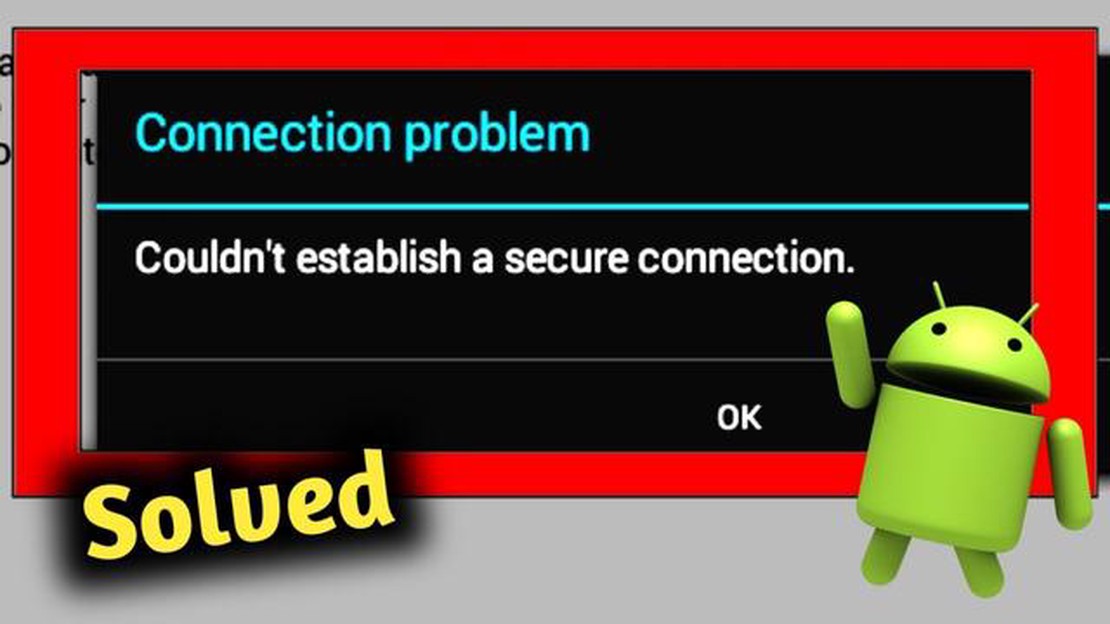
If you are a Samsung Galaxy S9 user and have come across the “Couldn’t Establish a Secure Connection” error, you are not alone. This error usually occurs when your device is unable to establish a secure connection with a specific website or server. It can be frustrating and prevent you from accessing certain websites or online services.
There are several reasons why this error may occur. It could be due to a problem with your internet connection, an issue with the website or server you are trying to connect to, or an error with your device’s settings. Fortunately, there are several steps you can take to resolve this error and regain access to the websites and services you need.
First, ensure that your internet connection is stable and working properly. Check if other devices on the same network are able to connect to the internet without any issues. If the problem is isolated to your Galaxy S9, try toggling your Wi-Fi off and on again, or switch to a different Wi-Fi network if available. If you are using mobile data, try disabling and re-enabling it, or switching to a different network.
If the issue persists, try clearing the cache and cookies on your Galaxy S9. Go to Settings, then Apps, and locate the browser or app you are using to access the website or service. Tap on it, and then select Clear Cache and Clear Data. This will remove any temporary files and data that may be causing the error.
If clearing the cache and cookies does not resolve the issue, you can try resetting your network settings. Go to Settings, then General Management, and select Reset. From there, choose Reset Network Settings. This will reset your device’s network settings to their default values, so make sure you have any necessary Wi-Fi passwords or other network information handy.
If all else fails, you can try using a different web browser or app to access the website or service. Sometimes, the issue may be specific to the browser or app you are using, and switching to a different one can help resolve the error. Additionally, you can try accessing the website or service on a different device to see if the issue is specific to your Galaxy S9.
By following these steps, you should be able to resolve the “Couldn’t Establish a Secure Connection” error on your Samsung Galaxy S9. If the problem persists, you may want to consider contacting Samsung support for further assistance.
If you own a Galaxy S9 and are experiencing the “Couldn’t Establish a Secure Connection” error, you are not alone. This error can occur when trying to connect to a secure website or when using certain apps that require a secure connection. However, there are a few simple steps you can take to resolve this issue.
If none of these steps resolve the “Couldn’t Establish a Secure Connection” error on your Galaxy S9, it is recommended to contact Samsung support or your service provider for further assistance.
If you are encountering the “Couldn’t Establish a Secure Connection” error on your Galaxy S9, the first thing you should do is check your internet connection. Here are some steps you can follow:
Read Also: Easy and Effective Solutions for Sling Not Working on Firestick Issue
If the problem persists after checking your internet connection, you may need to try other troubleshooting steps to resolve the error.
If you’re encountering the “Couldn’t Establish a Secure Connection” error on your Samsung Galaxy S9, one of the possible solutions is to clear the cache and cookies of your device. This can help resolve any corrupted or outdated data that might be causing the issue. Here’s how to do it:
Read Also: How To Fix Instagram Keeps Logging Out Issue - Helpful Tips and Solutions
Additionally, you can also clear the cache and cookies of your internet browser directly. Here’s how to do it using the Samsung Internet browser as an example:
After clearing the cache and cookies of your device and internet browser, try accessing the website or app that was showing the “Couldn’t Establish a Secure Connection” error again. Hopefully, the issue should be resolved. If not, you can try other troubleshooting methods or contact customer support for further assistance.
If you are encountering the “Couldn’t establish a secure connection” error on your Samsung Galaxy S9, one possible cause could be the use of a VPN (Virtual Private Network) or proxy. These network configurations can sometimes interfere with the device’s ability to establish a secure connection.
To resolve this issue, you can try disabling any VPN or proxy settings on your device. Here’s how:
Once you have disabled the VPN or proxy, try accessing the website or app that was giving you the error again. In most cases, this should resolve the “Couldn’t establish a secure connection” error on your Galaxy S9.
The error message “Couldn’t Establish a Secure Connection” on the Galaxy S9 means that the device is having trouble connecting to a secure network or website. It indicates that there might be an issue with the network, the website’s security certificate, or the device’s settings.
To fix the “Couldn’t Establish a Secure Connection” error on your Galaxy S9, you can try several troubleshooting steps. These include checking your internet connection, clearing the cache and data of the affected app or browser, disabling VPN or proxy settings, updating the device’s software, or resetting network settings.
You may be getting the “Couldn’t Establish a Secure Connection” error when trying to access certain websites due to various reasons. It could be due to an expired or invalid security certificate on the website, an issue with your device’s date and time settings, conflicting VPN or proxy settings, or a network connection problem.
While it is not recommended to bypass the “Couldn’t Establish a Secure Connection” error on the Galaxy S9, there are a few temporary workarounds you can try. These include accessing the website in incognito mode, disabling HTTPS scanning in your antivirus app, or trying a different browser or network connection.
Ecobee vs Nest Smart Thermostat comparison When it comes to smart thermostats, two popular options that often come up are the Ecobee and the Nest. …
Read ArticleHow to Add Mobile Signature on your Galaxy S20 Gmail Account Are you tired of manually typing your signature at the end of every email you send from …
Read ArticleHow To Turn On TCL Tv Without Remote If you’ve lost or misplaced the remote control for your TCL TV, don’t panic. There are still a few simple steps …
Read ArticleThe Top 12 Android TV Boxes in 2023 that are Compatible with Kodi: An In-Depth Review If you’re a fan of streaming media and looking to upgrade your …
Read ArticleHow to set up text notification on Galaxy S20 If you own a Samsung Galaxy S20 and want to stay updated on your text messages, setting up text …
Read Article6 Best Guitar Learning Apps For Android Are you dreaming of becoming the next guitar virtuoso? Well, now you can learn to play the guitar anytime, …
Read Article