How To Fix PS4 NW-31250-1 Error - Step-by-Step Guide 2023 Update
How To Fix PS4 NW-31250-1 Error | NEW & Updated in 2023 If you’re a PlayStation 4 user and you’ve encountered the NW-31250-1 error code when trying to …
Read Article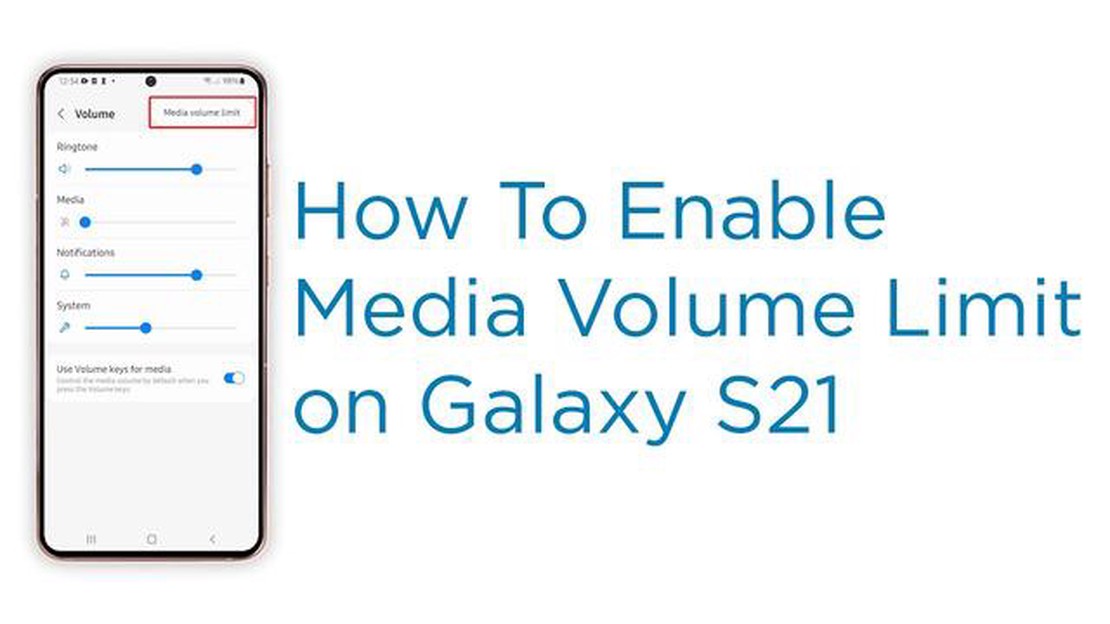
Quick Guide: How to Enable Media Volume Limit on Samsung Galaxy S21If you own a Samsung Galaxy S21, you might be looking for ways to control your media volume and prevent it from getting too loud. Fortunately, Samsung has included a feature on the Galaxy S21 that allows you to set a limit on the maximum volume for media playback. This can be helpful to protect your hearing or ensure a more comfortable listening experience.To enable the media volume limit on your Samsung Galaxy S21, follow these simple steps:1. Open the Settings app on your Galaxy S21. 2. Scroll down and tap on “Sounds and vibrations”. 3. Tap on “Volume”. 4. Next, tap on “Media volume limit”. 5. You will see a volume slider with a red line indicating the current maximum volume limit. Drag the slider to set your desired limit. You can also enable the “Prevent ringing” option if you want the limit to apply even when your phone is in silent mode. 6. Once you’ve set the limit, tap on “Done”.
That’s it! You’ve successfully enabled the media volume limit on your Samsung Galaxy S21. Now, when you play media on your device, the volume will not exceed the limit you’ve set. This can be especially useful if you often use headphones or listen to music at high volumes.Remember, it’s important to take care of your hearing and prevent long-term damage. Setting a media volume limit is a simple way to protect your ears and enjoy your favorite music or videos without causing harm.If you ever want to adjust or disable the media volume limit, simply follow these steps again and make the necessary changes. It’s always a good idea to periodically check your volume settings and ensure they suit your preferences.Overall, the media volume limit feature on the Samsung Galaxy S21 provides an easy and effective way to control the maximum volume for media playback. Take advantage of this feature to maintain a healthy listening experience and avoid any unnecessary loudness.How to Enable Media Volume Limit on Samsung Galaxy S21If you find that the media volume on your Samsung Galaxy S21 is too loud and you want to limit it, you can enable the media volume limit feature. This feature allows you to set a maximum volume level for media playback, preventing it from getting too loud.To enable the media volume limit on your Samsung Galaxy S21, follow these steps:1. Open the Settings app on your Samsung Galaxy S21. You can do this by swiping down from the top of the screen and tapping the gear-shaped icon in the top right corner, or by finding the Settings app in your app drawer. 2. In the Settings menu, scroll down and tap on “Sounds and vibration”. 3. On the Sounds and vibration page, tap on “Volume”. 4. In the Volume settings, you will see a list of volume controls for different aspects of your phone. Tap on “Media” to access the media volume settings. 5. In the Media volume settings, you will see a slider that allows you to adjust the media volume. Tap on the three-dot menu icon in the top right corner of the screen. 6. From the options that appear, tap on “Media volume limit”. 7. In the Media volume limit settings, you can toggle the switch to enable the feature. 8. Once the feature is enabled, you can set the maximum volume level by dragging the slider to your desired level. 9. After setting the maximum volume level, tap on “Done” to save the changes.
That’s it! You have successfully enabled the media volume limit on your Samsung Galaxy S21. Now, whenever you play media on your device, the volume will be limited to the level you have set.Note that the media volume limit only applies to media playback, and does not affect the volume of other sounds on your phone, such as ringtones or notifications.By enabling the media volume limit, you can ensure that your audio playback is at a comfortable level and protect your hearing from excessively loud volume levels.Access the Settings MenuTo enable the media volume limit on your Samsung Galaxy S21, you’ll need to access the Settings menu. Here’s how:1. Open the app drawer by swiping up on the home screen. 2. Scroll through the app tiles and find the Settings app. 3. Tap on the Settings app icon to open it. 4. In the Settings menu, scroll down and look for the Sound and vibration option. 5. Tap on Sound and vibration to access the sound settings.
Now, you’re ready to proceed to the next step to enable the media volume limit on your Samsung Galaxy S21.Navigate to Sound and VibrationTo enable the media volume limit on your Samsung Galaxy S21, you need to navigate to the Sound and Vibration settings. Follow these steps:1. Open the Settings app on your Samsung Galaxy S21. 2. Scroll down and tap on “Sounds and vibration”. 3. Within the “Sounds and vibration” settings, you will find various options related to sound and volume control. 4. Tap on “Volume” to access the volume settings. 5. In the volume settings, you will see different volume sliders for various audio categories. Look for the “Media” slider, which controls the media volume. 6. Tap on the “Media” slider to adjust the media volume. 7. Next, tap on the three-dot menu at the top right corner of the screen. 8. From the menu that appears, select “Media volume limiter”. 9. Toggle the switch next to “Media volume limiter” to enable it.
Once you have enabled the media volume limiter, your Samsung Galaxy S21 will restrict the maximum volume level for media playback. This can help protect your hearing and prevent potential damage from high volume levels.Adjust the Media Volume LimitTo adjust the media volume limit on your Samsung Galaxy S21, follow these steps:1. Open the Settings app on your phone. You can find the Settings app by swiping down from the top of the screen and tapping on the gear-shaped icon in the top-right corner. 2. In the Settings menu, scroll down and tap on “Sounds and vibration”. 3. In the “Sounds and vibration” menu, tap on “Volume”. 4. Scroll down to find the “Media” section in the Volume menu. 5. Tap on the slider next to “Media” to adjust the media volume limit. You can drag the slider to the left to decrease the volume limit or to the right to increase it.
How To Fix PS4 NW-31250-1 Error | NEW & Updated in 2023 If you’re a PlayStation 4 user and you’ve encountered the NW-31250-1 error code when trying to …
Read ArticleHow To Fix Samsung Galaxy J6 Stops Charging After A Few Seconds One of the most common issues faced by Samsung Galaxy J6 users is the problem of the …
Read ArticleHow To Fix Roblox 266 Error Code | NEW & Updated in 2023 If you’re a Roblox enthusiast, you may have encountered the frustrating Roblox 266 Error …
Read ArticleHow to fix Huawei Nexus 6P No Service error Are you experiencing the frustrating “No Service” error on your Huawei Nexus 6P? Losing cellular …
Read ArticleFacebook acquires beat games, could be working on vr games soon Facebook has announced that it has acquired Beat Games, the studio that created the …
Read ArticleHow to Fix the Content Not Supported Error in Your Android Phone: Effective Solutions and Troubleshooting Tips Are you encountering the frustrating …
Read Article