How to Fix the Redmi Note 8 Stuck on Fastboot Screen Issue
Redmi Note 8 Stuck On Fastboot Screen. Here’s The Fix! Are you facing a problem with your Redmi Note 8 where it gets stuck on the fastboot screen? …
Read Article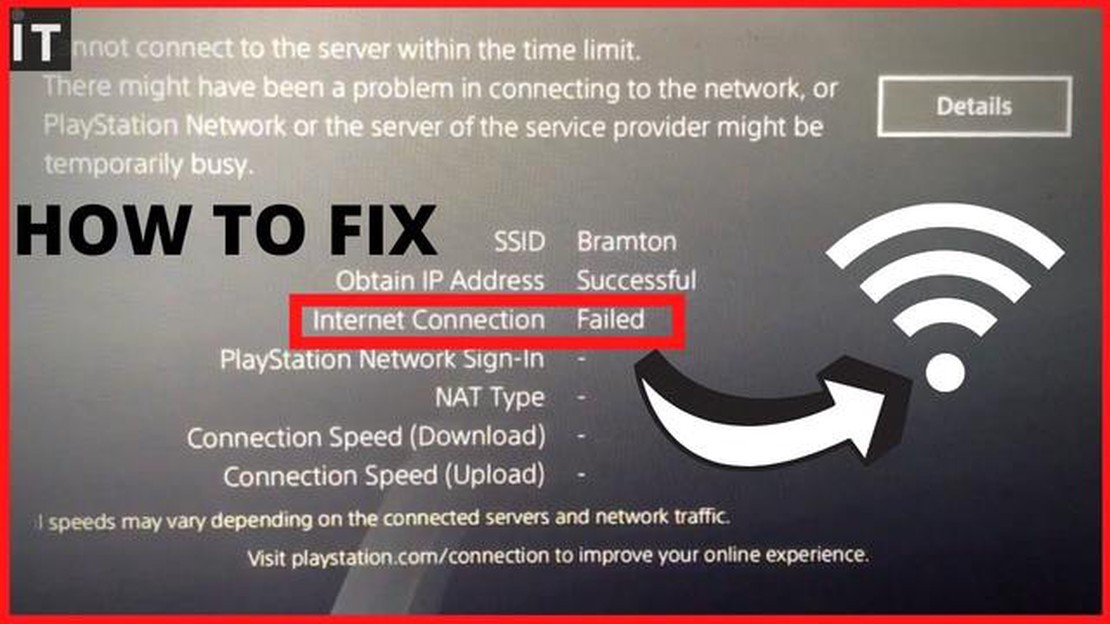
The PlayStation 4 gaming console is an essential part of life for many gamers. However, despite its popularity, the PS4 can encounter network connectivity issues that can severely spoil the gaming experience. Network connection errors can occur when using either a wired (LAN) or wireless (Wi-Fi) connection.
Possible causes of network connectivity problems on PS4 include incorrect network settings, problems with your router or internet access, or problems with the console itself or the network module.
In this article, we’ll take a look at some common network connectivity errors on PS4 and suggest a few ways to fix them. If you have problems with network connectivity on PS4, don’t despair - with our help you can enjoy the gaming world again without limitations.
PlayStation 4 owners often encounter network connectivity issues that can result in the inability to play online or download game updates. In this article, we will take a look at some of the most common network connectivity errors on PS4 and provide solutions to fix them.
1. Error NW-31201-7 (LAN connection problems)
This error indicates problems with local network connectivity. To fix this error, you should follow the steps below:
2. Error NW-31250-1 (Internet connection problems)
This error indicates problems with your Internet connection. To correct this error, you should follow the steps below:
3. Error NW-31456-9 (IP Address Problems)
This error indicates problems with the IP address. To correct this error, you should perform the following steps:
4. Error NW-31194-8 (DNS Server Problems)
This error indicates problems with the DNS server. To correct this error, you should perform the following steps:
Please note that the above solutions are only recommendations and may not help in all cases. If you continue to experience network connectivity issues on your PS4 console, it is recommended that you contact your internet service provider or PlayStation Support for assistance.
Read Also: Easy Steps to Resolve High CPU Usage by TiWorker.exe on Windows 10
Devices connected to a network via a local area network (LAN) can encounter a variety of problems. Here are some of the common problems and how to solve them:
If your PS4 is not connecting to the LAN, make sure the Ethernet cable is properly connected to both your PS4 and your router or modem. Try restarting both devices and make sure the LAN function is enabled on your router or modem. 2. **Poor signal quality.
Read Also: How To Troubleshoot DJI Mini 2 Not Recognizing SD Card (Updated 2023)
If you have a LAN connection but the signal quality is poor, try moving the router or modem closer to the PS4. Place them at the same level and avoid obstacles between them. 3. IP conflict.
Sometimes an IP address conflict may occur if devices on your network have the same IP address. To fix this problem, change the IP address of your PS4 in the connection settings menu. 4. Problems with the router settings.
Make sure the router or modem is configured correctly for LAN connection. Check the network settings, including the IP address, subnet, and default gateway. If possible, reset the router’s settings or update its firmware.
If all of the above methods don’t work, try checking your network equipment for problems or contact your internet service provider for further assistance.
Connecting via Wi-Fi can cause some problems on PlayStation 4. Here are some common problems and their possible solutions:
If you are still experiencing issues with your Wi-Fi connection on your PS4, it is recommended that you contact Sony Support or contact a technician for further assistance.
If you are having trouble connecting your PS4 to Wi-Fi, you should try rebooting your router and your PS4 console. Check if your router is working and if there is enough network connection. Make sure your Wi-Fi password is entered correctly. If nothing helps, you can try temporarily disconnecting all other devices connected to your network to make sure the problem isn’t due to network congestion. If the problem still persists, you may need to contact PlayStation Support.
To check the LAN connection on your PS4, you’ll first need to make sure the Ethernet cable is properly connected to your console and router or modem. Next, go to the Settings menu on your PS4 console and select the Network section. Under “Check Internet Connection”, you’ll be able to see if your console is connected to the network. If you see an error message, try rebooting your router and modem. If the problem persists, it may be due to incorrect settings or a defective network cable.
To set up Wi-Fi on PS4, you’ll need to go to the Settings menu on your console. Then select the “Network” section and find the “Internet Connection Setup” option. You’ll be prompted to choose your connection method: either “Wi-Fi” or “Local LAN”. Select “Wi-Fi” and follow the on-screen instructions to connect to your Wi-Fi network. Enter your network name (SSID) and password if required. Once setup is complete, your set-top box should successfully connect to Wi-Fi.
If your PS4 loses Wi-Fi connection, it may be due to a weak Wi-Fi signal or network interference. Try placing your set-top box closer to your router to improve signal quality. It’s also worth checking the Wi-Fi settings on your router - they may need updating or changing. If the problem still persists, try using an Ethernet cable connection or contact your internet provider for further assistance.
If you are having problems connecting your PS4 to the Internet via LAN cable, there are a few checks and adjustments you should make. First, make sure your LAN cable is properly connected to your PS4 and router. Then reboot them both. If the problem persists, check to see if your cable is damaged or if the internet connection settings on your PS4 are not set. You can also try using a different LAN cable to check. If that doesn’t solve the problem, your router may need a firmware update or port settings. In this case, it’s best to contact your internet connection provider or the router manufacturer for assistance.
Redmi Note 8 Stuck On Fastboot Screen. Here’s The Fix! Are you facing a problem with your Redmi Note 8 where it gets stuck on the fastboot screen? …
Read ArticleHow to Open Nvidia Control Panel & GeForce Experience on Windows 11 If you are a gamer or a graphics enthusiast using Windows 11, you might want to …
Read ArticleHow To Check Nintendo Switch Play Time For Legend Of Zelda: BOTW Are you an avid gamer who can’t get enough of Legend of Zelda: Breath of the Wild on …
Read ArticleHow to know the model of a Samsung mobile phone If you own a Samsung mobile phone, it’s important to know the exact model of your device. Whether you …
Read Article5 Best LED Dimmer Switches in 2023 Are you looking to enhance the lighting in your space with LED dimmers? LED dimmer switches can provide you with a …
Read ArticleHow to get better at fortnite for chapter 2 and beyond. Fortnite is a popular game that has won the hearts of millions of players around the world. …
Read Article