Madden NFL 23 not launching on PS5/PS4? Solving problems and crashes
Madden nfl 23 crashes/not loading on ps5/ps4 If you are a fan of soccer simulators and are looking forward to the release of the new installment of …
Read Article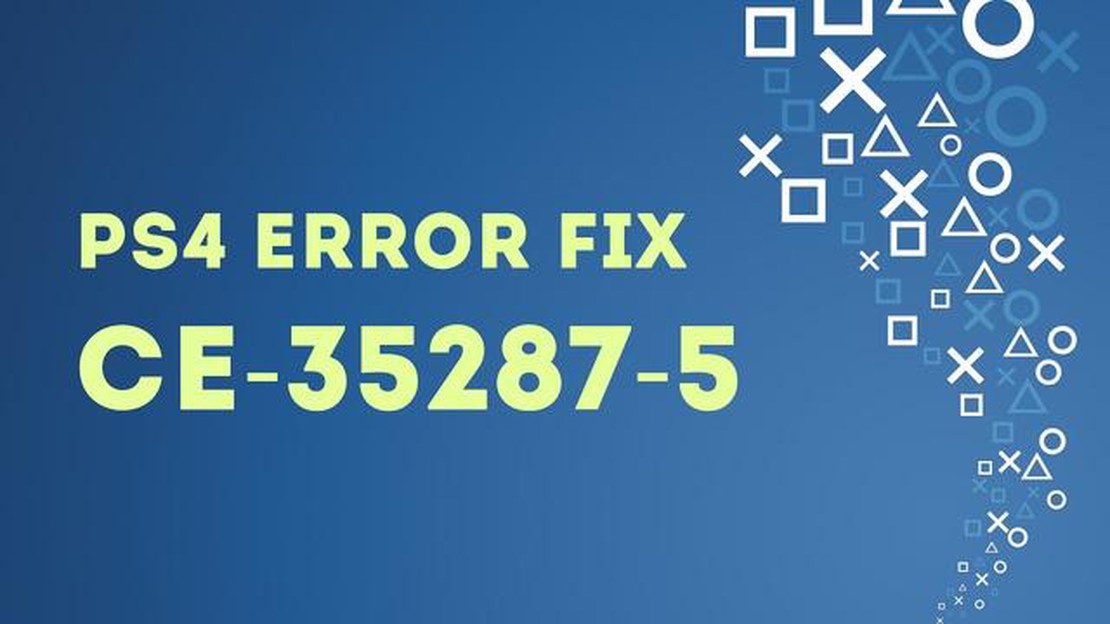
If you are a PlayStation 4 user, you may have encountered the CE-35287-5 error code at some point. This error code indicates a problem with the system software or a failure to initialize the application. It can be frustrating to encounter this error, but don’t worry - we have put together a troubleshooting guide to help you fix it.
Step 1: Restart Your PS4
The first thing you should try when encountering the CE-35287-5 error is to restart your PS4. This simple step can often resolve minor software glitches and get your console back up and running. To restart your PS4, go to the Power menu in the Settings and select “Restart”. Once your console has restarted, check if the error is resolved.
Step 2: Update Your PS4 System Software
If the error persists after restarting your PS4, the next step is to update your system software. Sony regularly releases updates that address bugs and improve the overall performance of the console. To update your PS4 system, go to the Settings menu, select “System Software Update”, and follow the on-screen instructions. Make sure you have a stable internet connection to download and install the update.
Step 3: Rebuild Your PS4 Database
If the previous steps did not resolve the CE-35287-5 error, you can try rebuilding your PS4 database. This process can help fix corrupt files and improve system performance. To rebuild your PS4 database, start your console in Safe Mode by holding the power button until you hear two beeps. Then, connect your controller to the console using a USB cable and select the “Rebuild Database” option. Wait for the process to complete and check if the error is gone.
Note: Rebuilding the database may take some time, so be patient and avoid interrupting the process.
If you have followed all the troubleshooting steps above and the CE-35287-5 error still persists, it may be a more serious hardware issue. In this case, it is recommended to contact Sony’s customer support for further assistance. They will be able to guide you through more advanced troubleshooting steps or advise you on repair options if necessary.
Disclaimer: The information in this article is for informational purposes only. We cannot guarantee that following these steps will fix the CE-35287-5 error on your PS4, as individual results may vary.
If you own a PlayStation 4 and have encountered the CE-35287-5 error, you’re not alone. This error typically occurs when there is an issue with the system software or a hardware problem. Fortunately, there are several troubleshooting steps you can take to fix the error and get your PS4 back up and running.
1. Restart your PS4
The first step in troubleshooting the CE-35287-5 error is to simply restart your PS4. This can often resolve minor software glitches or temporary issues that may be causing the error. To restart your PS4, press and hold the power button on the front of the console until it beeps twice and shuts down. Then, press the power button again to turn it back on.
2. Update your PS4 system software
Outdated system software can sometimes cause the CE-35287-5 error. To update your PS4’s system software, go to Settings > System Software Update. If an update is available, follow the on-screen instructions to download and install it. Make sure your PS4 is connected to the internet for this step.
3. Check your internet connection
A poor internet connection can also cause the CE-35287-5 error. Make sure your PS4 is connected to a stable and reliable internet connection. You can test your internet connection by going to Settings > Network > Test Internet Connection. If the connection is weak or unstable, try resetting your router or connecting your PS4 directly to the modem with an Ethernet cable.
4. Rebuild the PS4 database
If the CE-35287-5 error persists, rebuilding the PS4 database may help. To do this, turn off your PS4 and then press and hold the power button until you hear two beeps. This will boot your PS4 in Safe Mode. From the Safe Mode menu, select “Rebuild Database” and follow the on-screen instructions. Note that this process may take some time, so be patient.
5. Contact PlayStation support
If none of the above troubleshooting steps fix the CE-35287-5 error, it may indicate a more serious hardware issue. In this case, it is recommended to contact PlayStation support for further assistance. They may be able to provide additional troubleshooting steps or advise you on the best course of action to resolve the error.
In conclusion
The CE-35287-5 error on the PS4 can be frustrating, but hopefully, this troubleshooting guide has provided you with some helpful solutions. Remember to always start with simple steps like restarting your console and updating the system software before moving on to more advanced troubleshooting methods. Good luck!
Read Also: 500 Chrome extensions secretly downloaded millions of users' private data: learn how to protect your information
The PS4 CE-35287-5 error can be quite frustrating for gamers and can cause issues with gaming performance. This error is typically related to problems with the PS4 system software or network connectivity, and it can prevent gamers from accessing online features and multiplayer modes.
One common symptom of the PS4 CE-35287-5 error is the inability to connect to the PlayStation Network (PSN). This can hinder gamers from accessing online multiplayer games, downloading updates, and accessing other online features. The error message may appear when trying to sign in to the PSN or during gameplay.
Read Also: How to troubleshoot and resolve Phantasy Star Online 2 'has stopped responding' error in Windows 10
Another issue that can arise from the PS4 CE-35287-5 error is the inability to connect to game servers. This can prevent gamers from playing online multiplayer games and may result in errors or disconnections during gameplay. It can be frustrating to be unable to join friends or participate in competitive online gaming due to this error.
To troubleshoot the PS4 CE-35287-5 error, there are several steps that gamers can take:
If the above steps do not resolve the PS4 CE-35287-5 error, it may be necessary to contact Sony customer support for further assistance. They can provide additional troubleshooting steps or guide gamers through the process of repairing or replacing the console if needed.
In summary, the PS4 CE-35287-5 error can cause gaming issues related to PSN connectivity and multiplayer functionality. By following the troubleshooting steps outlined above, gamers can attempt to fix the error and get back to enjoying their favorite games.
If you are encountering the PS4 CE-35287-5 error, follow the steps below to troubleshoot and fix the issue:
By following the steps outlined above, you should be able to fix the PS4 CE-35287-5 error and resume playing your favorite games without any issues.
The PS4 CE-35287-5 error has been a persistent issue for many PlayStation 4 users. This error code typically occurs when there is a problem with the system software or when the console encounters a corrupted file. However, as technology continues to advance, so does the potential for finding solutions to these errors.
In 2023, Sony released a major system update specifically designed to address the PS4 CE-35287-5 error. This update introduced a range of troubleshooting features and improvements aimed at helping users resolve the error and prevent it from happening again in the future.
One of the key additions in this update is an enhanced error code database. By expanding the database, Sony aims to provide more detailed and specific error code descriptions that can help users identify the root cause of the issue. This will make it easier for users to search for solutions online and find relevant troubleshooting guides.
Additionally, the update introduces an automated error detection and repair feature. Through this feature, the console will analyze error codes and attempt to fix the issue automatically. This can save users time and effort, as they no longer need to manually troubleshoot and apply fixes themselves.
In order to provide a more streamlined troubleshooting experience, Sony has also implemented a new user interface for the system settings. The updated interface includes a dedicated “Error Troubleshooting” section, where users can quickly access relevant information and perform troubleshooting steps. This section includes step-by-step guides, FAQs, and access to official PlayStation support forums.
The 2023 update also brings improvements to the system software’s stability and security. Sony has introduced enhanced error reporting functionality, allowing users to send detailed error reports directly to the PlayStation support team. This helps Sony identify and address potential software issues more effectively, resulting in faster error resolution for users.
Key Features of the 2023 PS4 System Update:
| Feature | Description | | Expanded Error Code Database | Provides more detailed and specific error code descriptions for easier troubleshooting. | | Automated Error Detection and Repair | Allows the console to automatically analyze and attempt to fix error codes. | | Improved User Interface | Includes a dedicated “Error Troubleshooting” section for easier access to troubleshooting resources. | | Enhanced Error Reporting | Allows users to send detailed error reports to the PlayStation support team for faster issue resolution. |
With these updates, Sony aims to provide a more user-friendly and efficient solution to the PS4 CE-35287-5 error. As technology continues to advance, it is likely that we will see even more innovative solutions to gaming errors, ensuring a smoother gaming experience for PlayStation users worldwide.
The PS4 CE-35287-5 error is an error code that usually indicates a problem with the system software on your PlayStation 4 console.
There are several troubleshooting steps you can try to fix the PS4 CE-35287-5 error. First, try restarting your console and checking for any system software updates. If that doesn’t work, you can also try rebuilding the database, initializing your PS4, or reinstalling the system software.
In many cases, you can fix the PS4 CE-35287-5 error yourself by following the troubleshooting steps outlined in this guide. However, if you have tried all the recommended solutions and the error still persists, it may be necessary to contact Sony customer support for further assistance.
No, fixing the PS4 CE-35287-5 error should not delete any of your data. However, it is always a good idea to back up your important data before attempting any troubleshooting steps, just in case.
The PS4 CE-35287-5 error is a relatively uncommon issue, but it can occur under certain circumstances. If you encounter this error, don’t worry, as there are steps you can take to resolve it.
The PS4 CE-35287-5 error is an error code that indicates a problem with the system software on the PlayStation 4. It could be related to a corrupted or damaged file, or a problem with the storage device.
Madden nfl 23 crashes/not loading on ps5/ps4 If you are a fan of soccer simulators and are looking forward to the release of the new installment of …
Read ArticleHackers use fear of coronavirus to trick users into clicking on malicious emails As panic around the coronavirus pandemic grows, hackers and …
Read Article11 professional rhythm programs for windows mac Creating and promoting music is becoming an increasingly popular hobby and profession. And if you want …
Read ArticleWhat to do if your Samsung Galaxy S7 Edge starts running slow (Troubleshooting Guide) If you’ve noticed that your Samsung Galaxy S7 Edge has been …
Read Article5 Best Bodybuilding App in 2023 | Bodybuilding Apps Review With the rise of smartphones and technology, keeping track of your workouts, diet, and …
Read ArticleHow To Fix COD Modern Warfare Server Disconnected Error | New in 2023 If you are a passionate gamer, chances are you have encountered a server …
Read Article