How to Solve the Instagram No Profile Picture Problem
How To Fix Instagram No Profile Picture Issue When using Instagram, it can be frustrating to encounter the no profile picture problem. This issue …
Read Article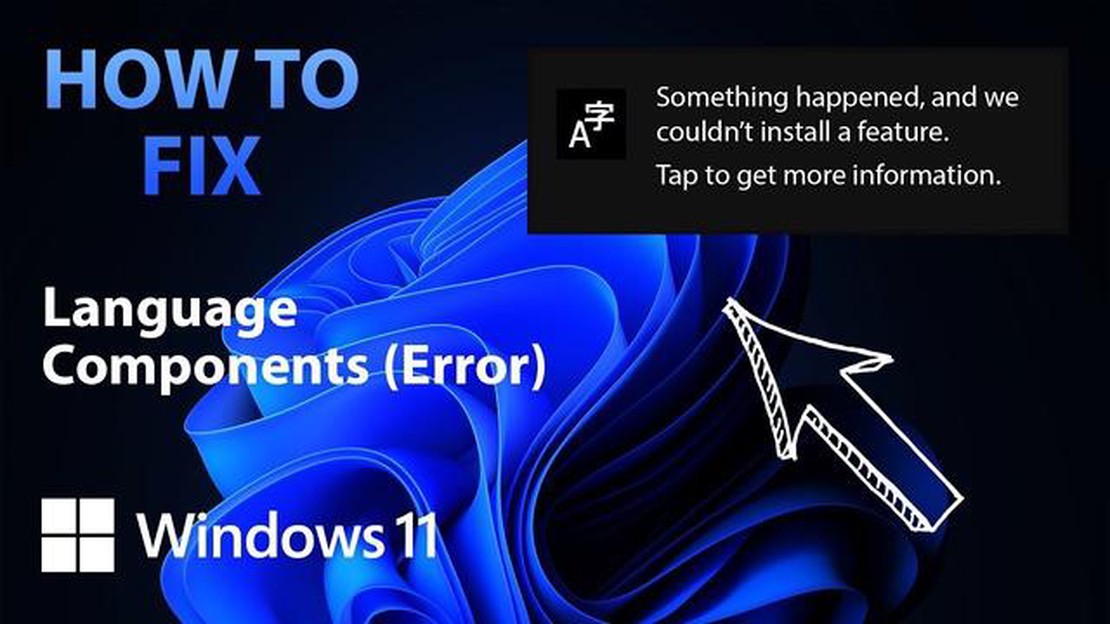
If you are facing issues when installing features on Windows 11 or Windows 10 operating systems, you are not alone. Recently, many users have been reporting issues that occur when updating or installing new features on their devices. Errors such as “Something happened and we were unable to install the feature” are common and can be a real headache for users.
The problem with feature installation on Windows 11 and Windows 10 can be caused by various reasons. One of the most common reasons is incompatibility between software and operating system updates. Some applications may not be optimized for newer versions of Windows and therefore conflict with the installation process.
It’s important to remember that problems with feature installation on Windows 11 and Windows 10 can be caused by more than just software reasons. Errors can occur due to hardware malfunctions or incorrect drivers. Incorrect system settings or insufficient hard disk space can also create problems when installing new features.
Nevertheless, there are several ways to solve the feature installation problem on Windows 11 and Windows 10. First of all, it is recommended to check for updates for your operating system. Often, Microsoft releases patches and improvements that can fix installation and update issues.
If the update doesn’t solve the problem, then it may be worth contacting official Microsoft support or looking for a solution online. There are plenty of forums and communities of experts ready to help with Windows 11 and Windows 10 installation and upgrade issues.
Windows 11 and Windows 10 are popular operating systems used by millions of users around the world. However, sometimes when installing new features or updates, users may encounter an issue where the installation process is interrupted and an error message “Something happened and we couldn’t install a feature “ is displayed.
What can cause this problem? There are several possible causes. First, the problem may be due to hardware or driver incompatibility with the new feature or update. In this case, you should update the drivers or check if the hardware is compatible with the new version of the operating system.
Secondly, the problem may be caused by corrupted system files or compromised operating system integrity. To solve this problem, you can use the built-in utility “System File Checker (SFC) “. To run this utility, open a command line as an administrator and run the command “sfc /scannow”. The utility will start checking system files and automatically replace corrupted or damaged files.
A third possible cause of the error may be incorrect settings or third-party program installations that may conflict with the installation process. There are several approaches to solve this problem.
First, you can try installing the feature or update in safe mode. To enter safe mode, you need to restart your computer and at boot, before the Windows logo appears, press the F8 key or Shift + F8 (in Windows 10) repeatedly until the boot mode selection menu appears. Then select “Safe Mode” or “Network Enabled Safe Mode” and run the feature or update installation.
A second approach may be to temporarily disable antivirus programs and protection mechanisms that may be blocking the installation process. To do this, open your antivirus software settings and temporarily disable all of its features. Then try again to install the feature or update. Once the installation is complete, you can re-enable the antivirus protection.
Another important aspect worth mentioning is to update your operating system to the latest version. Microsoft is constantly releasing new patches and updates for its operating systems, which may contain solutions to already known issues. Therefore, it is recommended that you regularly check for updates and install them.
In some cases, if all the above methods fail, you may need to reinstall the operating system. However, this method should be used only in extreme cases and only after backing up all important data.
In conclusion, the feature installation problem on Windows 11 and Windows 10 can be caused by several factors, and solving the problem may require different approaches. If you are facing this problem, it is recommended that you consider all possible causes and try different solution methods. If, however, the problem cannot be resolved, it is recommended that you contact Microsoft support or specialists for further assistance.
Installing the feature on Windows 11 and Windows 10 operating systems can sometimes cause some difficulties. Users may encounter various errors or issues that prevent the successful completion of the installation. Here are some of the most common difficulties encountered:
Read Also: An essential tool for a successful blog: A checklist of SEO-optimized articles
One of the most common errors users encounter when installing a feature is the error message “Something went wrong and we were unable to install the feature”. Possible causes of this error include incorrect system settings, corrupted operating system component files, or lack of access to necessary resources.
To resolve this problem, you can try the following steps:
Read Also: Red Dead Redemption 2 launch trailer for PC - novelties and features of the game
* Restart your computer and try installing the feature again;
* Make sure your computer meets the minimum requirements to install the feature;
* Check for operating system updates and install them before attempting to install the feature;
* Run the System File Checker tool to detect and repair possible corrupted operating system component files;
* Disable antivirus software or other programs that may interfere with the feature installation;
* Try to perform the feature installation in safe mode.
Another common problem when installing a feature is the “Could not find the specified feature” error. This error usually occurs when the installer cannot find or download the necessary files to install a feature. The causes of this error may be due to corrupted installation files or incorrect system settings.
To fix this error, you can try the following steps:
* Restart your computer and try installing the feature again;
* Make sure that the boot image or installation file of the feature is not corrupted;
* Check if there are any problems with the Windows installer and repair it;
* Install all available operating system updates before attempting to install the feature;
* Try disabling antivirus software or other programs that may interfere with the feature installation;
* Check for sufficient free disk space to install the feature.
In addition, various other problems may occur when installing the feature on Windows 11 and Windows 10. For example:
* Internet connection problems that may cause the feature to fail to download or install;
* Conflicts with other installed programs or system components;
* Error due to misconfigured permissions or security policies;
* Problems with device drivers that may interfere with the installation of the feature.Each specific case may require an individual approach to solving the problem. It is recommended that you consult official operating system support sources or conduct additional research to find possible solutions.
Installing the feature on Windows 11 or Windows 10 operating system may cause various difficulties. However, by following a few recommendations and solving possible problems, most users will be able to successfully install the required feature on their computers.
The problem with installing the feature on Windows 11 and Windows 10 operating systems can be caused by several reasons that affect the occurrence of this error. Let’s take a look at some of them:
The above-mentioned reasons may have an impact on the feature installation problem on Windows 11 and Windows 10. The solution to the problem will depend on the specific situation and require appropriate actions to eliminate the causes of the error. It is recommended to contact experts or study the documentation of the operating system for more detailed information and instructions on how to resolve the issue.
If you are facing a feature installation issue on Windows 11 and Windows 10 operating systems, here are some recommendations that can help you resolve it:
If these methods do not resolve the issue, it is recommended that you contact Microsoft Support for further assistance and to resolve the feature installation issue.
The problem occurs because some older features are not compatible with the new operating system. You should update your programs or use alternatives to resolve this issue.
If an error occurs when installing a feature on Windows 11, you should check for updates to your operating system and programs and make sure you meet the requirements to install the feature.
To install a feature on Windows 10, you need to open Settings -> Applications -> Advanced Settings -> Features and Language -> Add Feature and select the desired feature from the list. After that, follow the instructions in the installation wizard.
If you can’t find the feature when installing on Windows 10, you should make sure your operating system is fully updated, also check if the feature is available for your locale and system language.
If you have an outdated version of the program, there is a possibility that this feature will not work stably or will not be supported at all. It is recommended to update the program to the latest version to avoid problems when installing the feature on Windows 11.
How To Fix Instagram No Profile Picture Issue When using Instagram, it can be frustrating to encounter the no profile picture problem. This issue …
Read ArticleFix Samsung Galaxy S10e with screen flickering issue If you are experiencing screen flickering issues on your Samsung Galaxy S10e, you are not alone. …
Read Article8 ways to fix system ui not responding error The “system UI not responding” error can occur on Android devices and cause the user interface to …
Read ArticleOnline casino au Gambling has become one of the most popular pastimes all over the world. Casinos of various countries attract millions of visitors …
Read ArticleMozzart bet presents the biggest jackpot in kenya Mozzart bet presents its players with a unique opportunity to win the biggest jackpot in Kenya. This …
Read Article10 games to dive into in 2023 and experience a second life Nowadays, games are not limited to simple entertainment, they offer the opportunity to …
Read Article