Find the Best International SIM Card for Traveling to Italy - Your Guide
Best International SIM Card For Traveling To Italy Planning a trip to Italy and want to stay connected while exploring the beautiful cities and …
Read Article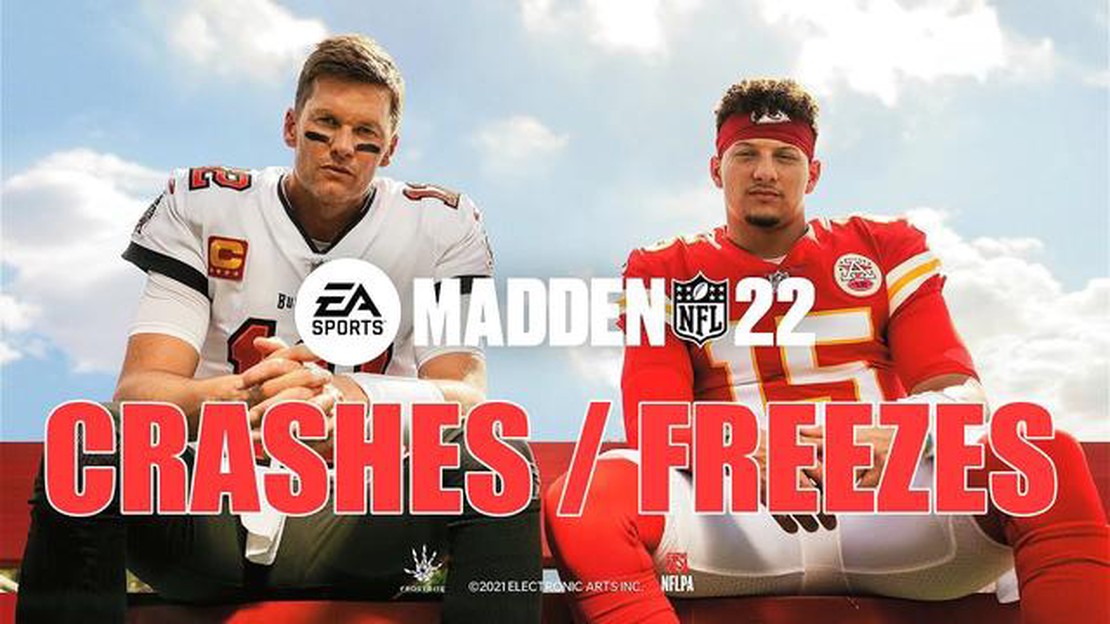
If you’re a fan of American football and own an Xbox Series S, you may have encountered some frustrating crashes while playing Madden NFL 22. These crashes can disrupt your gaming experience and make it difficult to enjoy the game. Fortunately, there is a quick and easy fix for this problem that can get you back in the game in no time.
One common cause of Madden NFL 22 crashes on Xbox Series S is an issue with the game’s files. Sometimes, certain files can become corrupted or damaged, leading to crashes. To fix this problem, you can try clearing the game’s cache. This can be done by going to the system settings on your Xbox Series S, selecting “Storage,” and then finding Madden NFL 22 in your list of games. From there, you can choose to clear the cache for the game, which will remove any problematic files and potentially fix the crashing issue.
Another possible solution for Madden NFL 22 crashes on Xbox Series S is to update your game and console software. Developers often release updates that address known issues and improve the game’s performance. By ensuring that both the game and your console have the latest software updates installed, you can potentially resolve any compatibility issues that may be causing the crashes. To check for updates, go to the settings menu on your Xbox Series S, select “System” and then “Updates.” From there, you can choose to install any available updates for Madden NFL 22 and your console.
If clearing the game’s cache and updating the software doesn’t fix the crashing issue, you may want to try reinstalling Madden NFL 22. Sometimes, a fresh installation of the game can resolve any issues with corrupted or missing files. To reinstall the game, simply go to your Xbox Series S’s “My Games & Apps” menu, find Madden NFL 22 in your list of games, and choose the option to uninstall. Once the game is uninstalled, you can then reinstall it from the Microsoft Store or your game library.
By following these quick and easy fixes, you should be able to resolve any crashing issues you’re experiencing with Madden NFL 22 on your Xbox Series S. Remember to always keep your game and console software up to date to ensure the best performance and stability. Happy gaming!
If you are experiencing crashes when playing Madden NFL 22 on your Xbox Series S, there are a few steps you can take to solve the issue. Crashes can be frustrating, but with these quick and easy fixes, you can get back to enjoying the game without any interruptions.
Make sure that your Xbox Series S and the game itself are fully up to date. Developers often release patches and updates to fix bugs and improve stability. To check for updates, follow these steps:
Clearing the cache on your Xbox Series S can help resolve crashing issues. To clear the cache, follow these steps:
If the above steps didn’t fix the crashing issue, you can try reinstalling Madden NFL 22. This can help resolve any corrupted game files that may be causing the crashes. Follow these steps to reinstall the game:
By following these steps, you should be able to fix the crashing issue with Madden NFL 22 on your Xbox Series S. If the problem persists, you may need to reach out to the game’s developer or Xbox support for further assistance.
If you are experiencing crashes while playing Madden NFL 22 on your Xbox Series S, follow these quick and easy troubleshooting steps to resolve the issue.
By following these troubleshooting steps, you should be able to fix the crashing issue you are experiencing while playing Madden NFL 22 on your Xbox Series S.
Read Also: Counter strike crashes in steam: how to fix the problem immediately
There are several reasons why Madden NFL 22 might be crashing on your Xbox Series S console. These issues can range from software glitches, hardware limitations, or even network connectivity problems. Here are some potential causes:
In order to address these issues and prevent Madden NFL 22 from crashing on your Xbox Series S, you can try the following solutions:
By taking these steps, you can increase the chances of having a stable and crash-free experience while playing Madden NFL 22 on your Xbox Series S console.
There are several potential causes for Madden NFL 22 crashes on Xbox Series S. Below are some of the common factors that may contribute to the problem:
Read Also: 12 Best Board Games On Nintendo Switch - Top Picks 2021
These are just some of the possible causes of Madden NFL 22 crashes on Xbox Series S. By understanding these factors, players can try to troubleshoot and address the problem to enjoy a more stable gaming experience.
If you’re experiencing frequent crashes while playing Madden NFL 22 on your Xbox Series S, there are a few troubleshooting steps you can try to fix the issue:
If the crashes continue to occur after trying these steps, you may want to consider contacting Xbox Support or the Madden NFL 22 support team for further assistance.
Remember, it’s always a good idea to backup your game progress or save files before attempting any troubleshooting steps.
Madden NFL 22 may crash on your Xbox Series S due to various reasons, such as software bugs, hardware issues, or corrupted game files.
If your Madden NFL 22 keeps crashing on your Xbox Series S, you can try several troubleshooting steps. Firstly, make sure your console and game are up to date with the latest updates. Then, try clearing the cache of your Xbox Series S. You can also try reinstalling the game or performing a factory reset on your console if other solutions don’t work.
There might be specific error messages that appear when Madden NFL 22 crashes on your Xbox Series S. Some common error messages include “An error has occurred” or “The game has crashed.” These error messages can provide more information about the cause of the crash and can be helpful in troubleshooting the issue.
No, the crashing issue in Madden NFL 22 is not limited to Xbox Series S. It can occur on other platforms as well, such as Xbox Series X, PlayStation 5, or PC. However, the specific troubleshooting steps may vary depending on the platform you are experiencing the issue on.
If none of the troubleshooting steps work to fix the crashing issue in Madden NFL 22 on your Xbox Series S, you can try reaching out to the game’s developer or publisher for further assistance. They may have additional troubleshooting steps or be able to provide a fix for the problem through a future update.
Madden NFL 22 may be crashing on Xbox Series S due to a variety of reasons, such as system compatibility issues, software glitches, or insufficient hardware resources. It could also be caused by corrupted game files or conflicts with other running applications.
Best International SIM Card For Traveling To Italy Planning a trip to Italy and want to stay connected while exploring the beautiful cities and …
Read ArticleMassive leak reveals details about upcoming season 10 of pubg mobile One of the most popular mobile shooters, PUBG Mobile, is gearing up for the …
Read ArticleHow detection and security systems are helping schools get back on track: 5 reasons In today’s COVID-19 pandemic, schools need reliable detection and …
Read Article3 best ways to download youtube videos to android (in 2023) YouTube has become one of the most popular platforms for watching and downloading videos …
Read ArticleSplatoon 3 won’t load and crashes on switch Splatoon 3 has become a popular game among Nintendo Switch game console owners. However, some players are …
Read ArticleHow To Fix It When Galaxy Watch 3 Won’t Turn On If you own a Samsung Galaxy Watch 3 and it suddenly won’t turn on, it can be frustrating. However, …
Read Article