Top 5 Xbox Emulators for Android in 2023: Unleash the Gaming Experience on Your Smartphone
Best Xbox Emulator For Android in 2023 Xbox gaming has always been a popular choice for gamers around the world. With its powerful hardware and …
Read Article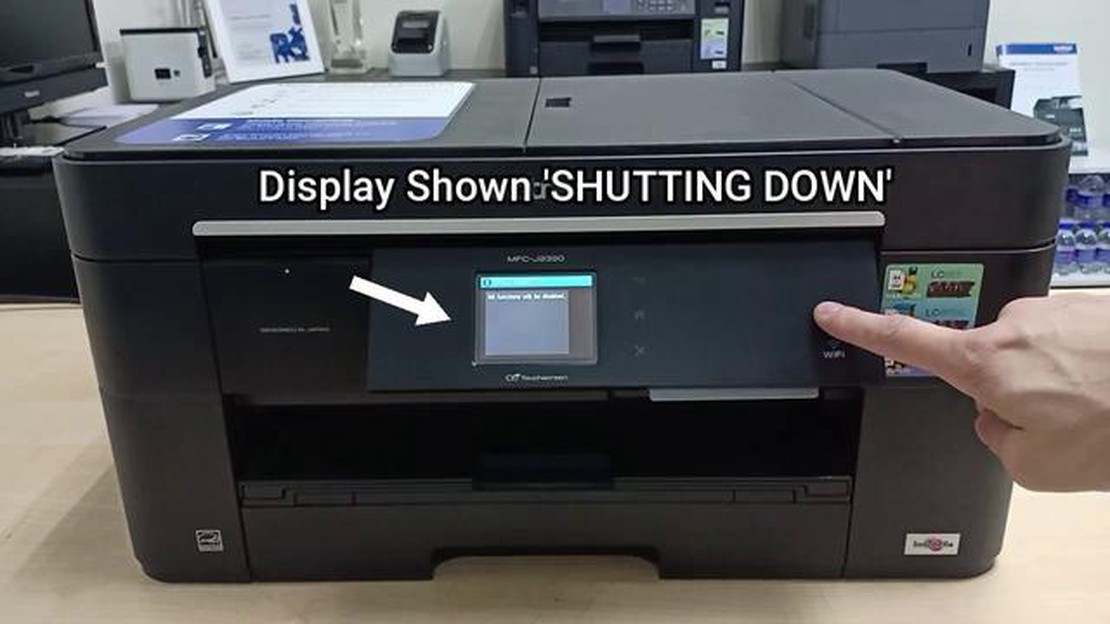
Having your Brother printer not turn on can be frustrating, especially when you have important documents to print or scan. However, before you panic and consider buying a new printer, there are a few troubleshooting steps you can take to potentially fix the issue.
1. Check the Power Source: First and foremost, ensure that your Brother printer is securely connected to a working power source. Make sure the power cord is plugged in correctly and try using a different outlet to rule out any issues with the power source.
2. Check the Power Button: It may seem obvious, but double-check that the power button on your Brother printer is turned on. Sometimes, it can accidentally be switched off, causing the printer to appear as if it’s not turning on.
3. Check the Control Panel: Examine the control panel of your Brother printer for any error messages or indicator lights. These can provide valuable information about the underlying problem. Refer to the printer’s user manual for a list of error codes and what they mean.
4. Reset the Printer: If none of the above steps work, reset your Brother printer. Disconnect the power cable from the back of the printer and wait for about a minute. Reconnect the cable and try turning on the printer again.
If after going through these troubleshooting steps, your Brother printer still doesn’t turn on, it may be a hardware issue that requires professional service. Consider contacting Brother’s customer support or taking your printer to a certified technician for further assistance.
Remember, it’s always a good idea to regularly maintain your printer by cleaning it, updating the firmware, and using genuine Brother ink cartridges. This can prevent potential issues and prolong the life of your printer.
By following these troubleshooting steps, you can hopefully resolve the issue of your Brother printer not turning on and get it back up and running in no time.
If your Brother printer is not turning on, it can be frustrating and hinder your productivity. However, there are several troubleshooting steps you can take to try and fix the issue before seeking professional help. Follow the steps below to troubleshoot and potentially resolve the problem.
By following these troubleshooting steps, you can hopefully resolve the issue of your Brother printer not turning on. Remember to always refer to your printer’s manual or manufacturer’s website for additional support and guidance. Good luck!
If your Brother printer is not turning on, the first thing you should check is the power connection. Ensure that the power cable is securely plugged into the printer and a working power outlet. Sometimes, the cable may come loose or the outlet may not be providing power. Try plugging the printer into a different outlet or using a different power cable to see if that resolves the issue.
Read Also: Fix Valorant Connection Error 2023 - Step-by-Step Guide [UPDATED]
Additionally, check if there is a power switch on the printer and make sure it is turned on. Some printer models have a power switch that needs to be manually activated for the printer to turn on.
If you are using a power strip or surge protector, make sure it is turned on and functioning properly. Sometimes, power strips can trip or surge protectors may cut off power to devices. Try plugging the printer directly into a wall outlet to see if that restores power.
If you have checked all the power connections and the printer still does not turn on, try resetting the printer. Look for a reset button or switch on the printer and press it for a few seconds. This can help clear any minor issues or glitches that may be preventing the printer from turning on.
If your Brother printer is not turning on, the first step to troubleshooting the issue is to verify that the power outlet is working properly.
Read Also: Step-by-Step Guide: Using Mobile Hotspot on Galaxy S10 as Wireless Router
Follow these steps to verify the power outlet:
If the Brother printer still does not turn on after trying a different power outlet, you may need to consider other troubleshooting steps or contact Brother’s customer support for further assistance.
If your Brother printer is not turning on, you can try resetting it to fix the issue. Here are the steps to reset the printer:
If the printer still doesn’t turn on after resetting it, you may need to check other possible causes such as a faulty power outlet or power cord. It is also recommended to consult the printer’s user manual or contact Brother support for further assistance.
There could be several possible reasons for your Brother printer not turning on. It could be due to a power issue, such as a loose power cable or a faulty power outlet. It could also be caused by a hardware problem, such as a faulty power button or a malfunctioning power supply. Additionally, it could be a result of a software issue, such as a firmware update gone wrong or a driver problem.
If your Brother printer is not turning on, there are several troubleshooting steps you can try. First, make sure that the power cable is securely plugged in and that the power outlet is functioning properly. You can also try unplugging the printer from the power source, waiting for a few minutes, and then plugging it back in. If that doesn’t work, you can try resetting the printer by pressing and holding the power button for 10 seconds. If none of these steps solve the issue, it might be necessary to contact Brother customer support for further assistance.
If your Brother printer won’t turn on after a firmware update, there are a few things you can try. First, check if there is a known issue with the firmware update by visiting the Brother website or contacting their customer support. If there is, they might have a solution or a workaround for the issue. If not, you can try resetting the printer by pressing and holding the power button for 10 seconds. If that doesn’t work, you can try rolling back the firmware to the previous version, if that option is available. If none of these steps work, it’s best to contact Brother customer support for further assistance.
If your Brother printer was working fine yesterday but won’t turn on today, there could be a few possible reasons for this sudden issue. It could be due to a power problem, such as a tripped circuit breaker or a blown fuse in your home. It could also be caused by a hardware issue, such as a faulty power button or a malfunctioning power supply. Additionally, it could be a result of a software problem, such as a recently installed program or driver conflicting with the printer. Checking the power source, trying a different power outlet, and resetting the printer are some initial troubleshooting steps you can try. If the issue persists, it’s recommended to contact Brother customer support for further assistance.
If you accidentally spilled water on your Brother printer and it won’t turn on, it’s crucial to act quickly to prevent further damage. First, unplug the printer from the power source immediately to avoid any electrical issues. Then, remove any excess water by gently blotting the affected areas with a dry cloth or paper towel. Avoid using heat sources, such as hairdryers, to dry the printer, as it can cause further damage. Let the printer dry naturally for at least 24-48 hours before attempting to turn it on again. If the printer still doesn’t turn on after drying, it’s best to contact Brother customer support for further assistance or to explore repair options.
Best Xbox Emulator For Android in 2023 Xbox gaming has always been a popular choice for gamers around the world. With its powerful hardware and …
Read ArticleHow To Screen Mirror To TV On Galaxy S7 Using Samsung Smart View App Screen mirroring allows you to display your Galaxy S7’s screen on your TV, …
Read ArticleHow to Fix Roblox Game Pass Loading error in Windows 10 Roblox has become a popular platform for gamers of all ages to create and play games. However, …
Read ArticleAdvanced hacker group demonstrates new titanium backdoor. Today we bring to your attention an exclusive news: Advanced Hacking Group, known for their …
Read ArticleFortnite on chromebook: compatibility and installation guide. Fortnite is one of the most popular online games in the world. Its gameplay, graphics …
Read Article5 Best Video to MP3 Converter App If you’re someone who loves to listen to music on the go, you probably have a lot of video files stored on your …
Read Article