Understanding “Sent As SMS Via Server” on Android: Everything you need to know
What Is “Sent As Sms Via Server” On Android Have you ever encountered the message “Sent as SMS via server” when sending a text message on your Android …
Read Article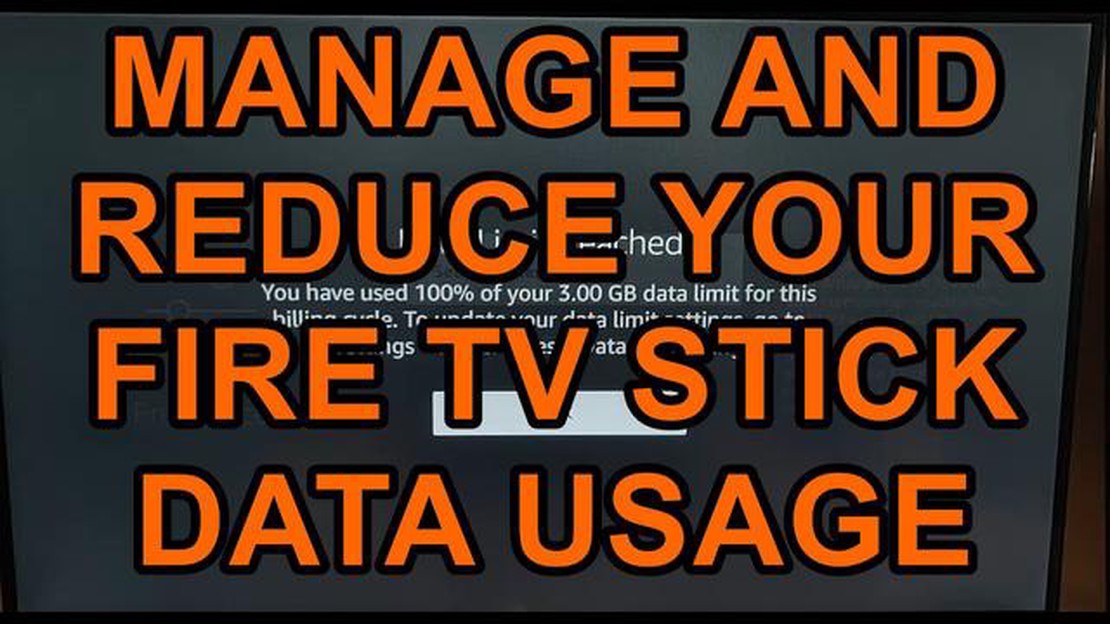
The Fire TV Stick is a device that allows you to stream a lot of video content on your TV. However, using the internet on the Fire TV Stick can be game-changing for internet traffic, especially if you have a limited data plan or a slow connection. In this article, we’ll look at a few ways you can reduce your internet traffic usage and save money in your account.
The first step to saving internet traffic on your Fire TV Stick is to check your audio and video settings. Check your screen resolution to make sure it matches the resolution of your TV. Set a lower resolution if possible to reduce the amount of data being transferred. Also consider disabling additional features such as HDR or Dolby Atmos, which can consume more internet traffic.
Another way to reduce internet traffic consumption on your Fire TV Stick is to limit the use of high-resolution streaming content. You can set a limit on the maximum video resolution (for example, 720p) to reduce the amount of data transferred. Disable automatic playback of the next episodes to avoid downloading large amounts of video.
Finally, you can use a dedicated app to track and monitor your Internet traffic consumption on your Fire TV Stick. These apps allow you to monitor the amount of data transferred and manage its usage. You can set alerts when your traffic limit is reached, or even pause Internet usage on your Fire TV Stick when you need to.
Using these simple ways, you can save Internet traffic when you use your Fire TV Stick without compromising the quality of the content you watch on your TV. Don’t forget to regularly check settings and update apps to ensure optimal performance on your device.
Fire TV Stick is a content streaming device that connects to your TV via HDMI port and allows you to watch videos from various sources such as Netflix, YouTube, Amazon Prime Video and others. However, using the internet on the Fire TV Stick can result in rapid traffic consumption, especially if you watch high-definition videos or use other applications that require a network connection.
To use the Internet on your Fire TV Stick sparingly and reduce traffic usage, here are some helpful tips:
By following these tips, you can use the Internet sparingly on your Fire TV Stick and reduce your traffic consumption without restricting yourself from watching your favorite videos and other online content.
In order to save traffic and use the Internet on Fire TV Stick more efficiently, you need to set up your Wi-Fi connection correctly.
Here are a few tips to help you optimize your Wi-Fi connection on Fire TV Stick:
Applying these tips regularly will help you use the internet on your Fire TV Stick sparingly and create a more stable and faster connection.
There are some useful tips for economical internet usage on Fire TV Stick:
Read Also: How to Fix Fitbit Versa Won't Turn On: Troubleshooting Guide
Also, to save internet traffic you can:
All these tips will help you save internet traffic on Fire TV Stick and use it more efficiently.
Read Also: Effective Solutions to Fix Galaxy Watch Active No Power Issue
Fire TV Stick offers several ways to reduce Internet traffic and save money. One of those ways is to use the traffic saver mode. In this mode, the device compresses the data being transmitted, which can significantly reduce the amount of Internet traffic without significantly degrading the quality of video playback.
Follow the steps below to enable traffic saver mode on your Fire TV Stick:
Once traffic saving mode is enabled, the device will automatically optimize the transmitted data to reduce Internet traffic consumption. Please note that in traffic saving mode, some video services may appear lower quality than normal. However, this may not be noticeable on most TVs.
Using the traffic saver mode on your Fire TV Stick will help you save traffic, especially if you have limited internet traffic or an expensive data plan. You can also enable this mode when you want to watch videos in high quality but have limited Internet bandwidth.
| The benefits of using traffic saver mode: |
|---|
| * Reduces the amount of Internet traffic you use. |
To save traffic when using Fire TV Stick you can use the following methods: 1) Adjust the video quality settings on the device itself - the lower the video quality, the less traffic will be used; 2) Avoid streaming services that offer HD or 4K streaming as a subscription or for a fee; 3) Connect to a low speed Wi-Fi network to reduce data consumption; 4) Download content in advance to avoid live streaming.
To customize the video quality on Fire TV Stick, follow the steps below: 1) Go to Settings on the device’s home screen; 2) Select Display and Sound Settings; 3) Select Resolution; 4) Select the desired video quality - 480p, 720p, or 1080p.
You can download content on Fire TV Stick using the following popular applications: 1) Netflix - this service allows you to download movies and TV series for offline viewing; 2) Amazon Prime Video - this app also allows you to download content; 3) YouTube - some videos and channels allow you to download videos for offline viewing.
To use your cell phone to access the Internet on your Fire TV Stick, follow the steps below: 1) Go to “Settings” on Fire TV Stick; 2) Select “Network Setup”; 3) Select “Mobile Networks” or “Bluetooth Connection”; 4) Configure the network on the device via your cell phone’s password and SSID.
The following Internet speeds are recommended for streaming on Fire TV Stick: 1) For HD streaming, we recommend at least 5 Mbps; 2) For 4K streaming, we recommend at least 15 Mbps; 3) For standard definition (SD) video, we recommend at least 3 Mbps.
One of the main benefits of using the internet on the Fire TV Stick is the ability to stream video and access various video services such as Netflix, Amazon Prime Video and YouTube. You can also use apps to listen to music, games, and other entertainment programs on the big screen TV.
What Is “Sent As Sms Via Server” On Android Have you ever encountered the message “Sent as SMS via server” when sending a text message on your Android …
Read ArticleHow to fix bluetooth not available mac problem. Bluetooth is a wireless communication technology that allows devices to connect and share data. It is …
Read ArticleHow to Update Software on Samsung Galaxy A20 If you’re a Samsung Galaxy A20 user, it’s important to keep your device’s software up to date. Software …
Read ArticleHow To Fix Hisense TV Screen Is Flickering Is your Hisense TV screen flickering? Don’t worry, you’re not alone. Flickering screens can be a …
Read Article40 of the most interesting computer facts you didn’t know Computers are a common part of our lives, but how many facts about them do we really know? …
Read ArticleMetal hellsinger doesn’t work/crashes xbox The hotly anticipated Metal Hellsinger game developed by The Outsiders studio has caused numerous problems …
Read Article