How To Fix Discord Update Failed Loop Error On Windows 10 - Step By Step Guide
How To Fix Discord Update Failed Loop Error On Windows 10 If you are an avid user of Discord and have encountered the “Update Failed Loop Error” on …
Read Article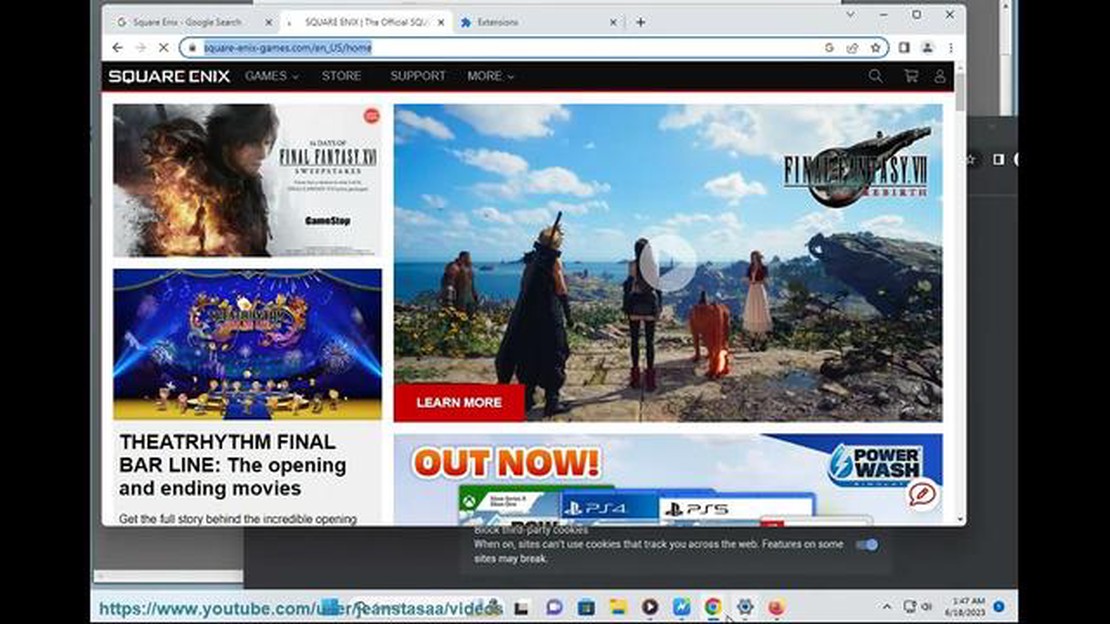
If you’re an avid gamer and a fan of Square Enix’s popular game Final Fantasy, you may have encountered the frustrating i2501 error code while playing the game on Windows 10. This error can prevent you from launching the game or logging into your account, making it impossible to enjoy your gaming experience.
The i2501 error code is often related to issues with the game’s launcher or the Square Enix account authentication process. It can occur due to various reasons, such as outdated game files, server issues, or conflicts with other applications running on your system. However, troubleshooting this error doesn’t have to be a daunting task. With a few simple steps, you can resolve the i2501 error code and get back to playing Final Fantasy.
First, make sure that your game files are up to date. Outdated game files can often cause issues with the game’s launcher and lead to error codes like i2501. To update your game files, open the game launcher and check for any available updates. If updates are available, download and install them. This will ensure that you have the latest version of the game files and may resolve the error code.
Next, check if the Square Enix servers are experiencing any issues. Sometimes, the error code i2501 can be caused by server problems on Square Enix’s end. You can check the official Square Enix support website or social media channels for any announcements regarding server outages or maintenance schedules. If there are any known server issues, you may have to wait until they are resolved before you can successfully launch the game.
Additionally, try disabling or uninstalling any third-party software that may be conflicting with the game. Certain applications, such as antivirus programs or firewall software, can interfere with the game’s launcher and authentication process, resulting in error codes like i2501. Temporarily disabling or uninstalling these programs can help identify if they are the cause of the issue. If the error code disappears after disabling or uninstalling the conflicting software, you may need to adjust the settings or add exceptions for the game in the software to allow it to run smoothly.
By following these troubleshooting steps, you can overcome the i2501 error code in Final Fantasy on Windows 10 and get back to your gaming adventures. Remember to always keep your game files up to date, check for any server issues, and address any conflicts with third-party software. Enjoy playing Final Fantasy without any interruptions!
If you encounter Square Enix Error Code: i2501 when playing Final Fantasy on Windows 10, don’t panic. This error usually occurs due to a problem with your game client or network connection. Fortunately, there are several troubleshooting steps you can take to resolve the issue.
Make sure you have a stable internet connection. If your connection is unstable or slow, it may cause the i2501 error. Try restarting your modem or router, and connect your computer directly to the modem with an Ethernet cable to rule out any Wi-Fi issues.
If you’re using a VPN or proxy service, try disabling it temporarily. These services can sometimes interfere with the game’s connection and trigger the i2501 error. Disable the VPN or proxy and launch the game again to see if the error persists.
Make sure your Final Fantasy game client is up to date. Developers often release updates to fix bugs and improve compatibility. Launch the game launcher or update utility to check for any available updates, and install them if necessary.
Corrupted or missing game files can also cause the i2501 error. Verify the integrity of your game files to ensure they are complete and undamaged. To do this, open the game launcher or update utility, and look for an option to verify game files or repair installation.
Your antivirus or firewall software may be blocking the game’s connection and causing the i2501 error. Temporarily disable any third-party antivirus or firewall software, and launch the game to see if the error persists. Make sure to turn on your antivirus and firewall again after testing to ensure your computer’s security.
If none of the above steps resolve the i2501 error, there may be temporary server issues on Square Enix’s end. Check their official social media accounts or forums for any announcements or server status updates. It’s possible that the error is affecting multiple players, and Square Enix may be working on a solution.
Read Also: Pixel 4 XL: 90Hz display, screen attention mode - everything you need to know
By following these troubleshooting steps, you should be able to resolve the Square Enix Error Code: i2501 and continue playing Final Fantasy on Windows 10 without any issues.
The Square Enix Error Code: i2501 is a common error that players may encounter while trying to play Final Fantasy on Windows 10. This error code typically indicates an issue with the game’s launcher, which prevents the game from launching properly.
Possible Causes of the Error Code: i2501
Steps to Troubleshoot the Error Code: i2501
Read Also: Can You Use Ring Doorbell Without Subscription: Everything You Need to Know
By following these troubleshooting steps, you should be able to resolve the Square Enix Error Code: i2501 and enjoy playing Final Fantasy on your Windows 10 system without any further issues.
If you’re experiencing the Square Enix Error Code: i2501 while playing Final Fantasy on Windows 10, there are several steps you can take to troubleshoot and fix the issue. Follow the steps outlined below:
By following these steps, you should be able to troubleshoot and fix the Square Enix Error Code: i2501 in Final Fantasy on Windows 10. Remember to always keep your game and system up to date to minimize the chances of encountering errors.
Here are some additional tips that may help you resolve Square Enix Error Code: i2501:
By following these additional tips, you have a better chance of resolving Square Enix Error Code: i2501 and getting back to enjoying your game.
Square Enix Error Code: i2501 in Final Fantasy on Windows 10 is an error that occurs when there is an issue with the game’s authentication process. It usually indicates a problem with the game’s DRM or online connectivity.
To troubleshoot Square Enix Error Code: i2501, you can try several solutions such as verifying the integrity of the game files, updating your graphics card drivers, disabling any background applications or antivirus programs, and checking your internet connection.
There can be several reasons why you keep getting Square Enix Error Code: i2501. It could be due to a temporary server issue, an outdated game client, conflicting software or drivers on your computer, or even a problem with your internet connection.
There is no specific fix for Square Enix Error Code: i2501 as it can be caused by various factors. However, you can try some general troubleshooting steps like updating your game client, restarting your computer, or contacting Square Enix support for further assistance.
Reinstalling the game can sometimes fix Square Enix Error Code: i2501 if the issue is related to corrupted or missing game files. However, it is recommended to try other troubleshooting steps first, such as verifying the integrity of the game files, as reinstalling the game can be time-consuming.
Square Enix Error Code: i2501 is an error code that occurs in Final Fantasy on Windows 10. It usually indicates an issue with the game’s launcher or login process.
How To Fix Discord Update Failed Loop Error On Windows 10 If you are an avid user of Discord and have encountered the “Update Failed Loop Error” on …
Read ArticleHow To Fix Samsung Washer Not Turning On If you’re experiencing issues with your Samsung washer not turning on, it can be frustrating and …
Read ArticleBest VR Headsets for Samsung Galaxy S21 in 2023 Virtual reality (VR) has become increasingly popular in recent years, and with the release of the …
Read ArticleHow To Factory Reset Xbox Series S Resetting your Xbox Series S to factory settings can be necessary for a variety of reasons, such as troubleshooting …
Read Article5 Gas Stations That Accept Google Pay in 2023 In today’s digital age, convenience is key. With the rise of mobile payment solutions, such as Google …
Read ArticleHow To Fix PS4 Gran Turismo 7 CE-34878-0 Error | Keeps Crashing If you are a fan of racing games and own a PS4, chances are you have encountered the …
Read Article