How to Put a Samsung Galaxy A10 in Recovery Mode: Step-by-Step Guide
How to Put a Samsung Galaxy A10 in Recovery Mode If you’re experiencing technical issues with your Samsung Galaxy A10, such as a frozen screen or …
Read Article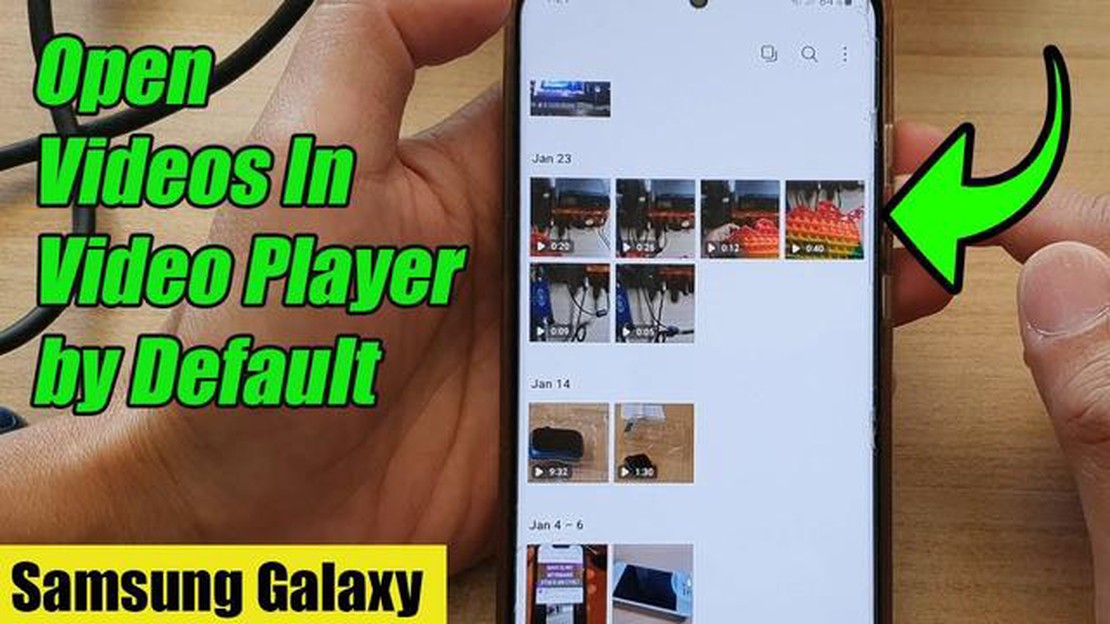
Video streaming has become an integral part of our daily lives, allowing us to watch our favorite shows and movies on the go. However, sometimes our Samsung Galaxy Note 9 may encounter video streaming issues that can be frustrating. In this step-by-step guide, we will provide troubleshooting tips to help you resolve these issues and enjoy uninterrupted video streaming on your device.
1. Check your internet connection: The first step in troubleshooting video streaming issues is to ensure that you have a stable internet connection. Slow or intermittent internet connection can cause buffering or playback issues. You can check your internet speed using a speed test app or by visiting a speed test website on your device. If your internet connection is slow, try restarting your router or connecting to a different Wi-Fi network.
2. Clear cache and data: Sometimes, accumulated cache and data can interfere with video streaming. To clear cache and data, go to Settings > Apps > [Video streaming app] > Storage. Tap on Clear cache and Clear data. Note that clearing data will log you out of the app, so make sure you have your login credentials handy.
3. Update the video streaming app: App updates often contain bug fixes and performance improvements. Check for updates for the video streaming app you are using by visiting the Google Play Store and going to My apps & games. Tap on Update next to the app if an update is available.
4. Disable Battery Optimization: Battery optimization settings can sometimes interfere with video streaming. To disable battery optimization for the video streaming app, go to Settings > Apps > [Video streaming app] > Battery > Battery optimization. Select Don’t optimize and confirm your choice.
5. Restart your device: If all else fails, a simple device restart can often resolve video streaming issues. Press and hold the power button on your Samsung Galaxy Note 9 and select Restart from the options that appear. Once your device has restarted, try streaming videos again to see if the issue has been resolved.
By following these troubleshooting steps, you should be able to resolve video streaming issues on your Samsung Galaxy Note 9. If the problem persists, it may be worth contacting the app developer or seeking further assistance from a technical expert.
Streaming videos on a Samsung Galaxy Note 9 can sometimes encounter several issues that may cause frustration to users. Below are some of the common video streaming issues and possible troubleshooting steps:
If you are still experiencing video streaming issues on your Samsung Galaxy Note 9 after trying the above troubleshooting steps, you may want to contact the app developer or Samsung support for further assistance.
There can be several reasons why you might be experiencing video streaming problems on your Samsung Galaxy Note 9. Some of the common reasons include:
In order to troubleshoot video streaming issues on your Samsung Galaxy Note 9, it’s important to identify the specific cause and address it accordingly. By following the steps in this guide, you can diagnose and resolve common problems that may be affecting your video streaming experience.
If you are experiencing video streaming issues on your Samsung Galaxy Note 9, follow the steps below to troubleshoot the problem:
Read Also: 10 best story saver for WhatsApp: download stories easily and quickly8. Restart your device: Power off your Galaxy Note 9, wait for a few seconds, and then turn it back on. This can help resolve any temporary software glitches that may be causing the video streaming issues. 9. Update the streaming app:
10. Open the Google Play Store. 11. Tap on the Menu icon (three horizontal lines) and select My apps & games. 12. If an update is available for the streaming app, tap Update. 13. Check for software updates:
Read Also: 7 Ways To Fix Microphone Not Working In Windows 11 (Updated 2023)14. Go to Settings on your Galaxy Note 9. 15. Select Software update. 16. Tap Download updates manually. 17. If an update is available, follow the on-screen instructions to download and install it. 18. Disable battery optimization for the streaming app: 19. Go to Settings on your Galaxy Note 9. 20. Select Apps or Applications Manager. 21. Find the streaming app you are using. 22. Tap on the app and select Battery. 23. Disable battery optimization for the app. 24. Reset network settings: Resetting network settings can sometimes help resolve connectivity issues. Keep in mind that this will delete all saved Wi-Fi networks and Bluetooth connections. 25. Go to Settings on your Galaxy Note 9. 26. Select General management. 27. Tap on Reset. 28. Choose Reset network settings. 29. Enter your device password if prompted, and then tap Reset settings.
If the above steps do not fix the video streaming issues on your Samsung Galaxy Note 9, it may be helpful to contact the app developer or seek further assistance from Samsung support.
If you are facing video streaming issues on your Samsung Galaxy Note 9, there are several steps you can take to troubleshoot the problem. First, ensure that your internet connection is stable and strong. You can also try clearing the cache and data of the video streaming app, as well as restarting your device. If the issue persists, you may want to check for software updates, or reset your network settings.
Buffering issues on your Samsung Galaxy Note 9 could be caused by a variety of factors. First, check your internet connection to ensure that it is stable and strong. If your connection is slow, it may result in buffering while streaming videos. Additionally, the app you are using to stream videos might have issues or need updating. Clearing the cache and data of the app or restarting your device may help resolve this issue.
Yes, there are several ways to improve video streaming quality on your Samsung Galaxy Note 9. First, make sure you have a stable and strong internet connection. You can also try reducing the number of background apps running on your device, as they may affect video streaming quality. Additionally, clearing the cache and data of the video streaming app and ensuring that it is up to date can also help improve the streaming quality.
If your Samsung Galaxy Note 9 is freezing or lagging while streaming videos, there could be a few reasons for this issue. First, check your internet connection to ensure it is stable and strong. A slow or unstable connection could cause freezing or lagging. Additionally, your device’s memory may be overwhelmed by running multiple apps or having too many files stored. Clearing the cache and data of the video streaming app, as well as freeing up memory on your device, may help alleviate this problem.
If videos on your Samsung Galaxy Note 9 are not loading or playing properly, there are a few steps you can take to address this issue. First, check your internet connection to ensure it is stable and strong. If your connection is weak, videos may struggle to load or play. Additionally, clearing the cache and data of the video streaming app, ensuring it is up to date, and restarting your device can help resolve this problem. If the issue persists, you may want to contact the app’s customer support for further assistance.
There could be several reasons why your Samsung Galaxy Note 9 is having video streaming issues. It could be due to a poor internet connection, insufficient storage space on your device, outdated software, or a problem with the video streaming app itself.
If your Samsung Galaxy Note 9 has video streaming issues, there are a few steps you can take to troubleshoot the problem. First, check your internet connection and make sure it is stable. You can also try clearing the cache and data of the video streaming app, updating your device’s software, or uninstalling and reinstalling the app. If none of these solutions work, you may need to contact Samsung support for further assistance.
How to Put a Samsung Galaxy A10 in Recovery Mode If you’re experiencing technical issues with your Samsung Galaxy A10, such as a frozen screen or …
Read ArticleHow To Fix GoPro 11 That Won’t Turn On If you’re an action camera enthusiast, you’ve probably encountered the frustrating issue of your GoPro 11 not …
Read ArticleHow to fix Galaxy A50 won’t charge | troubleshoot Galaxy A50 that stops charging If you own a Galaxy A50 and it’s not charging properly, you’re not …
Read ArticleCod warzone pacific fix crashing, errors freezing on pc. Cod Warzone Pacific game, created for PC, offers addictive gameplay and exciting atmosphere. …
Read Article5 Best Games Like XCOM If you’re a fan of the XCOM series, you know the thrill of leading a squad of elite soldiers against alien invaders. But once …
Read Article1xbet mobile app review 2021. 1xbet is one of the most popular betting companies in the world, offering a wide range of sports betting and games. The …
Read Article