How to Fix PUBG Won't Connect On PC Issue - Quick and Easy Solutions
How to Fix PUBG Won’t Connect On PC Issue If you’re a fan of the popular battle royale game, PUBG (PlayerUnknown’s Battlegrounds), and you’re …
Read Article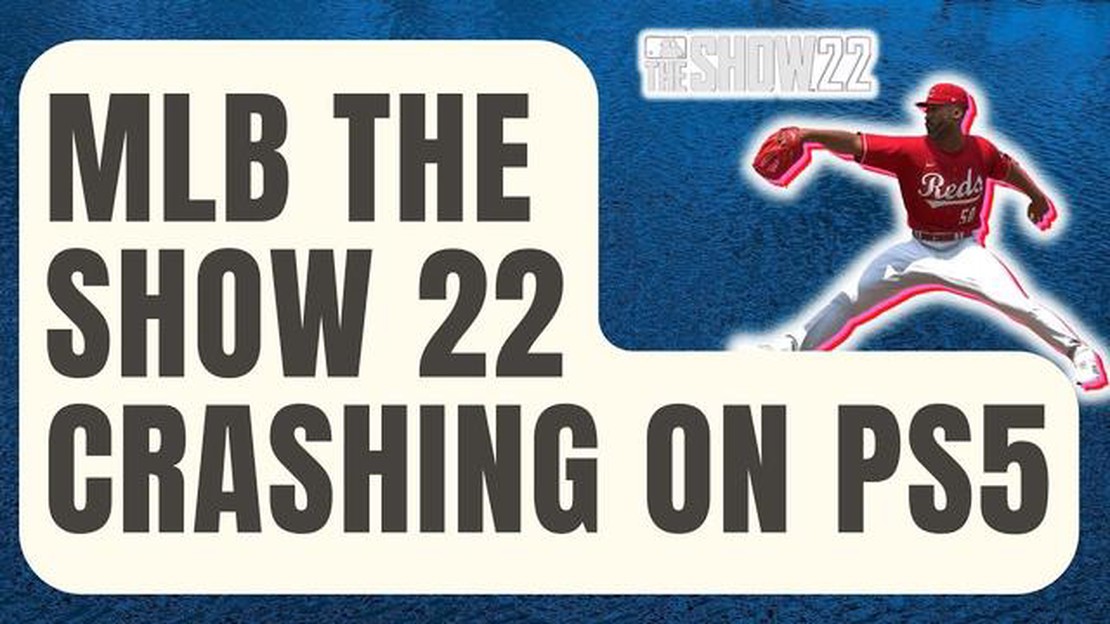
If you’re an avid gamer who loves baseball, chances are you’ve been eagerly awaiting the release of MLB The Show 22. However, like any new game, it’s not uncommon to run into some issues, including crashes. If you’re experiencing crashing issues while playing MLB The Show 22 on your PlayStation 4 or PlayStation 5, don’t worry - there are some troubleshooting steps you can take to get the game running smoothly again.
Firstly, it’s important to ensure that your PlayStation console is fully updated with the latest system software. Game developers often release patches and updates to fix any bugs or crashes, so make sure you have the most recent version installed. You can check for updates by going to the settings menu on your PlayStation, selecting “System Software Update,” and following the prompts.
If your console is up to date and you’re still experiencing crashes, the next step is to check for any available updates for MLB The Show 22 specifically. Game developers often release updates to address any issues that players may be experiencing. To check for updates for MLB The Show 22, highlight the game on your PlayStation home screen, press the “Options” button on your controller, and select “Check for Update.”
Another troubleshooting step to try is to rebuild your console’s database. This can help resolve any corrupted data or files that may be causing the game to crash. To rebuild your console’s database, you’ll need to turn off the console completely and then hold down the power button for about 7 seconds until you hear a second beep. This will boot your console into safe mode. From there, select the “Rebuild Database” option and follow the prompts.
If all else fails and you’re still experiencing crashing issues with MLB The Show 22 on your PlayStation, you may need to reach out to the game’s developer, San Diego Studio, for further assistance. They may be able to provide additional troubleshooting steps or even a patch specifically for the issue you’re experiencing. You can usually contact the developer through their website or through the PlayStation support channels.
By following these troubleshooting steps, you should be able to resolve any crashing issues you’re experiencing while playing MLB The Show 22 on your PlayStation PS4 or PS5. Remember to always keep your console and games updated, and don’t hesitate to reach out for support if needed. Happy gaming!
If you’re experiencing crashing issues while playing MLB THE SHOW 22 on your PlayStation 4 or PlayStation 5, there are several troubleshooting steps you can try to fix the problem. Here are some suggestions:
If the crashing issues persist after trying these troubleshooting steps, you may want to reach out to the game’s developer or Sony’s support for further assistance. They may be able to provide specific solutions or escalate the issue for further investigation.
Remember to backup your game saves and data regularly to prevent any loss in case of crashes or technical difficulties.
By following these troubleshooting steps, you should be able to resolve MLB THE SHOW 22 crashing issues on your PlayStation PS4 or PS5 and enjoy a smoother gaming experience.
MLB THE SHOW 22 is a popular baseball video game, but it can sometimes experience crashing issues on PlayStation PS4 and PS5. Here are some common causes of these crashes:
It’s important to identify the specific cause of the crashes in order to troubleshoot them effectively. By addressing the underlying issue, you can improve the stability and performance of MLB THE SHOW 22 on your PlayStation PS4 or PS5.
If you’re experiencing crashing issues with MLB THE SHOW 22 on your PlayStation PS4 or PS5, follow these steps to troubleshoot and fix the problem:
Following these steps should help you troubleshoot and fix crashing issues with MLB THE SHOW 22 on your PlayStation console. Remember to always keep your console and game software updated for the best performance.
Read Also: How To Fix (PlayStation 4) PS4 Controller Flashing Blue | [Your Website Name]
One of the first steps you should take when troubleshooting MLB THE SHOW 22 crashing issues on your PlayStation console is to ensure that both your console and the game itself are up to date. Updates can often include bug fixes and performance improvements that can help resolve crashing problems.
To update your PlayStation console, follow these steps:
Read Also: Preparing for the winter convergence festival in the new world: tips and advice
After updating your console, you should also check for updates for MLB THE SHOW 22. Game updates can be found in the game library or on the game’s page in the PlayStation Store. Here’s how to update MLB THE SHOW 22:
Updating your console and the game can often resolve crashing issues by fixing any known bugs or performance issues. If the crashing issues persist after updating, there may be other factors causing the problem, such as hardware issues or incompatible software. In that case, you may need to try other troubleshooting steps or contact PlayStation support for further assistance.
If you have followed all the troubleshooting steps mentioned above and are still experiencing crashing issues with MLB THE SHOW 22 on your PlayStation PS4 or PS5, it is recommended to contact PlayStation Support for further assistance. They have knowledgeable support staff who can help you resolve any technical issues you may be facing.
Before contacting PlayStation Support, make sure you have the following information ready:
You can contact PlayStation Support through the following methods:
When contacting PlayStation Support, be sure to provide all the necessary information and be as specific as possible about the issue you are facing. This will help the support staff diagnose and troubleshoot the problem more effectively.
Remember, PlayStation Support is there to assist you, so don’t hesitate to reach out if you need further help resolving the crashing issues with MLB THE SHOW 22 on your PlayStation console. They will do their best to get you back to enjoying your game as soon as possible.
MLB THE SHOW 22 crashing on PS4 can be caused by various reasons, such as a software glitch, corrupted game files, insufficient system resources, or conflicts with other applications running on your console. To troubleshoot this issue, you can try restarting your console, updating the game and system software, freeing up storage space, or reinstalling the game.
If MLB THE SHOW 22 crashes on your PS5, there are a few steps you can take to troubleshoot the issue. First, make sure you have the latest game and system software updates installed. You can also try closing any other applications running in the background, freeing up space on your console’s storage, or checking for any corrupted game files. If the problem persists, you may need to contact PlayStation support for further assistance.
If you’re experiencing MLB THE SHOW 22 crashing issues on your PlayStation, there are several troubleshooting steps you can take. First, try restarting your console and launching the game again. If the problem persists, check for any available game or system updates and install them. You can also try freeing up storage space on your console and closing any other applications running in the background. If none of these solutions work, you may need to contact PlayStation support for further assistance.
While it is not possible to completely prevent MLB THE SHOW 22 from crashing on PlayStation, there are some steps you can take to minimize the chances of it happening. Make sure you have the latest game and system software updates installed, as these often include bug fixes and performance improvements. It’s also a good idea to regularly check for and install any available firmware updates for your PlayStation console. Additionally, make sure you have sufficient storage space available and limit the number of applications running in the background while playing the game.
If MLB THE SHOW 22 crashes during gameplay, there are a few steps you can take to address the issue. First, try restarting your console and launching the game again. If the problem persists, check for any available game or system updates and install them. You can also try deleting any saved data or game files that may be corrupted. If these steps don’t resolve the issue, you may need to reach out to PlayStation support for further assistance or consider reinstalling the game.
How to Fix PUBG Won’t Connect On PC Issue If you’re a fan of the popular battle royale game, PUBG (PlayerUnknown’s Battlegrounds), and you’re …
Read ArticleEssential habits that every player must develop to enjoy the game Gaming is a unique opportunity to relax, take your mind off your daily routine and …
Read ArticleMinecraft skin: this is how you can customize your minecraft character. Minecraft is one of the most popular games in the world, allowing players to …
Read ArticleHow To Fix Samsung Galaxy S4 That Keeps Rebooting or Stuck in Boot Loop If you own a Samsung Galaxy S4 and are experiencing a continuous rebooting …
Read ArticleEverything you need to know about the benefits of instagram marketing for your law firm In today’s world, social media has become an integral part of …
Read ArticleWhy Is One Bluetooth Earbud Louder Than The Other Bluetooth earbuds have become increasingly popular in recent years due to their convenience and …
Read Article