How to fix Lego Brawls game loading and crashing issues on Xbox
Lego brawls won’t load/crash on xbox The Lego world game has always been popular among players of all ages. However, no game is immune to possible …
Read Article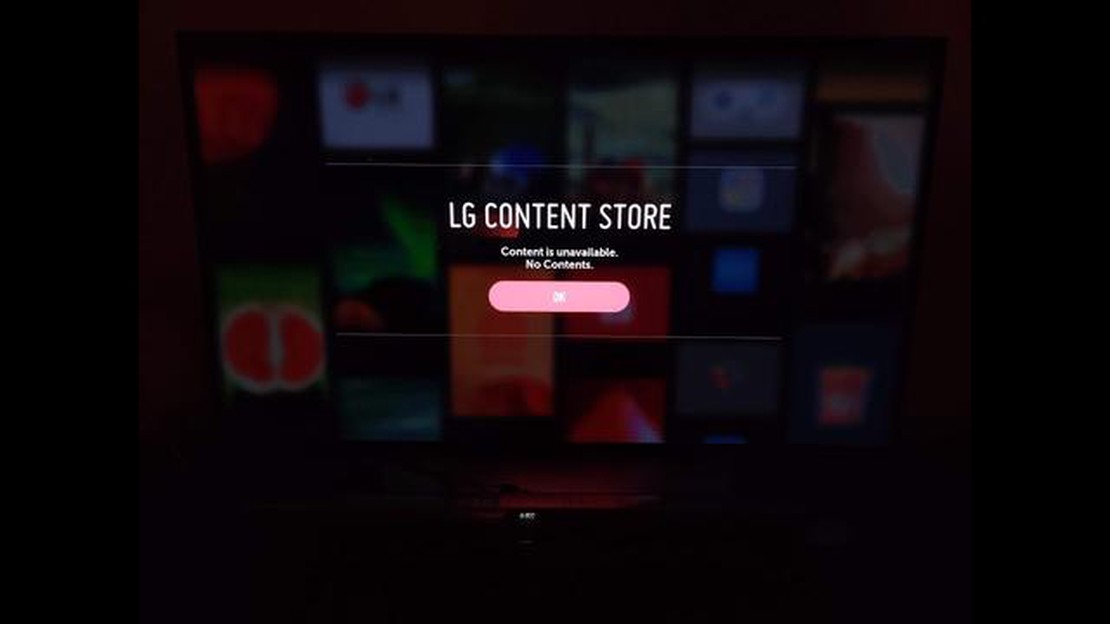
The LG Content Store is an essential feature of LG smart TVs, offering a wide range of apps, games, and other digital content to enhance your TV viewing experience. However, sometimes you may encounter issues with the LG Content Store not working properly. In this article, we will explore some troubleshooting steps to help you resolve this issue and get your LG Content Store back up and running.
Firstly, it’s important to ensure that your smart TV is connected to the internet. The LG Content Store requires a stable internet connection to function properly. Check your network settings and make sure that your TV is connected to Wi-Fi or an Ethernet cable. You can also try restarting your router to refresh the internet connection.
If your internet connection is fine but the LG Content Store is still not working, try clearing the cache and cookies of the LG Content Store app. This can help resolve any temporary issues or conflicts that may be causing the problem. To do this, go to the settings menu on your LG smart TV, navigate to the apps section, find the LG Content Store app, and select the option to clear cache and cookies.
Another troubleshooting step you can try is updating your TV’s firmware. Outdated firmware can sometimes cause compatibility issues with the LG Content Store. Check for any available updates in the settings menu of your TV and follow the prompts to install them. Once the firmware is updated, restart your TV and check if the LG Content Store is now working properly.
If none of the above steps resolve the issue, you may need to perform a factory reset on your LG smart TV. This will revert your TV back to its original settings and remove any potential software glitches that may be affecting the LG Content Store. Keep in mind that a factory reset will delete all your personal settings and installed apps, so make sure to back up any important data before proceeding with this step.
In conclusion, troubleshooting the LG Content Store not working issue can be done by checking your internet connection, clearing the app’s cache and cookies, updating your TV’s firmware, and performing a factory reset if necessary. These steps should help you get your LG Content Store back to normal functionality and enjoy all the available digital content on your LG smart TV.
The LG Content Store is an online platform provided by LG for its customers to access a wide range of digital content, including apps, movies, TV shows, and more. It is available on LG smart TVs and allows users to conveniently browse, download, and install various types of content without the need for additional devices.
The LG Content Store offers a diverse collection of apps and entertainment options, making it a one-stop destination for all your digital content needs. It features popular streaming apps like Netflix, YouTube, Hulu, and Amazon Prime Video, as well as a variety of gaming apps, sports apps, and educational apps.
With the LG Content Store, users can easily discover new content through personalized recommendations based on their viewing history and preferences. The store also provides user reviews and ratings for each app or content, helping users make informed decisions before downloading or purchasing.
Read Also: How to Troubleshoot Line App Crashing Problem on Android
One of the main advantages of the LG Content Store is its user-friendly interface, which makes it easy for users of all ages to navigate and find their desired content. The store is organized into different categories, such as “Apps,” “Movies & TV Shows,” “Games,” “Education,” and more, allowing users to quickly find what they are looking for.
Additionally, the LG Content Store regularly updates its selection of content, ensuring that users have access to the latest and most popular apps and entertainment options. Users can also receive notifications about new releases, updates, and exclusive deals through the store.
In conclusion, the LG Content Store is a valuable feature on LG smart TVs that offers a wide range of digital content to enhance the entertainment experience. It provides convenience, personalization, and a diverse selection of apps and entertainment options, making it a must-have for any LG smart TV user.
The LG Content Store is an online platform where LG users can access a wide variety of applications, games, and other digital content for their LG smart TVs. It is integrated into the LG smart TV interface, providing users with a convenient way to download and install new apps and content directly onto their TVs.
LG Content Store offers a diverse range of options, including popular streaming apps like Netflix, Hulu, and Disney+, as well as educational apps, games, and lifestyle applications. Users can also find and download firmware updates for their TVs through the LG Content Store.
The LG Content Store is designed to enhance the user experience by providing a centralized hub for accessing and discovering new digital content. It eliminates the need for external devices or additional setup, as everything can be accessed and managed directly on the LG smart TV.
Read Also: How to remove Riot Vanguard in Windows 11: detailed instructions
The content available on the LG Content Store is constantly updated and expanded, ensuring that users have access to the latest apps and entertainment options. It provides a convenient and user-friendly way for LG smart TV owners to personalize their viewing experience and stay connected to the digital world.
If you are experiencing issues with the LG Content Store on your LG device, here are some troubleshooting steps you can try:
Hopefully, one of these troubleshooting steps has helped resolve the issue with your LG Content Store. If the issue persists, it could be a hardware problem or a more complex software issue, and it may require professional repair or further troubleshooting.
If you are experiencing issues with your LG Content Store not working, the first thing you should do is check your network connection. A poor or unstable network connection can prevent the LG Content Store from loading properly or cause it to lag.
To check your network connection, follow these steps:
If your network connection is stable and you are still experiencing issues with the LG Content Store not working, move on to the next troubleshooting steps.
There could be several reasons why your LG Content Store is not working. It could be due to a poor internet connection, a temporary issue with the LG server, or a problem with the app itself. You can try troubleshooting the issue by checking your internet connection, restarting your TV, or updating the LG Content Store app.
Yes, there are alternative app stores available for LG Smart TVs. Some popular alternatives include the Google Play Store for Android TV, the Amazon Appstore, and the Samsung Smart TV App Store. These app stores offer a wide range of apps and content for your Smart TV.
Lego brawls won’t load/crash on xbox The Lego world game has always been popular among players of all ages. However, no game is immune to possible …
Read ArticleWhat is Discord Slow Mode and how to enable it Discord is a popular communication platform widely used by gamers, communities, and businesses. One of …
Read ArticleCall of duty shoot the ship 24/7 shipping and drop shipping. Call of Duty: Modern Warfare introduces a new game mode called Shoot the Ship 24/7, which …
Read Article7 Best Stylus for Drawing on Android Drawing on Android devices has become more popular than ever, and to truly enhance your creative potential, …
Read ArticleHaving Trouble Launching Warframe on Steam? Here’s a Quick Fix! If you’re a avid gamer and a fan of the popular game Warframe, you may have …
Read ArticleHow To Check iPhone Carrier Lock Status Quick and Easy Way If you are planning to buy a used iPhone or if you want to switch carriers with your …
Read Article