How esports and gambling interact: new horizons for a popular hobby
How esports and gambling are getting closer together Esports and gambling are both exciting forms of entertainment that attract millions of people …
Read Article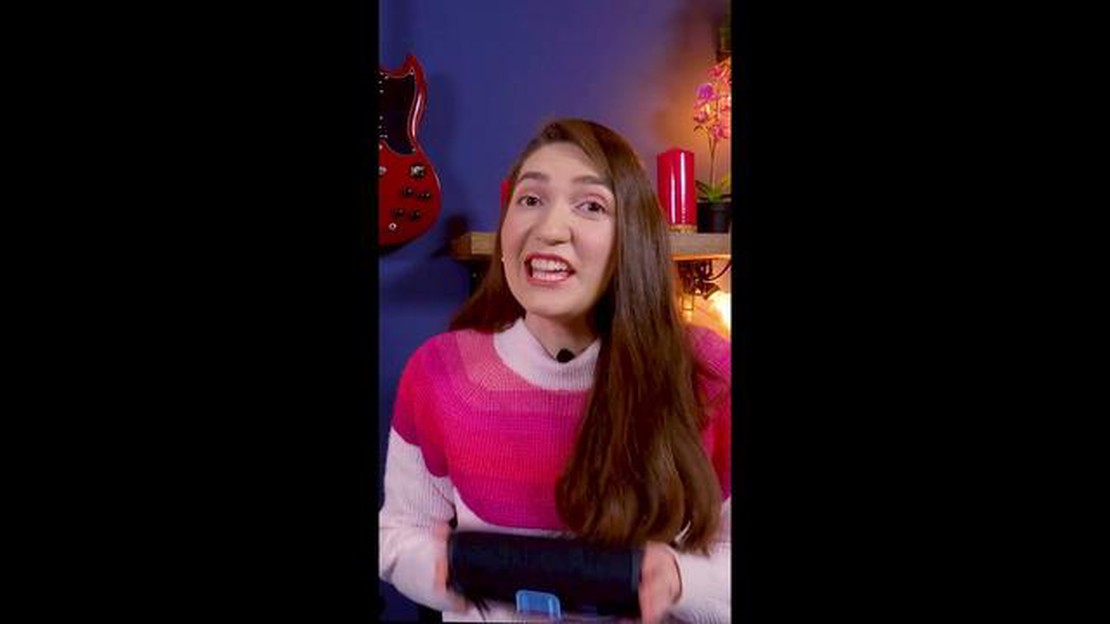
If you’re experiencing issues with connecting your JBL Flip 5 Bluetooth speaker, you’re not alone. Bluetooth connection problems can be frustrating and can prevent you from enjoying your favorite music or audio content. However, there are several troubleshooting steps you can take to resolve these connection issues and get your JBL Flip 5 working properly again.
Firstly, make sure that the Bluetooth feature on your device is turned on and in discoverable mode. This allows the JBL Flip 5 to detect and connect to your device. Additionally, check if the JBL Flip 5 is already paired with your device. If it is, try unpairing and re-pairing the devices to establish a fresh connection.
If you’re still experiencing connection problems, try moving the JBL Flip 5 closer to your device. Bluetooth connectivity can be affected by distance and obstacles such as walls or other electronic devices. By minimizing these barriers, you can improve the strength and stability of the connection.
Another potential solution is to reset the JBL Flip 5. To do this, press and hold the power button for about 10 seconds until the speaker turns off. Then, turn it back on and try connecting to your device again. This can help resolve any temporary software glitches or conflicts that may be causing the connection issue.
In some cases, updating the firmware of your JBL Flip 5 can also help resolve Bluetooth connection problems. Visit the JBL website or use the JBL Connect app to check for any available firmware updates for your speaker. Follow the instructions provided to download and install the update, and then try reconnecting your device.
If none of these troubleshooting steps work, it may be a good idea to reach out to JBL customer support for further assistance. They can provide specific advice tailored to your situation and help you troubleshoot any hardware-related issues that may be causing the Bluetooth connection problem.
If you’re experiencing trouble connecting your JBL Flip 5 Bluetooth speaker to your device, don’t worry. There are a few troubleshooting steps you can try to resolve the issue. Follow these steps:
By following these troubleshooting steps, you should be able to resolve any Bluetooth connection issues with your JBL Flip 5 speaker. If the problem persists, you may need to contact JBL customer support for further assistance.
Read Also: What to do if prompted with a SIM Network Unlock PIN: Android & iOS
These are some possible reasons why you may be experiencing Bluetooth connection issues with your JBL Flip 5. By addressing these factors, you can troubleshoot and resolve the problem to enjoy uninterrupted Bluetooth connectivity with your JBL Flip 5 speaker.
If you’re experiencing Bluetooth connection issues with your JBL Flip 5 speaker, follow these steps to troubleshoot and resolve the problem:
Read Also: Fix the Samsung Galaxy S7 Not Receiving Text Messages Issue & Other Related Problems
If you have tried all the troubleshooting steps and are still unable to establish a Bluetooth connection with your JBL Flip 5 speaker, contact JBL customer support for further assistance.
If your JBL Flip 5 is not connecting to Bluetooth, there could be several reasons for this issue. First, make sure that your speaker is fully charged. Additionally, check if your speaker is in pairing mode and visible to other devices. Restarting the speaker and the device you are trying to connect might also help. If none of these solutions work, there may be a problem with the Bluetooth module in your speaker, and you may need to contact JBL customer support for further assistance.
No, the JBL Flip 5 does not support multi-point connection, which means you cannot connect it to multiple devices at the same time. If you want to switch the speaker between devices, you will need to disconnect it from one device and connect it to another.
If you’re experiencing a limited Bluetooth range with your JBL Flip 5, there are a few things you can try to improve it. First, make sure that there are no obstructions between your device and the speaker, as this can affect the signal strength. You can also try moving your device closer to the speaker to see if that improves the range. Additionally, keeping your device and the speaker updated with the latest firmware versions can also improve Bluetooth performance.
If your JBL Flip 5 is repeatedly losing its Bluetooth connection, there could be a few reasons for this issue. First, ensure that your device is within the recommended Bluetooth range of the speaker. Interference from other devices or objects can also cause the connection to drop, so try moving your device closer to the speaker or away from potential sources of interference. If the problem persists, resetting the speaker and re-pairing it with your device might help resolve the issue.
If your JBL Flip 5 is not showing up on your device’s Bluetooth list, there are several troubleshooting steps you can try. First, make sure that your speaker is in pairing mode by pressing and holding the Bluetooth button until the indicator light starts flashing. Additionally, check if your device’s Bluetooth is turned on and discoverable. Restarting both your device and the JBL Flip 5 might also help. If none of these solutions work, there may be a compatibility issue between your speaker and device, and you may need to try connecting the speaker to a different device.
How esports and gambling are getting closer together Esports and gambling are both exciting forms of entertainment that attract millions of people …
Read ArticleHow to prepare for microsoft 70-767 exam? Microsoft 70-767 certification is one of the most sought after certifications in the field of data analysis …
Read ArticleBest windows 10 launcher programs for android (metro style). Windows 10 is one of the most popular operating systems in the world, and many users …
Read ArticleSamsung Galaxy S5 Tutorials, How Tos and Tips (Part 2) Welcome to the second part of our Samsung Galaxy S5 tutorials, how-tos, and tips series. In …
Read ArticleHow To Restart Fitbit Sense If you own a Fitbit Sense smartwatch and are experiencing issues, a simple restart might be all you need to get things …
Read ArticleHow to Set up Car Mode in Samsung Galaxy S5 The Samsung Galaxy S5 comes with a feature called Car Mode, which is designed to provide a safer and more …
Read Article