Quick and Easy Fix for LG Stylo 5+ Won’t Charge Issue
How To Fix LG Stylo 5+ Won’t Charge Issue Quick and Easy Fix If you own an LG Stylo 5+ and are experiencing issues with charging, you’re not alone. …
Read Article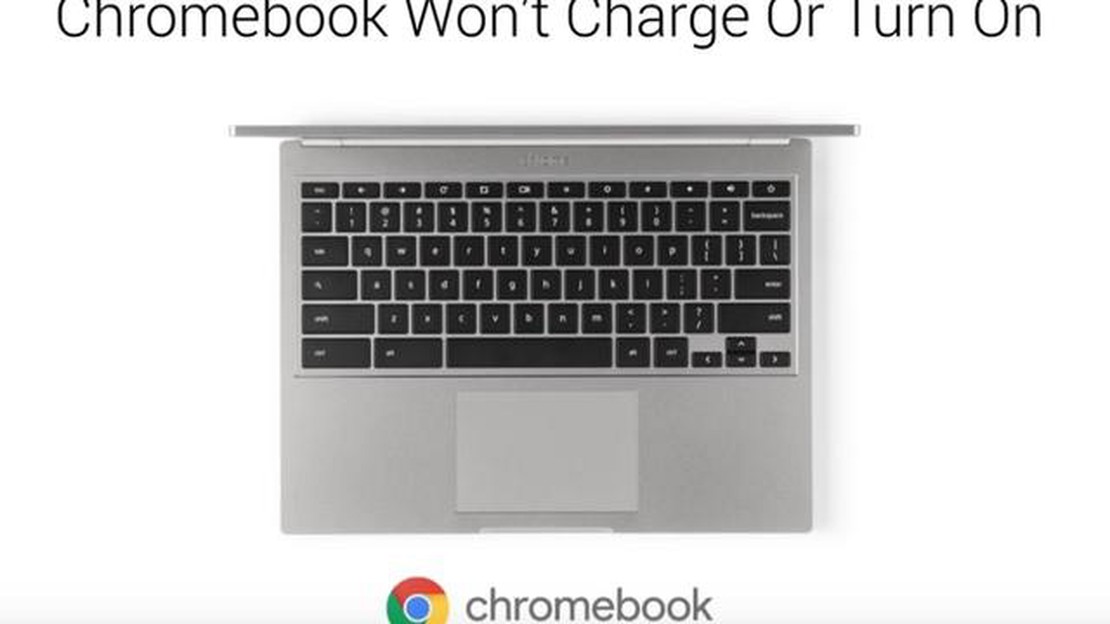
If you own a Samsung Chromebook Pro and it suddenly refuses to turn on, it can be a frustrating experience. However, there are several troubleshooting steps you can take to try and resolve the issue before seeking professional help. In this guide, we will walk you through the steps to troubleshoot your Samsung Chromebook Pro if it won’t turn on.
Check the power source
The first thing you should do is check the power source. Ensure that your Chromebook is properly connected to the power adapter and that the adapter is plugged into a working power outlet. You can also try charging the Chromebook for a few minutes before attempting to power it on again. If the charger is damaged or malfunctioning, you may need to replace it.
Perform a hard reset
If your Samsung Chromebook Pro still won’t turn on, try performing a hard reset. To do this, hold down the power button for at least 15 seconds until the Chromebook powers off completely. Then, release the power button and wait a few seconds before pressing it again to turn on the device. This can help reset any temporary software issues that may be preventing the Chromebook from turning on.
Check the battery
Another potential cause of your Chromebook not turning on is a dead or faulty battery. If you have been using the Chromebook for a while without charging it, the battery may have drained completely. Connect your Chromebook to the power adapter and let it charge for at least 30 minutes. Then, try turning it on again. If the battery is faulty, you may need to have it replaced.
Contact Samsung support
If none of the above steps work, it is possible that there is a hardware issue with your Samsung Chromebook Pro. In this case, it is recommended to contact Samsung support or bring your device to an authorized service center for further assistance. They will be able to diagnose the problem and provide a solution to get your Chromebook up and running again.
Remember to always follow the manufacturer’s instructions and guidelines when troubleshooting your Samsung Chromebook Pro. This will ensure that you don’t accidentally cause further damage to the device and that you are taking the appropriate steps to resolve the issue.
In conclusion, if your Samsung Chromebook Pro won’t turn on, try checking the power source, performing a hard reset, and checking the battery. If none of these steps work, contact Samsung support for further assistance. By following these troubleshooting steps, you can hopefully get your Chromebook back to working condition.
If you are experiencing difficulties with your Samsung Chromebook Pro not turning on, there are several troubleshooting steps you can try to resolve the issue. Follow these steps to identify and fix the problem:
By following these troubleshooting steps, you should be able to identify and resolve the issue preventing your Samsung Chromebook Pro from turning on. Remember to always double-check the power source and try different troubleshooting methods before seeking professional help.
One of the first things to check when your Samsung Chromebook Pro won’t turn on is the power source. Here are a few things you can try:
Read Also: How to change nickname in Discord in a few simple steps: step-by-step instructions
If you’re using a USB-C charger, make sure it’s compatible with your Chromebook and that it’s providing enough power. Some low-power USB-C chargers may not be able to charge the Chromebook.
Also, check the LED indicator on the Chromebook to see if it lights up when the power adapter is connected. If it doesn’t, there may be an issue with the power source.
By checking the power source and ensuring everything is properly connected, you can troubleshoot and resolve many cases where the Samsung Chromebook Pro won’t turn on.
If your Samsung Chromebook Pro is unresponsive or won’t turn on, performing a hard reset can help to resolve the issue. Follow these steps to perform a hard reset:
Read Also: Top 5 Apple Watch Screen Protectors for 2023 – Protect Your Device with the Best Options
A hard reset can help to clear any temporary issues or glitches that may be preventing your Chromebook from turning on. Make sure to follow the steps exactly as mentioned to ensure a proper reset.
One of the first things you should check if your Samsung Chromebook Pro won’t turn on is the charger and the charging port. Here’s how you can test them:
Testing the charger and charging port can help you determine if the issue lies with the power source or the Chromebook itself. If the charger and charging port are working properly, and the Chromebook still won’t turn on, there may be a different underlying problem that requires further troubleshooting or professional assistance.
If you have tried all the troubleshooting steps mentioned above and your Samsung Chromebook Pro still won’t turn on, it may be time to contact the manufacturer or a professional technician for assistance. They have the expertise and knowledge to diagnose and fix any hardware or software issues that may be preventing your Chromebook from powering on.
Before contacting the manufacturer or technician, make sure to have the following information ready:
You can reach out to the manufacturer’s customer support through their website or by calling their helpline. Provide them with the necessary details and they will guide you through the next steps.
If your Chromebook is still under warranty, the manufacturer may be able to repair or replace it free of charge. However, if the warranty has expired or the issue is not covered under the warranty, they may charge you for the repair.
If you prefer to seek help from a professional technician, you can search for authorized service centers in your area. They will be able to diagnose the problem and provide you with a quote for the repair.
Remember, it is always recommended to reach out to the manufacturer or a professional technician when dealing with complex technical issues, as they have the necessary tools and expertise to resolve the problem without causing any further damage.
If your Samsung Chromebook Pro won’t turn on, it could be due to a variety of reasons. It could be a battery issue, a problem with the power adapter, or a hardware/software issue. To troubleshoot, try charging the device for at least 30 minutes, ensuring the power adapter is properly connected, and performing a hard reset by holding down the power button for 10 seconds.
If your Samsung Chromebook Pro is still not turning on after trying all the troubleshooting steps, it could indicate a more serious hardware issue. In this case, it is recommended to contact Samsung support or take the device to an authorized service center for further assistance. They will be able to diagnose the problem more accurately and provide you with the necessary solution or repairs.
If your Samsung Chromebook Pro keeps crashing and not turning on, it could be due to a software issue or a faulty hardware component. Try performing a powerwash on your Chromebook to reset it to its factory settings. If the issue persists, it is recommended to contact Samsung support for further assistance. They may be able to provide troubleshooting steps specific to your device or determine if there is a hardware problem that needs to be addressed.
If your Samsung Chromebook Pro won’t turn on, you can try several troubleshooting steps. Start by ensuring that the device is charged, and then try a hard reset by pressing and holding the power button for at least 10 seconds. If that doesn’t work, try connecting the Chromebook to a power source and see if it responds. If it still won’t turn on, you may need to contact Samsung customer support for further assistance.
How To Fix LG Stylo 5+ Won’t Charge Issue Quick and Easy Fix If you own an LG Stylo 5+ and are experiencing issues with charging, you’re not alone. …
Read ArticleBest Capture Cards For Recording Nintendo Switch | in 2023 If you’re a Nintendo Switch gamer who loves to record and share your gameplay, having a …
Read ArticleFortnite weapons. Fortnite is a popular online battle royale game developed and published by Epic Games. One of the most important components of …
Read ArticleHow do you measure customer retention? Customer retention is one of the keys to the success of any business. The customer base is retained and the …
Read ArticleThe complete guide to youtube marketing in 2023 YouTube is one of the most popular platforms for watching videos and contains a huge potential for …
Read ArticleTips for finding the best online casino. In today’s world of entertainment, online casinos are extremely popular. However, it is important to choose a …
Read Article