The best cases and screen protectors for google pixel 6a that you can buy
The most popular and reliable cases and screen protectors for google pixel 6a available for purchase. Google Pixel 6a is the latest smartphone from …
Read Article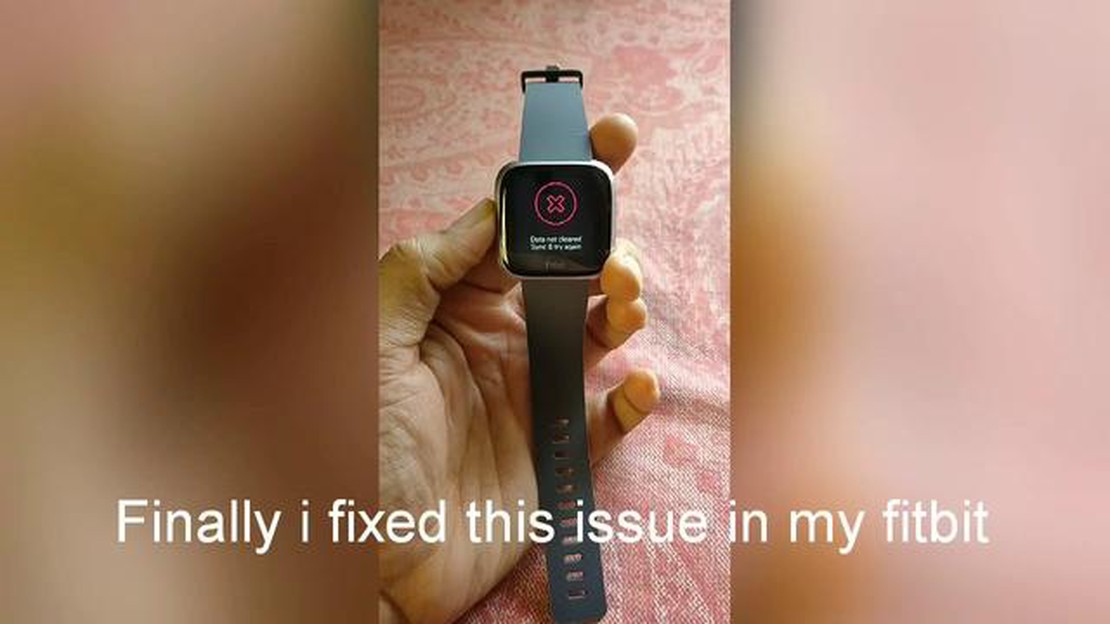
The Fitbit Versa is a popular fitness tracker that allows users to track their activity levels, heart rate, sleep patterns, and more. However, like any electronic device, it is not immune to issues. One common problem that users may face is when their Fitbit Versa is not updating. This can be frustrating, especially if you are relying on the device to track your progress or receive important notifications. Fortunately, there are several troubleshooting steps you can take to resolve this issue.
1. Ensure a Stable Connection
The first thing you should do when you notice that your Fitbit Versa is not updating is to check the Bluetooth connection. Make sure that your phone or other connected device is within range and that Bluetooth is enabled. If the connection is weak or unstable, try moving closer to the device or resetting the Bluetooth settings. You can also try restarting both the Fitbit Versa and your phone to establish a fresh connection.
2. Verify Internet Connectivity
In order to update your Fitbit Versa, it needs to be connected to the internet. Verify that your device is connected to a stable Wi-Fi network or that your phone has a strong cellular data connection. If you are using your phone as a mobile hotspot, make sure that your Fitbit Versa is connected to the hotspot network. Restarting your router or modem may also help resolve any connectivity issues.
3. Check for Available Updates
It is possible that there is a software update available for your Fitbit Versa that will resolve the updating issue. To check for updates, open the Fitbit app on your phone and navigate to the “Versa” section. From there, tap on “About” and then “Check for device update.” If an update is available, follow the on-screen instructions to download and install it. Updating the app itself may also help resolve any compatibility issues.
Remember, if all else fails, you can always reach out to Fitbit customer support for further assistance. They have a dedicated team of experts who can help troubleshoot and resolve any issues you may be experiencing with your Fitbit Versa.
By following these troubleshooting steps, you should be able to resolve the issue of your Fitbit Versa not updating. Remember to keep your device and app up to date, maintain a stable connection, and ensure internet connectivity for seamless updates and tracking of your fitness data. Happy tracking!
Read Also: 5 Effective Solutions to Fix YouTube Playback Error (Updated Guide)
Updating the firmware on your Fitbit Versa is important for improving performance and adding new features. However, there are some common issues that users may experience when updating their Fitbit Versa.
If you’re experiencing any of these issues with your Fitbit Versa update, it’s important to follow the troubleshooting steps provided by Fitbit support. They may include resetting your device, updating your Fitbit app, or manually installing the update using a computer.
Remember to always keep your Fitbit Versa and the Fitbit app up to date to ensure the best performance and user experience.
If you are experiencing issues with updating your Fitbit Versa device, there are several troubleshooting methods you can try to resolve the problem. Follow the steps below to troubleshoot update issues on your Fitbit Versa:
Read Also: How to Send and Receive Text Without a Phone Plan or SIM Card - Texting Without a Phone Number
By following these troubleshooting methods, you should be able to resolve any update issues you are experiencing with your Fitbit Versa device. Remember to always keep your device up to date to ensure optimal performance and access to the latest features.
Updating your Fitbit Versa is essential for ensuring that you have the latest features and bug fixes. However, sometimes the update process may fail due to various reasons. Here are some possible reasons why your Fitbit Versa may not be updating:
If you have tried these troubleshooting steps and are still unable to update your Fitbit Versa, it is recommended to contact Fitbit support for further assistance. They will be able to provide you with specific instructions based on your device’s situation.
Updating your Fitbit Versa is essential to ensure that you have the latest features and bug fixes. However, sometimes you may encounter issues with the update process. Follow the steps below to troubleshoot and ensure a successful update for your Fitbit Versa:
If you have followed all the steps above and are still unable to update your Fitbit Versa, it may be necessary to contact Fitbit support for further assistance.
If your Fitbit Versa is not updating, there could be several reasons for this. It could be due to a weak internet connection, outdated firmware, insufficient storage space on your device, or a technical issue with the Fitbit servers. Try troubleshooting by checking your internet connection, making sure you have enough storage space, and restarting your Versa. If the issue persists, you may need to contact Fitbit customer support for further assistance.
If your Fitbit Versa is not connecting to Wi-Fi, there are a few steps you can take to troubleshoot the issue. First, make sure that your Wi-Fi network is working properly by connecting other devices to it. If other devices can connect without any issues, try restarting both your Fitbit Versa and your Wi-Fi router. If that doesn’t work, you can try forgetting the Wi-Fi network on your Versa and then reconnecting to it. If none of these solutions work, there might be a problem with your Versa’s Wi-Fi antenna, and you should contact Fitbit customer support for further assistance.
If your Fitbit Versa is not syncing with your phone, there are a few things you can try to fix the issue. First, make sure that Bluetooth is enabled on both your Versa and your phone. Then, restart both devices and try syncing again. If that doesn’t work, try forgetting the Versa from your phone’s Bluetooth settings and then reconnecting it. You can also try turning off battery optimization for the Fitbit app on your phone, as this can sometimes interfere with syncing. If none of these solutions work, you may need to contact Fitbit customer support for further assistance.
The most popular and reliable cases and screen protectors for google pixel 6a available for purchase. Google Pixel 6a is the latest smartphone from …
Read ArticleHow To Fix Error 0x8027025a On Xbox Series X If you own an Xbox Series X and have encountered the error code 0x8027025a, you’re not alone. This error …
Read ArticleThe technology behind the growing popularity of table games in casinos. Casino table games have never lost their popularity. They offer excitement, …
Read ArticleSOLVED: NBA 2K23 Won’t Connect To Online Services | Won’t Go Online If you’re an avid gamer and a fan of basketball, you may have encountered an issue …
Read ArticleHere is how to connect bluetooth headphones to mac. Bluetooth headphones have become especially popular in recent years due to their wireless …
Read ArticleHow To Fix Hulu Error Code 406 If you are a Hulu user, you might have encountered Error Code 406 at some point. This error code typically indicates …
Read Article