A detailed guide to NFT games for beginners: learn all about the global trend
A detailed guide to nft games for beginners. Recently, you can notice the increasing popularity of NFT games. Many keen gamers and blockchain …
Read Article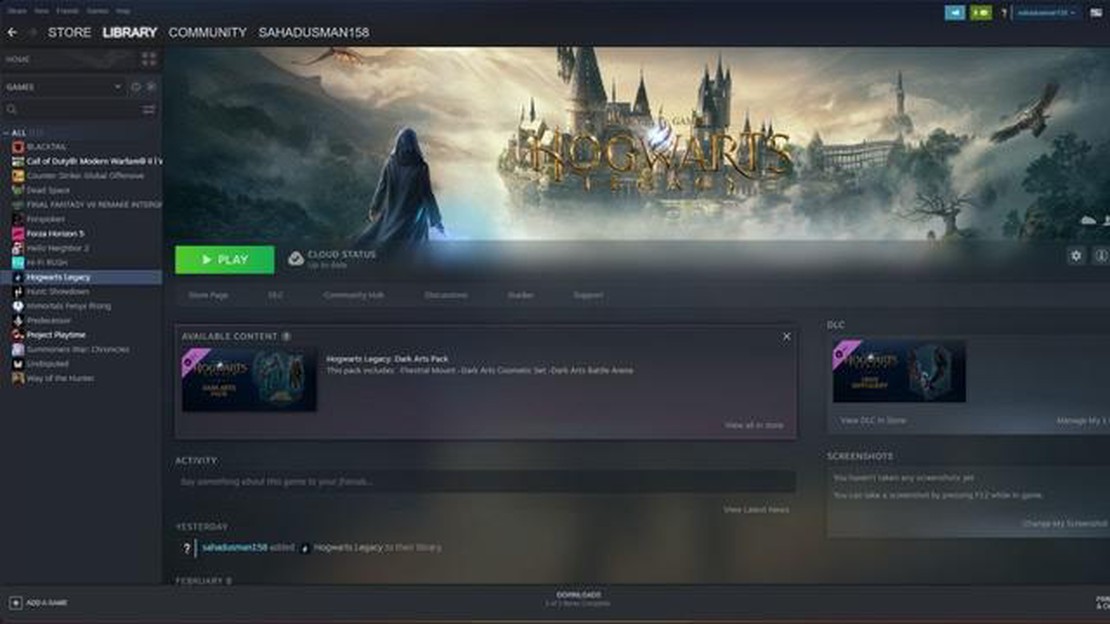
Hogwarts Legacy is an highly anticipated upcoming action role-playing game set in the Wizarding World of Harry Potter. With its immersive gameplay and stunning graphics, players are eager to dive into the magical world of Hogwarts. However, like any other game, players may encounter technical issues that can hinder their gaming experience, such as texture not loading properly. This can be frustrating, but there are several troubleshooting steps you can take to resolve this issue and get back to enjoying the game.
One possible reason for textures not loading in Hogwarts Legacy could be outdated drivers. Graphics drivers play a crucial role in rendering textures and if they are outdated or incompatible, it can result in missing or glitchy textures. To fix this, you should ensure that your graphics drivers are up to date. Visit the website of your graphics card manufacturer and download the latest drivers for your specific model.
Another potential cause of texture loading issues is a lack of system resources. If your computer does not meet the minimum system requirements for Hogwarts Legacy, it may struggle to load textures smoothly. Check the official system requirements for the game and compare them with your computer’s specifications. If your hardware falls short, you may need to upgrade to a more powerful system or adjust the in-game graphics settings to a lower level.
In some cases, the problem may not be with your hardware or drivers, but rather with the game files themselves. Files can become corrupt or missing during installation or due to other factors, resulting in texture loading issues. To fix this, you can try verifying the game files through the game launcher or platform (such as Steam), which will check for any corrupted files and replace them if necessary.
If none of the above solutions work, it’s possible that the issue is with the game itself or with your specific hardware configuration. In this case, you can try reaching out to the game’s technical support team or searching online forums for other players experiencing similar issues. They may have found a workaround or solution that can help you resolve the problem.
In conclusion, texture not loading issues in Hogwarts Legacy can be frustrating, but they can usually be resolved by updating drivers, checking system requirements, verifying game files, or seeking assistance from the game’s support team. By following these troubleshooting steps, you can get back to exploring the enchanting world of Hogwarts without any texture-related interruptions.
When playing Hogwarts Legacy, some players may encounter issues with textures not loading properly. These issues can detract from the overall gaming experience and may include:
These issues can be frustrating, but there are several potential solutions to try:
If none of these solutions resolve the texture loading issues in Hogwarts Legacy, you may need to seek further assistance from the game’s support team or community forums. They may be able to provide specific troubleshooting steps or workarounds for your particular hardware or software configuration.
Remember to always report any problems you encounter to the game’s developers. This helps them identify and address any widespread issues and improve the overall gaming experience for all players.
Read Also: 5 tips for creating a fantastic mobile gaming experience
When playing Hogwarts Legacy, you may encounter texture loading issues that can affect the appearance and performance of the game. Here are some ways to identify these issues:
Identifying these texture loading issues can help you troubleshoot and resolve them more effectively. By understanding the signs and symptoms of such problems, you can take appropriate steps to improve the overall gaming experience.
If you are experiencing texture loading issues while playing Hogwarts Legacy, here are some troubleshooting steps you can try to resolve the problem:
If the problem persists after trying all of these troubleshooting steps, you may want to reach out to the game’s support team for further assistance. They may be able to provide more specific guidance or troubleshooting steps based on your individual system configuration.
Read Also: How to Fix Google Play Store Keeps Stopping or Crashing on Your Nokia 6 2019
If you are still experiencing texture loading issues in Hogwarts Legacy, try these additional tips to troubleshoot the problem:
By following these additional tips, you may be able to resolve texture loading issues in Hogwarts Legacy and enjoy a smoother gaming experience.
The textures may not be loading due to a variety of reasons, such as outdated graphics drivers, insufficient system RAM, or the game files may be corrupted.
There are several steps you can try to resolve the texture not loading issue. Firstly, make sure your graphics drivers are up to date. Secondly, check if your system meets the minimum requirements for the game. Thirdly, verify the game files through the game launcher or platform. Lastly, try reinstalling the game if none of the previous steps work.
The minimum system requirements for Hogwarts Legacy are as follows: CPU - Intel Core i5-2500K or AMD FX-6300, GPU - Nvidia GeForce GTX 760 or AMD Radeon HD 7950, RAM - 8GB, and storage - 75GB available space.
Yes, if your system does not have sufficient RAM, it can lead to texture loading issues in Hogwarts Legacy. Make sure you have at least 8GB of RAM to ensure smooth gameplay and proper texture loading.
If none of the troubleshooting steps resolve the texture loading issue in Hogwarts Legacy, you may want to consider contacting the game’s technical support team for further assistance. They may be able to provide more specific solutions based on your system configuration and game settings.
The textures may not be loading in Hogwarts Legacy due to various reasons such as outdated graphics driver, insufficient RAM, or corrupt game files.
A detailed guide to nft games for beginners. Recently, you can notice the increasing popularity of NFT games. Many keen gamers and blockchain …
Read ArticleThe 10 best online video streaming platforms in 2023. Online video streaming has become an integral part of our lives in recent years. We all spend a …
Read ArticleFarthest frontier crashing on pc Farthest frontier is a thrilling game that opens up distant horizons and offers players the opportunity to immerse …
Read ArticleHow To Fix Google Play Store Stuck At Waiting For Download Screen If you are an Android user, you have probably encountered the frustrating issue of …
Read Article9 Best Unlocked Phones With Loud Stereo Speakers in 2023 When it comes to choosing a new phone, many people prioritize features like screen size, …
Read ArticleHow to Fix RUST Keeps Freezing Issue on PC If you’re a fan of the popular survival game RUST and have been experiencing constant freezing issues on …
Read Article