Samsung’s Tri-Fold Smartphone: the Ultimate Leap in Foldable Device Technology
Samsung’s Tri-Fold Smartphone: The Future of Foldable Devices In the ever-evolving landscape of smartphone technology, Samsung has once again shown …
Read Article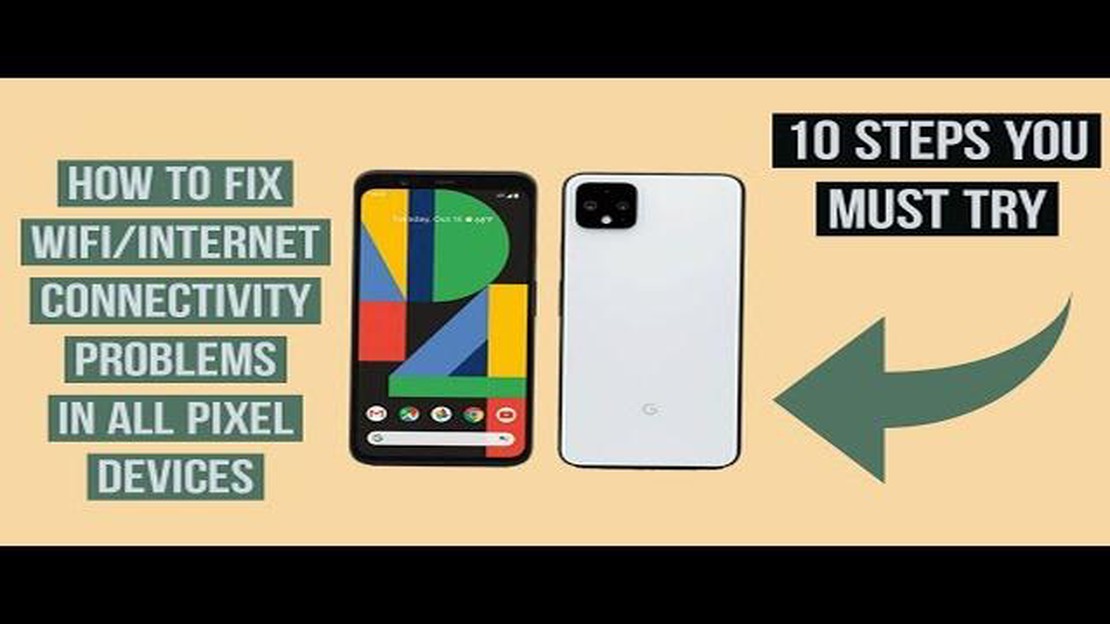
Google Pixel 2 is a popular smartphone known for its sleek design and advanced features. However, like any other electronic device, it is not immune to issues, one of which is wifi connectivity problems. If you are experiencing difficulties connecting to the internet using your Google Pixel 2, this article will guide you through troubleshooting steps to resolve the problem.
One common issue faced by Pixel 2 users is the inability to connect to wifi or experiencing a slow and unstable connection. This can be frustrating, especially when you rely on the internet for various activities such as browsing, streaming, or online gaming. The good news is that there are several steps you can take to troubleshoot and fix these wifi issues.
First, it is important to make sure that the problem is not with your internet service provider or the wifi network itself. Check if other devices in your home or office are able to connect to the wifi network without any issues. If they can, then the problem is likely with your Pixel 2. If other devices also experience wifi problems, contact your internet service provider for assistance.
If the problem lies with your Pixel 2, start by restarting your device. Sometimes a simple restart can resolve connectivity issues. If that doesn’t work, try forgetting the wifi network and then reconnecting to it. To do this, go to Settings, tap on Wi-Fi, find the network name, and select “Forget.” Afterward, reconnect to the network by selecting it and entering the password if required.
If the above steps don’t solve the problem, you can try turning on and off the airplane mode. This can help refresh the wifi connectivity and may resolve any temporary issues. Additionally, you should also check if there are any software updates available for your Pixel 2. Sometimes, updating to the latest software version can fix bugs and compatibility issues that may be causing wifi problems.
In conclusion, wifi issues can happen to any smartphone, including the Google Pixel 2. By following the troubleshooting steps mentioned above, you can increase the chances of resolving the problem and enjoying a stable internet connection on your device. If the problem persists, it may be necessary to contact Google support for further assistance or consider seeking professional help.
Having trouble with your Google Pixel 2’s wifi connection? Here are some common wifi problems and their troubleshooting steps:
If none of the above troubleshooting steps solve your wifi issues, you may need to contact Google support for further assistance.
Experiencing no internet connection on your Google Pixel 2 can be frustrating, especially when you rely on your device for various online activities. There can be several causes for this issue, but fortunately, there are also various fixes you can try to get your internet connection back up and running. Here are some common causes and their corresponding fixes:
Cause: Sometimes, the problem may be with your Wi-Fi connection rather than your device. It’s possible that your Wi-Fi network is down or experiencing connectivity issues.
Fix:
Cause: If you recently changed your Wi-Fi password or are connecting to a new Wi-Fi network, entering the wrong password can prevent your Google Pixel 2 from connecting to the internet.
Fix:
Cause: Incorrect or misconfigured network settings on your Google Pixel 2 can cause connectivity issues.
Read Also: Fixing Roblox Stopped Responding Error in Android 11: A Step-by-Step Guide
Fix:
Cause: Outdated software on your Google Pixel 2 can sometimes cause internet connectivity issues.
Read Also: Easy Steps to Find Your Misplaced Galaxy Buds and Locate Your Missing Samsung Earbuds
Fix:
Cause: In some cases, there may be hardware issues with your Google Pixel 2 that are preventing it from connecting to the internet.
Fix:
By trying these fixes, you should be able to resolve the no internet connection issue on your Google Pixel 2. If the problem persists, it may be a good idea to reach out to Google support for further assistance.
If you are experiencing Wifi connectivity issues on your Google Pixel 2, there are several steps you can take to troubleshoot and fix the problem. Here are some solutions that may help:
If you have tried all the above solutions and are still experiencing Wifi connectivity issues on your Google Pixel 2, it may be a hardware problem. In such cases, it is recommended to contact Google support or visit a service center for further assistance.
When experiencing wifi issues on your Google Pixel 2, there are a few tips and tricks you can try to optimize the wifi performance. These suggestions can help you troubleshoot the problem and potentially restore a stable internet connection.
Ensure that your Google Pixel 2 is in close proximity to the wifi router to achieve a strong and stable wifi signal. Avoid obstacles such as walls and metal objects that may interfere with the signal. You can also use a wifi analyzer app to check signal strength and identify areas with weaker coverage.
Sometimes, the issue may be with the wifi router itself. Try restarting your router by unplugging it from the power source for a few seconds and then plugging it back in. This simple step can often resolve connectivity problems.
If you are experiencing frequent disconnections or slow internet speed, try forgetting the network on your Pixel 2 and then reconnecting to it. Go to Settings > Network & internet > Wi-Fi. Tap on the network name, then tap Forget. After that, reconnect to the network by selecting it from the available networks list.
Clearing the wifi cache on your Google Pixel 2 can help fix any temporary issues that may be affecting the connection. Go to Settings > Apps & notifications > See all apps. Locate and tap on the Settings app, then tap Storage > Clear cache.
Some devices have a feature called Battery Optimization that may restrict the performance of certain apps, including the wifi connection. To ensure optimal wifi performance, you can disable the Battery Optimization for the Wi-Fi app on your Google Pixel 2. Go to Settings > Battery > More > Battery optimization. Tap on the Wi-Fi app and select “Don’t optimize”.
Keeping your Google Pixel 2’s software up to date is essential to maintaining its performance and fixing any known bugs or issues. Check for software updates by going to Settings > System > Advanced > System update. If an update is available, follow the on-screen instructions to install it.
If all else fails, you can try resetting the network settings on your Google Pixel 2. This will delete all saved network data and restore the default network settings. Go to Settings > System > Reset > Reset Wi-Fi, mobile & Bluetooth. Tap Reset Settings to confirm.
By following these tips, you can optimize the wifi performance on your Google Pixel 2 and potentially resolve any connectivity issues you may be facing.
If you are unable to connect to the internet on your Google Pixel 2, there could be several reasons. It could be a problem with your Wi-Fi network, an issue with the router, or a problem with your device itself. To troubleshoot the issue, you can try restarting your device, forgetting the Wi-Fi network and reconnecting, checking the Wi-Fi settings, or resetting your network settings.
If your Google Pixel 2 is connected to Wi-Fi but there is no internet access, you can try the following troubleshooting steps: 1. Restart your phone and the Wi-Fi router. 2. Forget the Wi-Fi network and reconnect. 3. Check if the Wi-Fi signal is strong enough. 4. Reset the network settings on your Pixel 2. 5. Contact your internet service provider if the issue persists.
If your Google Pixel 2 keeps losing Wi-Fi connection, it could be due to various reasons such as a weak Wi-Fi signal, an outdated software, or interference from other devices. You can try the following solutions to troubleshoot the issue: 1. Move closer to the Wi-Fi router. 2. Restart your phone and the router. 3. Update your Pixel 2 to the latest software version. 4. Disable any VPN or proxy settings. 5. Reset network settings.
If you are experiencing weak Wi-Fi signal on your Google Pixel 2, you can try the following tips to improve the signal strength: 1. Move closer to the Wi-Fi router. 2. Keep your phone’s software up to date. 3. Remove any obstructions between your phone and the Wi-Fi router. 4. Limit the number of devices connected to the Wi-Fi network. 5. Reset network settings on your Pixel 2.
If none of the above solutions fix the Wi-Fi issue on your Google Pixel 2, you can try performing a factory reset on your device. However, make sure to backup all your important data before performing a factory reset, as it will erase all the data on your phone. If the issue still persists after a factory reset, you may need to contact Google support or your service provider for further assistance.
There can be several reasons why your Google Pixel 2 is not connecting to the Wi-Fi. It could be due to an issue with your Wi-Fi network, a problem with your phone’s Wi-Fi settings, or a hardware problem with the phone itself. You can try troubleshooting steps like restarting the phone, forgetting and reconnecting to the Wi-Fi network, or resetting the network settings to resolve the issue.
Samsung’s Tri-Fold Smartphone: The Future of Foldable Devices In the ever-evolving landscape of smartphone technology, Samsung has once again shown …
Read ArticleHow To Delete a Profile In Netflix Account in 2023 | New & Updated In today’s digital age, streaming services have become an integral part of our …
Read ArticleHow to fix Fitbit Versa that’s not charging properly If you own a Fitbit Versa and are experiencing charging issues, you’re not alone. Many Fitbit …
Read ArticleHow to fix Black Screen issue on OnePlus 6 OnePlus 6 is a popular smartphone known for its sleek design and powerful performance. However, like any …
Read Article10 Best Free VPN For PS4 Are you a PS4 gamer looking for a way to enhance your gaming experience and protect your online privacy? Look no further, …
Read ArticleHow to reopen all tabs in chrome if you accidentally close the browser? We have all faced a situation where we accidentally close a browser tab with …
Read Article