Mobile casinos and the latest trends in online gambling - news and reviews
Mobile casinos and all the latest trends in online gambling. Mobile casinos have become an integral part of today’s online gambling industry. With the …
Read Article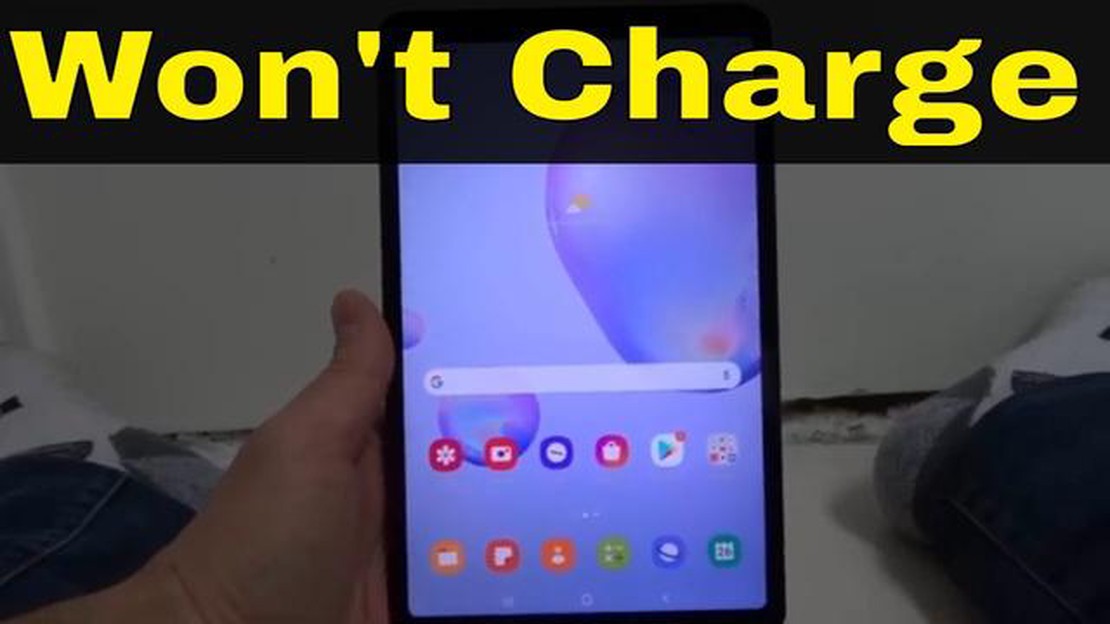
Are you experiencing issues with your Samsung Galaxy Tab A not charging or not holding a charge? This can be a frustrating problem to deal with, but fortunately, there are several troubleshooting steps you can try to get your tablet back up and running. In this tutorial, we will walk you through some common solutions for when your Galaxy Tab A won’t charge or is not charging properly.
1. Check the charging cable and adapter: The first thing you should do is check the charging cable and adapter for any signs of damage. Make sure the cable is not frayed or bent, and that the adapter is not loose or damaged. Try using a different charging cable and adapter to see if the problem persists.
2. Clean the charging port: Sometimes, dirt, debris, or lint can accumulate in the charging port, preventing the proper connection between the cable and the tablet. To clean the charging port, use a small brush or a toothpick to gently remove any foreign objects. Be careful not to damage the port while cleaning.
3. Restart your tablet: A simple restart can fix many software-related issues, including charging problems. Hold down the power button until the restart options appear, then select “Restart” and wait for your tablet to reboot. Once it has restarted, try plugging in the charger again to see if it is charging properly.
4. Check the battery and software: If none of the above solutions work, it is possible that your tablet’s battery or software is causing the charging issue. Try checking for any software updates and install them if available. You can also try recalibrating the battery by letting it drain completely and then charging it to 100% without interruption.
Disclaimer: It is always recommended to consult the official Samsung support or bring your tablet to an authorized service center if you are unsure about performing any troubleshooting steps yourself. They will be able to diagnose and fix any hardware or software issues with your device.
By following these troubleshooting steps, you should be able to resolve most issues with your Galaxy Tab A not charging or not holding a charge. If the problem persists, it may be time to consider contacting Samsung support for further assistance or to explore other repair options. Remember to always follow proper safety guidelines and procedures when handling electronic devices.
If you’re having trouble with your Galaxy Tab A not charging or experiencing issues with the charging process, there are several troubleshooting steps you can try before seeking professional assistance. Here are some solutions to common charging problems:
If none of these solutions resolve the charging issues with your Galaxy Tab A, it’s recommended to contact Samsung support or visit a service center for further assistance.
When your Galaxy Tab A is not charging or won’t charge, it’s important to first identify the problem. There could be several factors contributing to this issue, and it’s crucial to understand the underlying cause in order to troubleshoot effectively. Here are some common reasons why your Galaxy Tab A may not be charging:
By identifying the possible causes, you can narrow down the troubleshooting steps and find a solution more efficiently. It’s important to rule out any simple problems, such as a faulty charging cable or a dirty charging port, before moving on to more complex solutions.
If you have ruled out the simple fixes and your Galaxy Tab A still won’t charge, it may be necessary to seek professional repairs or contact Samsung support for further assistance.
When your Galaxy Tab A is not charging or won’t charge at all, there are several troubleshooting methods you can try to fix the issue:
Read Also: The 20 best night mode apps for Android: let your smartphone become sleep-friendly3. Restart the device Sometimes, a simple restart can resolve charging issues. Press and hold the power button until the Power menu appears, then select “Restart” or “Reboot.” Wait for the device to turn back on and see if it starts charging.
4. Try a different power source The problem may be with the power source you are using. Plug the charger into a different outlet or try using a different USB port on your computer or power bank.
Read Also: Sims 5 release date: latest news and information5. Check for software updates Outdated software can sometimes cause charging problems. Go to Settings > Software Update and check for any available updates. If an update is available, download and install it. 6. Perform a factory reset If none of the above methods work, you may need to perform a factory reset. This will erase all data on your device, so make sure to back up any important files before proceeding. Go to Settings > General Management > Reset > Factory data reset. Follow the on-screen instructions to reset your device. 7. Contact Samsung support If the issue still persists, it is recommended to contact Samsung support for further assistance. They may be able to provide additional troubleshooting steps or suggest repairs if necessary.
If none of the troubleshooting methods resolve the charging issue, it is possible that there is a hardware problem with your Galaxy Tab A. In such cases, it is best to seek professional help or visit a Samsung service center.
If all troubleshooting steps have been exhausted and your Galaxy Tab A still won’t charge or is not charging properly, it may be time to seek professional help. Here are a few options to consider:
Remember to back up your data before seeking professional help, as they may need to perform a factory reset or other procedures that could erase your data.
If your Galaxy Tab A is not charging, first try using a different charger and cable to see if the problem is with the charging accessories. If that doesn’t work, try cleaning the charging port with a soft brush or compressed air. If none of these solutions work, it may be a problem with the battery or the charging circuit, and you should contact Samsung or a professional technician for assistance.
If your Galaxy Tab A is charging very slowly, there are a few things you can try. First, make sure you are using the original charger and cable that came with the device. Using a lower wattage charger or a third-party charger may cause slower charging. You should also check if there are any background apps or processes that are using a lot of power, as this can slow down the charging process. If none of these solutions work, it’s possible that there may be a problem with the battery or the charging port, and you should contact Samsung or a professional technician for assistance.
If your Galaxy Tab A only charges when it’s turned off, there may be a problem with the charging port or the charging circuit. When the device is turned off, it uses less power, so it may be able to charge even with a faulty connection. It’s also possible that there may be a software issue causing the problem. Try performing a factory reset on your device to see if that resolves the issue. If not, you should contact Samsung or a professional technician for further troubleshooting.
If you’ve tried different chargers and cables and your Galaxy Tab A still won’t charge, it’s possible that there may be a problem with the battery or the charging port. The charging port may be damaged or blocked, preventing proper connection. The battery may also be worn out and need to be replaced. In these cases, it’s best to contact Samsung or a professional technician for assistance.
If your Galaxy Tab A is not charging after a software update, there may be a software bug causing the issue. First, try performing a soft reset by turning off your device and turning it back on again. If that doesn’t work, try clearing the cache partition. You can do this by turning off your device, then holding the Volume Up button and the Power button simultaneously until the Samsung logo appears. Use the volume buttons to navigate to the “Wipe Cache Partition” option and select it using the Power button. If the problem still persists, you may need to perform a factory reset. Make sure to back up your data before doing this, as it will erase all data on your device. If none of these solutions work, you should contact Samsung or a professional technician for further assistance.
If your Galaxy Tab A is not charging, the problem could be with the charging cable, the charger itself, the charging port on the tablet, or the battery. Try using a different charging cable and charger to see if that solves the issue. If not, you may need to have the charging port or battery replaced.
If you have tried different charging cables and chargers with no success, you can try cleaning the charging port on your Galaxy Tab A. Use a soft, dry toothbrush or a can of compressed air to remove any dust or debris that may be blocking the connection. If that doesn’t work, you may need to have the charging port or battery replaced by a professional technician.
Mobile casinos and all the latest trends in online gambling. Mobile casinos have become an integral part of today’s online gambling industry. With the …
Read ArticleHow To Fix PS4 CE-38612-0 Error | NEW & Updated in 2023 If you’re a PlayStation 4 owner, you may have encountered the CE-38612-0 error code at some …
Read ArticleHow to create a gmail account without a phone number (2023). Nowadays, email is an integral part of our lives. Without it, we cannot exchange …
Read ArticleHow To Play Steam Games Offline/No Internet | Offline Mode | NEW in 2023! If you’re a gaming enthusiast, chances are you’ve heard of Steam, the …
Read ArticleHow To Fix Roblox Crash Error | PC | NEW & Updated in 2023 If you’re an avid Roblox gamer, you may have encountered the frustrating crash error on …
Read ArticleXiaomi launches its mi smart band 4, the successor to the previous mi band 3. Chinese company Xiaomi continues to delight its fans with innovative …
Read Article