How much data does Google Maps use and how to fix crashes
How much data does Google Maps use and how to fix it when it crashes? Google Maps is a popular navigation app that provides detailed maps, real-time …
Read Article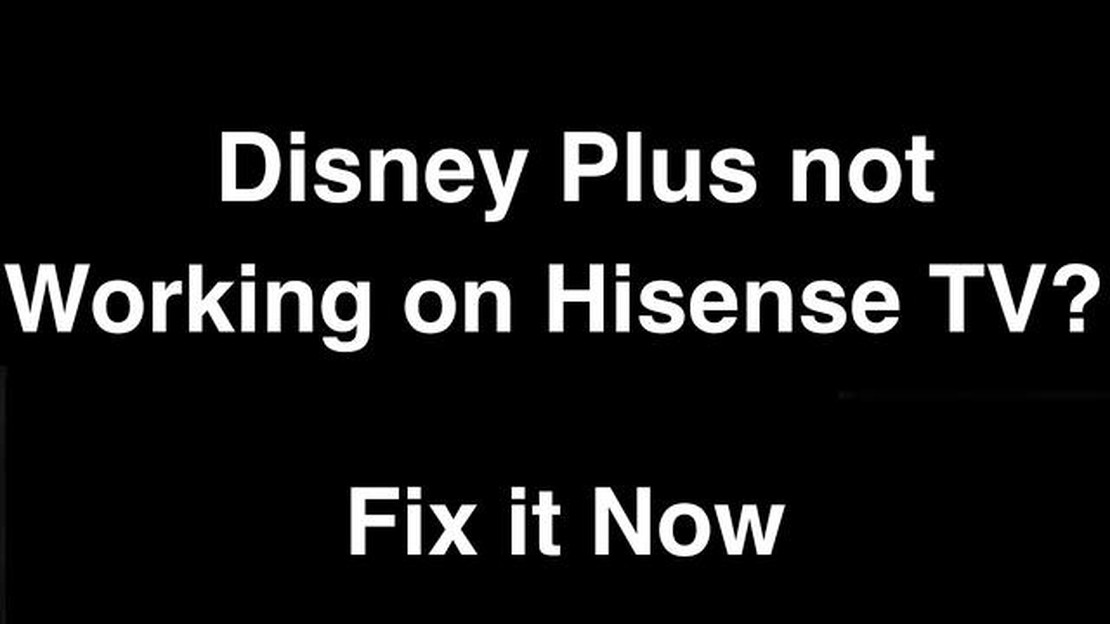
If you own a Hisense TV and are experiencing issues with Disney Plus not working, you’re not alone. Many users have reported encountering problems when trying to stream their favorite Disney shows and movies on their Hisense TVs. Fortunately, there are several troubleshooting steps you can take to resolve these issues and get Disney Plus working again.
One common issue is that the Disney Plus app may not be up to date on your Hisense TV. To fix this, you can try uninstalling and reinstalling the app. First, go to the app store on your Hisense TV and find the Disney Plus app. Select it, and then choose the option to uninstall. Once the app has been uninstalled, restart your TV and go back to the app store to reinstall Disney Plus. This will ensure that you have the latest version of the app installed on your TV.
Another possible solution is to check your internet connection. Disney Plus requires a stable and strong internet connection to stream content. Make sure that your Hisense TV is connected to the internet and that you have a strong signal. You can also try restarting your router or modem to see if that resolves the issue. Additionally, check if other streaming apps are working on your TV to determine if the problem is specific to Disney Plus or your internet connection in general.
If you’re still experiencing issues, it’s worth checking for any system updates for your Hisense TV. Sometimes, outdated software can cause compatibility problems with streaming apps. Go to the settings menu on your TV and look for an option to check for updates. If there are any updates available, download and install them. Restart your TV once the updates have been installed to see if this resolves the issue with Disney Plus.
These are just a few troubleshooting steps you can take to fix Disney Plus not working on your Hisense TV. If none of these solutions work, you may need to reach out to Hisense customer support or Disney Plus support for further assistance. They may be able to provide more specific guidance based on the model of your TV and the nature of the issue you’re experiencing.
Disney Plus is a popular streaming service that offers a wide range of movies and TV shows. However, like any other streaming service, it may encounter some common issues on Hisense TVs. Here are some of the common issues you may encounter while using Disney Plus on a Hisense TV:
If you encounter any of these issues while using Disney Plus on your Hisense TV, there are several troubleshooting steps you can try. First, check your internet connection to ensure it is stable and fast enough for streaming. You can also try restarting your Hisense TV and the Disney Plus app. If the issues persist, you can contact Disney Plus customer support for further assistance.
If you are experiencing issues with Disney Plus not working on your Hisense TV, there could be several possible causes. Here are some common problems and solutions to troubleshoot the issue:
Check if your Hisense TV is properly connected to the internet. Make sure you have a stable and strong internet connection. You can try restarting your router or modem to refresh the connection. Additionally, ensure that there are no network restrictions or firewall settings blocking the Disney Plus app. 2. Outdated app or firmware:
Read Also: Top 5 Bluetooth Headphones for Biking in 2023 | Best Cycling Wireless Headsets
Ensure that both the Disney Plus app and your Hisense TV firmware are up to date. Outdated software versions can cause compatibility issues and result in the app not working properly. Check for any available updates and install them if necessary. 3. Device compatibility:
Confirm that your Hisense TV is compatible with the Disney Plus app. Check the supported device list from the official Disney Plus website or contact their customer support for assistance. If your TV model is not supported, you may need to consider using an alternative device such as a streaming stick or gaming console to access Disney Plus. 4. Clear app cache and data:
Read Also: How to Fix Samsung Galaxy Watch Not Receiving Notifications from Phone
Try clearing the cache and data of the Disney Plus app on your Hisense TV. Go to the Settings menu, select Apps or Applications, locate the Disney Plus app, and choose the options to clear cache and data. This can help resolve any corrupt files or settings causing the app to malfunction. 5. Reinstall the app:
If clearing the cache and data did not solve the issue, uninstall and reinstall the Disney Plus app on your Hisense TV. First, remove the app from the Apps or Applications section in the Settings menu. Then, visit the app store on your TV and download the latest version of the Disney Plus app. Launch the app and check if it is working correctly. 6. Contact Hisense or Disney Plus support:
If the above solutions do not resolve the problem, reach out to Hisense or Disney Plus customer support for further assistance. They might be able to provide specific troubleshooting steps or identify any known issues with your TV model or the Disney Plus app.
By following these troubleshooting steps, you should be able to resolve the issue of Disney Plus not working on your Hisense TV. Remember to check for updates, ensure a stable internet connection, and contact customer support if needed.
If you’re experiencing issues with Disney Plus not working on your Hisense TV, there are several steps you can try to resolve the problem:
By following these steps, you should be able to troubleshoot and resolve the issue of Disney Plus not working on your Hisense TV. Remember to also ensure that you have an active Disney Plus subscription and that your account is in good standing.
There could be several reasons why Disney Plus is not working on your Hisense TV. It could be due to a weak internet connection, outdated software, app compatibility issues, or a problem with your Disney Plus account. It is recommended to troubleshoot the issue to determine the specific cause.
While Disney Plus generally works well on Hisense TVs, there have been occasional reports of issues and glitches. These issues can vary and may be related to app compatibility or software bugs. However, it is important to note that not all Hisense TV users experience problems with Disney Plus, and most issues can be resolved with the proper troubleshooting steps.
How much data does Google Maps use and how to fix it when it crashes? Google Maps is a popular navigation app that provides detailed maps, real-time …
Read ArticleHow To Fix COD Warzone Won’t Launch On PC | NEW in 2023 Call of Duty: Warzone is an incredibly popular battle royale game that has captivated millions …
Read Article11 Best Offline Action RPG Games For Android in 2023 Are you a fan of action RPG games? Do you love the thrill of battling enemies, exploring vast …
Read Article5 Best Dual SIM Phones With Dedicated Expandable MicroSD Card Slot in 2023 In today’s fast-paced world, having a dual SIM phone with a dedicated …
Read ArticleHow To Fix The Huawei P20 Mobile Network Not Available Issue In today’s world, mobile network connectivity has become an essential part of our daily …
Read ArticleFix “Windows Could Not Find A Driver For Your Network Adapter” Error Are you encountering the frustrating “Windows Could Not Find A Driver For Your …
Read Article