How To Fix Vizio SmartCast TV Not Available - Troubleshooting Guide
How To Fix Vizio SmartCast TV Not Available If you own a Vizio SmartCast TV and are suddenly experiencing a “TV Not Available” error, don’t panic. …
Read Article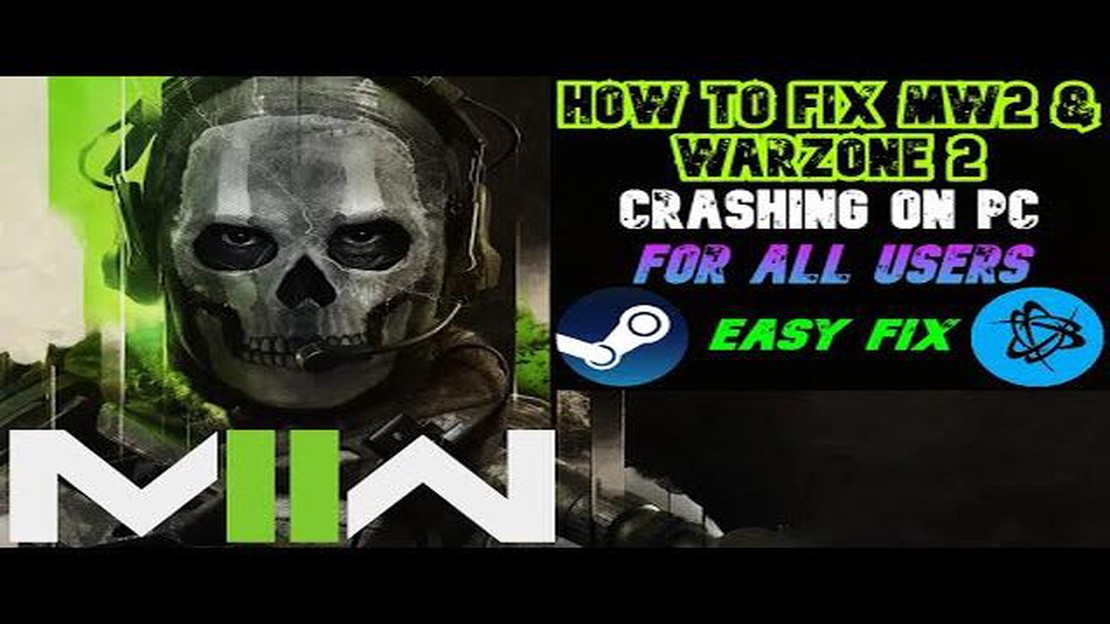
Call of Duty: Warzone 2.0 is an immensely popular battle royale game that has captivated millions of players around the world. However, like any game, it can have its fair share of technical issues. One common issue that players encounter is the game not launching properly.
When COD Warzone 2.0 won’t launch, it can be frustrating and prevent you from enjoying the game. There can be several factors causing this issue, such as outdated graphics drivers, problematic game files, or conflicts with other software running on your computer.
To troubleshoot this problem, there are several steps you can take. First, make sure that your graphics drivers are up to date. Outdated drivers can cause compatibility issues and prevent the game from launching. Visit the website of your graphics card manufacturer and download the latest drivers for your specific model.
If updating the graphics drivers doesn’t resolve the issue, you can try verifying the integrity of the game files. Steam and other game platforms have a feature that allows you to check if any files are missing or corrupted. This can help identify and fix any issues with the game’s installation.
Additionally, it’s worth checking if there are any conflicts with other software running on your computer. Disable or temporarily uninstall any antivirus or firewall programs that might be interfering with the game. You can also try closing any unnecessary background applications to free up system resources.
By following these troubleshooting steps, you should be able to resolve the issue of COD Warzone 2.0 not launching. Remember to always keep your system and drivers updated, and don’t hesitate to reach out to the game’s support team if you continue to experience problems.
If you are experiencing issues with COD Warzone 2.0 not launching, there are several common fixes you can try:
If none of these common fixes resolve the issue, you may need to reach out to the game’s developer or support team for further assistance.
If you are experiencing issues with COD Warzone 2.0 not launching, one possible solution is to verify the integrity of the game files. This process checks for any corrupted or missing files and replaces them with the correct versions.
If the game still won’t launch after verifying the integrity of the game files, you may need to try other troubleshooting steps such as updating your graphics drivers, checking for software conflicts, or reinstalling the game.
Read Also: Learn How to Remove Yourself from a Group Text on Android
If your Call of Duty Warzone 2.0 game won’t launch, one of the potential reasons could be outdated graphics drivers. Graphics drivers are responsible for rendering the game graphics correctly and providing compatibility with the game’s requirements. Updating your graphics drivers can help resolve any issues related to launching the game.
To update your graphics drivers, you can follow these steps:
After updating your graphics drivers, try launching Call of Duty Warzone 2.0 again to see if the issue has been resolved. If the game still won’t launch, you may need to further troubleshoot other potential causes.
If you’re experiencing issues with Call of Duty Warzone 2.0 not launching, one possible solution is to disable background processes that could be interfering with the game. Background processes can consume system resources and cause conflicts with the game’s launching process. Here’s how you can disable background processes:
Read Also: How To Watch USA Network Live Online Without Cable - Complete Guide
After following these steps, try launching Call of Duty Warzone 2.0 again and check if the issue persists. Disabling background processes can help free up system resources and ensure that the game has enough power to launch successfully.
There can be several reasons why your game won’t launch. It could be due to compatibility issues, outdated drivers, corrupted game files, or issues with the game installation. To troubleshoot the problem, you can try updating your drivers, verifying the game files, and reinstalling the game.
To update your drivers, you can go to the manufacturer’s website of your graphics card or sound card and download the latest drivers from there. Alternatively, you can use driver update software such as Driver Booster or Driver Easy to automatically scan and update your drivers.
If verifying the game files doesn’t solve the issue, you can try reinstalling the game. Make sure to completely uninstall the game, delete any remaining game files, and then download and install the game again from a trusted source.
The game may keep crashing after launching due to various reasons such as incompatible hardware, conflicting software, or overheating. To fix this issue, you can try updating your drivers, closing any unnecessary background programs, and ensuring that your computer is not overheating.
Yes, there are other troubleshooting steps you can try before resorting to reinstalling the game. You can try running the game as an administrator, disabling any antivirus or firewall software temporarily, or doing a clean boot to eliminate any conflicting programs. These steps may help resolve the issue without having to reinstall the game.
There could be several reasons why COD Warzone 2.0 won’t launch on your computer. It could be due to incompatible hardware or outdated drivers. It’s also possible that there is a problem with the game files or an issue with the game servers. It’s recommended to check your system requirements, update your drivers, and verify the game files to troubleshoot the issue.
To check if your computer meets the system requirements for COD Warzone 2.0, you can go to the official website or the game’s page on the digital distribution platform you purchased it from. There, you will find the minimum and recommended system requirements for the game. Compare these requirements to your computer’s specifications, such as CPU, GPU, RAM, and storage space, to see if it meets the necessary criteria.
How To Fix Vizio SmartCast TV Not Available If you own a Vizio SmartCast TV and are suddenly experiencing a “TV Not Available” error, don’t panic. …
Read Article6 Best Phone Plans for International Travel in 2023 Traveling abroad can be an exciting experience, but staying connected while away from home can be …
Read ArticleBitstarz online casino bonuses 2023 by casinobonustips.com. Bitstarz is one of the most popular online casinos in the world, and it doesn’t stop …
Read ArticleHow to Block or Unblock a Phone Number on Galaxy S20 Do you receive unwanted calls or messages from a specific phone number on your Samsung Galaxy …
Read ArticleCommon Causes of No Signal on Computer Monitor and How to Fix Them Seeing a “No Signal” message on your computer monitor can be frustrating. It can …
Read ArticlePoco x2 vs realme x2 vs redmi note 8 pro (best budget smartphone) There are a huge number of smartphone models in today’s market, and choosing the …
Read Article