How To Fix Roblox KB4534310 Error (New & Updated 2023) - Step-by-Step Guide
How To Fix Roblox KB4534310 Error (New & Updated 2023) If you are a fan of Roblox and have recently encountered the KB4534310 error, you’re not alone. …
Read Article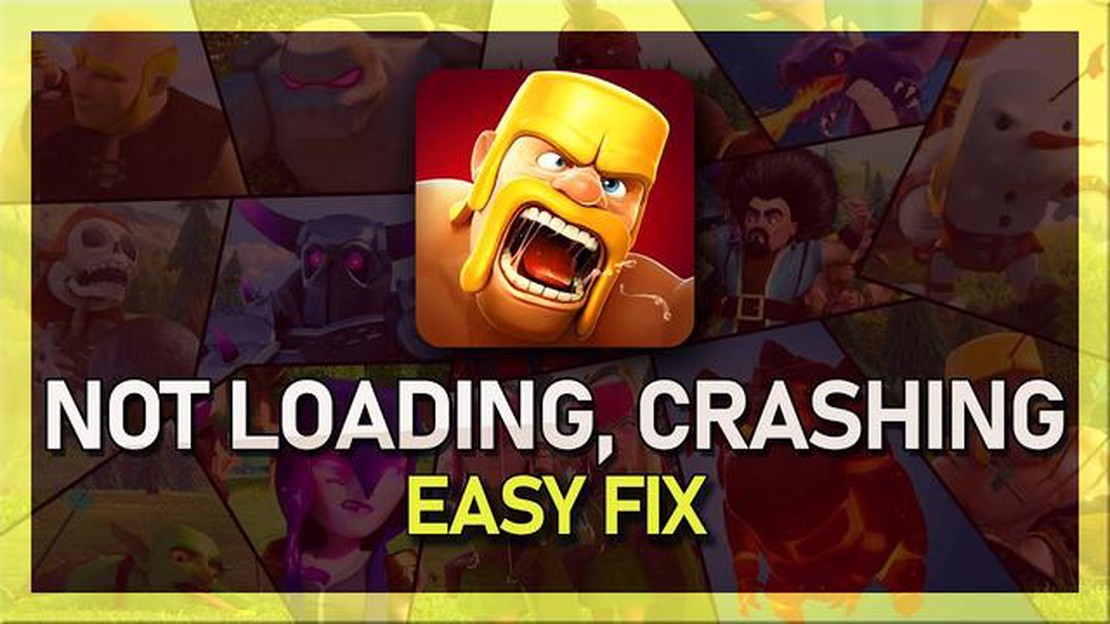
If you are a Clash of Clans enthusiast and have been experiencing issues with the game not loading on your Android phone, you are not alone. This can be a frustrating problem to deal with, especially if you have invested a significant amount of time and effort into building your virtual clan.
There can be several reasons why Clash of Clans is not loading on your Android phone. It could be due to a poor internet connection, outdated game version, or even a bug in the game itself. Regardless of the cause, there are a few troubleshooting steps you can take to resolve the issue and get back to raiding and building your empire.
Step 1: Check your internet connection
One of the most common reasons for Clash of Clans not loading is a weak or unstable internet connection. Make sure you are connected to a reliable Wi-Fi network or have a strong cellular data signal. If you are using Wi-Fi, try moving closer to the router or resetting it. If you are using cellular data, try toggling Airplane mode on and off to refresh your connection.
Step 2: Update Clash of Clans
Outdated game versions can often cause compatibility issues and prevent the game from loading properly. Open the Google Play Store on your Android phone and go to “My apps & games.” Look for Clash of Clans in the list of installed apps and tap on “Update” if an update is available. This will ensure that you have the latest version of the game with all the bug fixes and improvements.
Step 3: Clear the game cache and data
If Clash of Clans is still not loading after checking your internet connection and updating the game, you may need to clear the cache and data of the app. This can help resolve any corrupt or conflicting files that may be causing the issue. To do this, go to “Settings” > “Apps” or “Application Manager” > “Clash of Clans.” Tap on “Storage” and then select “Clear cache” and “Clear data.” Keep in mind that clearing the data will remove your game progress, so make sure to connect your game to a Google Play or Game Center account before proceeding.
Step 4: Reinstall Clash of Clans
If all else fails, you may need to uninstall and reinstall Clash of Clans to resolve the loading issue. This will ensure that you have a clean copy of the game without any lingering issues. To reinstall the game, go to “Settings” > “Apps” or “Application Manager” > “Clash of Clans.” Tap on “Uninstall” and then visit the Google Play Store to download and install the game again.
By following these troubleshooting steps, you should be able to fix the issue of Clash of Clans not loading on your Android phone. Remember to save your game progress and connect your account to avoid losing any data. Happy raiding!
If you are still experiencing issues with Clash of Clans not loading on your Android phone after trying the above solutions, you may need to contact the game’s support team for further assistance.
Read Also: How to Resolve Samsung Smart View Not Working Issue
If you are experiencing issues with Clash of Clans not loading on your Android phone, there are several potential solutions you can try to troubleshoot the problem. Here are some possible solutions:
By following these possible solutions, you should be able to troubleshoot the issue of Clash of Clans not loading on your Android phone. Remember to always keep your device and apps updated for the best performance.
If you are still experiencing issues with Clash of Clans not loading on your Android phone, try the following troubleshooting steps:
Go to Settings > Apps > Clash of Clans. Tap on “Storage” and then tap on “Clear Cache” and “Clear Data”. Restart your phone and try launching the game again.
Make sure that your phone is connected to a stable internet connection. You can try switching between Wi-Fi and mobile data or resetting your router to see if it improves the game loading.
Check if there is an update available for Clash of Clans on the Google Play Store. Outdated versions of the game may have compatibility issues with newer Android versions.
Read Also: Best Resource Management Games 2023: Top 10 Games to Try
If you are using a VPN or proxy service on your Android phone, try disabling it and see if it resolves the loading issue. Sometimes, VPNs or proxies can interfere with the game’s connection to the server.
Ensure that you have enough available storage space on your Android phone. Delete unnecessary files, apps, or media to free up space and improve overall device performance.
Restart your Android phone and check for any system updates. Installing the latest Android updates can fix bugs and improve performance, which may help with Clash of Clans loading issues.
If none of the above steps work, you can try uninstalling Clash of Clans and then reinstalling it from the Google Play Store. This can help resolve any corrupted files or installation issues.
If these troubleshooting steps do not solve the issue, you may need to reach out to the Clash of Clans support team for further assistance.
There could be several reasons why Clash of Clans is not loading on your Android phone. It could be due to a poor internet connection, low device storage, outdated game version, or a problem with the game server. It’s best to troubleshoot these issues one by one to find the exact cause.
To check if your internet connection is causing the problem, you can try opening other websites or using other apps that require an internet connection. If they work fine, it means that the problem is not with your internet. However, if they also have issues, you may need to troubleshoot your internet connection or contact your internet service provider.
If your device storage is low, you can try deleting unnecessary files or uninstalling unused apps to free up space. Clash of Clans requires a certain amount of storage space to run properly, so having insufficient storage can prevent the game from loading. You can also consider moving some of your files or apps to an external storage device if your device supports it.
To update Clash of Clans to the latest version, you can open the Google Play Store on your Android phone and search for Clash of Clans. If an update is available, you will see an “Update” button next to the game. Simply tap on it to update Clash of Clans to the latest version. Alternatively, you can enable automatic updates for all your apps in the Google Play Store settings.
If the Clash of Clans game server is down, there is not much you can do except wait for the developers to fix the issue. You can check the official Clash of Clans social media accounts or the Supercell website for any announcements or updates regarding server maintenance or outages. In the meantime, you can try playing the game at a later time or contact the Clash of Clans support team for further assistance.
How To Fix Roblox KB4534310 Error (New & Updated 2023) If you are a fan of Roblox and have recently encountered the KB4534310 error, you’re not alone. …
Read ArticleSoulworker Causes The Screen To Flicker On PC If you are a Soulworker player experiencing screen flickering issues on your PC, you’re not alone. …
Read ArticleBest roblox games. Roblox is a multiplayer gaming platform that allows users to create their own virtual worlds and play games that are created by …
Read ArticleHow To Fix Nintendo Switch 2005-0003 Error | NEW & Updated in 2023 If you’re a fan of the Nintendo Switch, you may have encountered the frustrating …
Read ArticleHow To Fix Microsoft Teams Keeps Restarting Microsoft Teams is a popular collaboration tool used by businesses and individuals around the world. …
Read ArticleHow To Fix UE Megaboom 3 Not Turning On Problem The UE Megaboom 3 is a popular portable Bluetooth speaker that offers exceptional sound quality and …
Read Article