Easy Steps to Fix Nintendo Switch Corrupted Data in 2023
How To Fix Nintendo Switch Corrupted Data | NEW & Updated in 2023 Is your Nintendo Switch displaying the dreaded “corrupted data” message? Don’t worry …
Read Article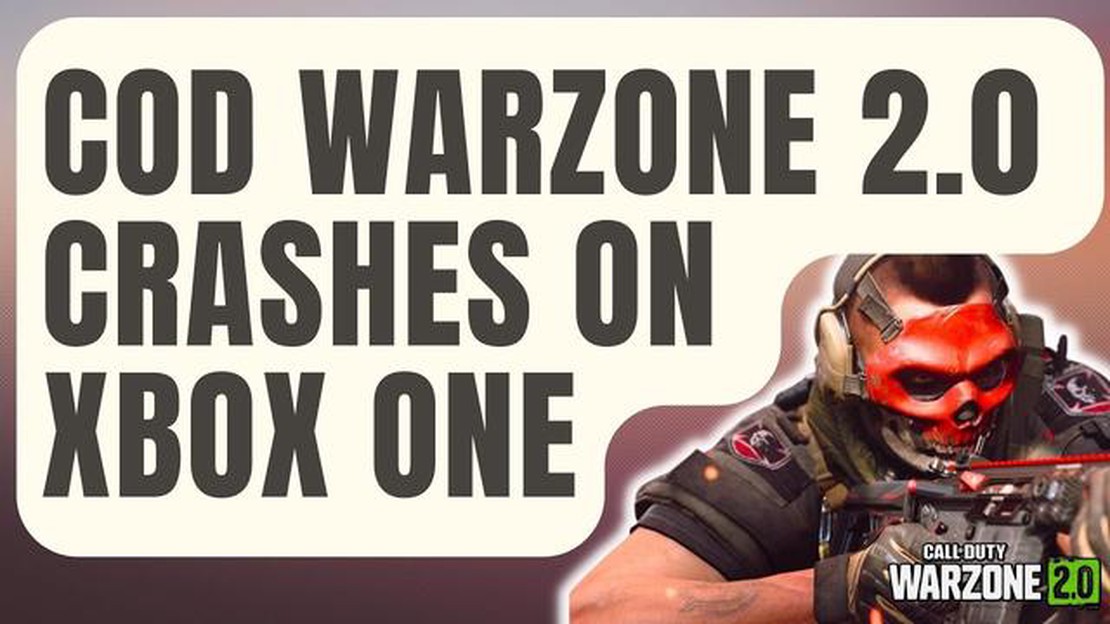
Call of Duty Warzone has been a popular game among Xbox One users, but recently many players have been experiencing crashes while playing the game. These crashes can be frustrating and can hinder the overall gaming experience. If you are one of the players who have been facing this issue, this article will provide you with some troubleshooting steps to fix the Call of Duty Warzone 2.0 crashes on Xbox One.
One of the first things you should do when encountering crashes on Xbox One is to check for any available updates. Developers often release patches and updates to fix bugs and improve performance. To check for updates, go to the “My Games & Apps” section on your Xbox One dashboard and select the game. If there is an update available, download and install it to see if it resolves the crashing issue.
If the crashes continue after updating the game, you can try clearing the cache on your Xbox One. Clearing the cache can help resolve various issues, including crashing problems. To clear the cache, turn off your Xbox One, unplug the power cord from the back of the console, and wait for about 10 seconds. Then, plug the power cord back in and turn on your Xbox One. This will clear the cache and may fix the crashing problem.
Another troubleshooting step you can take is to delete and reinstall the game. Sometimes, game files can get corrupted or become incomplete, which can result in crashes. By deleting and reinstalling the game, you can ensure that all game files are fresh and intact. To delete the game, go to the “My Games & Apps” section, select the game, press the “Menu” button on your controller, and choose “Manage game.” From there, select “Uninstall all” to remove the game from your Xbox One. Afterward, you can reinstall the game from your library or disc.
If none of the above troubleshooting steps work, you can try reaching out to the game’s support team or the Xbox support team for further assistance. They may have additional suggestions or be able to provide you with a solution to the crashing problem. Remember to provide them with as much information as possible, such as error codes or specific details about when and how the game crashes, to help them better understand and address the issue.
By following these troubleshooting steps, you should be able to fix the Call of Duty Warzone 2.0 crashes on your Xbox One and enjoy a smoother gaming experience. Remember to stay patient and try one step at a time to identify the root cause of the problem. Good luck!
Call of Duty Warzone 2.0 is an incredibly popular game, but like any software, it can sometimes experience crashes. If you are experiencing frequent crashes while playing Call of Duty Warzone 2.0 on your Xbox One, there are several common causes to consider.
If you are still experiencing crashes after addressing these common causes, it may be necessary to contact Xbox support or the game’s developers for further assistance. They may be able to provide more specific troubleshooting steps or identify any known issues that could be causing the crashes.
Remember, troubleshooting game crashes can sometimes be a trial-and-error process, so be patient and try different solutions until you find what works for your specific situation.
Read Also: The 10 best strategies to win at casinos - real success in the game
If you are experiencing frequent crashes while playing Call of Duty Warzone 2.0 on your Xbox One, it is possible that there may be some hardware issues causing the problem. Here are some steps you can take to troubleshoot hardware-related problems:
If you have tried all of the above troubleshooting steps and are still experiencing crashes in Warzone, it may be worth contacting Xbox Support or seeking professional assistance to diagnose and fix the hardware issue.
Read Also: How To Fix PS4 Warzone Pacific Content Package Is No Longer Available
If Call of Duty Warzone 2.0 crashes on your Xbox One, it may be due to software conflicts. Several software conflicts can interfere with the game and cause it to crash. Here are some common software conflicts that you should consider:
If you have tried troubleshooting the software conflicts mentioned above and the game still crashes, you can try reinstalling Call of Duty Warzone 2.0 or contacting the game’s support team for further assistance.
If you are experiencing network problems while playing Call of Duty Warzone 2.0 on your Xbox One, there are a few troubleshooting steps you can try to resolve the issue:
By following these troubleshooting steps, you should be able to resolve any network problems you may be experiencing while playing Call of Duty Warzone 2.0 on your Xbox One.
Yes, outdated Xbox One software can potentially cause Call of Duty Warzone crashes. It’s essential to regularly update your Xbox One’s system software to ensure compatibility with the latest games and to fix any known bugs or issues. Check for any available updates for your Xbox One and make sure to install them. This may help resolve any crashing issues you are experiencing with Call of Duty Warzone.
Reinstalling Call of Duty Warzone on your Xbox One can sometimes fix crashing issues. Corrupted game files or incomplete installations can contribute to crashes. By deleting the game and reinstalling it, you can ensure that all game files are properly downloaded and installed. However, if the crashing issues persist, there may be other underlying causes that need to be addressed.
If you’ve exhausted all troubleshooting steps and Call of Duty Warzone still crashes on your Xbox One, it may be worth contacting Activision Support for further assistance. They may be able to provide specific troubleshooting steps or gather additional information to help resolve the issue. Additionally, you can also try reaching out to other Xbox One users or forums to see if anyone else has experienced similar problems and found a solution.
There are several potential reasons for your Call of Duty Warzone 2.0 crashes on Xbox One. It could be due to outdated game or console firmware, corrupted game files, network connectivity issues, or even hardware problems. It’s best to troubleshoot the issue step by step to pinpoint the exact cause.
How To Fix Nintendo Switch Corrupted Data | NEW & Updated in 2023 Is your Nintendo Switch displaying the dreaded “corrupted data” message? Don’t worry …
Read ArticleError deleting a player from the game battlefield 2042 Battlefield 2042 game is one of the most anticipated PC games of this year, which offers …
Read ArticleNintendo Switch Controller for PC: How to Connect The Nintendo Switch controller is a handy and versatile gamepad that can be easily connected to your …
Read Article30 best roblox games to play with friends (2023). Roblox is a platform for creating and playing online games that has become popular among children …
Read Article15 best thermometer apps for android and iphone Measuring temperature is one of the most important indicators of our health. When we need to know …
Read ArticleThe 6 best laptops for microsoft office portability in 2023. Microsoft Office is one of the most popular office application suites, and many people …
Read Article