Fixing Text Message Sending and Receiving Issues on Nokia 6 2019 Smartphone
How to fix a Nokia 6 2019 smartphone that cannot send / receive text message or If you are facing issues with sending and receiving text messages on …
Read Article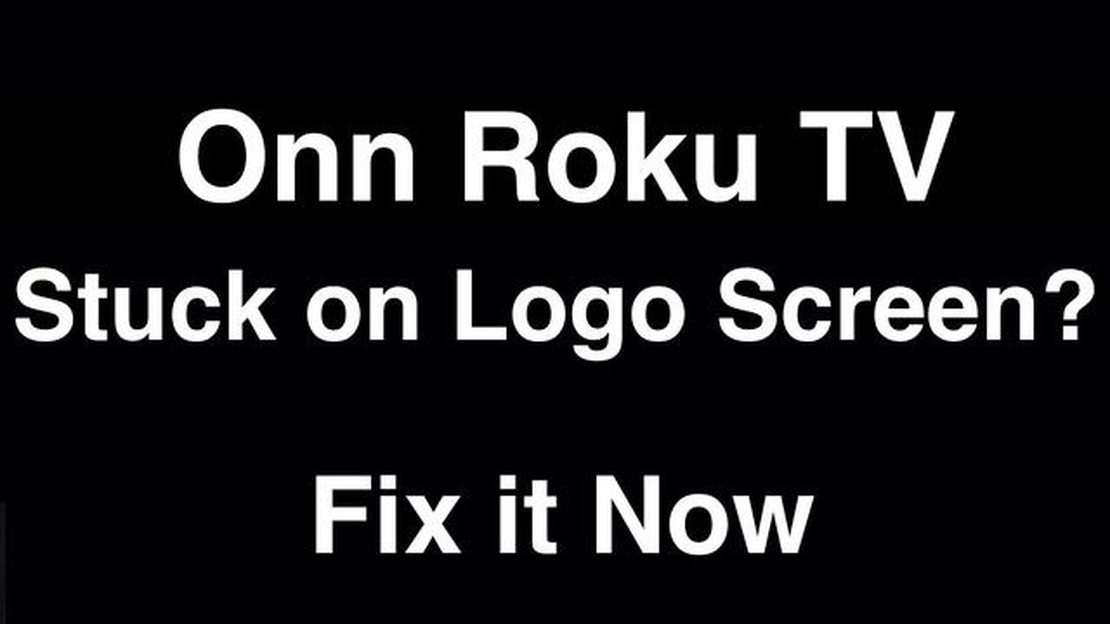
If you have a Roku TV and are experiencing the frustrating problem of it being stuck on the loading screen, don’t worry. This issue is not uncommon and can be resolved by following a few troubleshooting steps. In this article, we’ll guide you through the process of troubleshooting and solving the Roku TV stuck on loading screen issue, so you can get back to enjoying your favorite shows and movies.
Step 1: Restart your Roku TV
The first step in resolving the loading screen issue is to restart your Roku TV. To do this, simply press the power button on your TV remote or unplug the TV from the power source, wait for a few seconds, and then plug it back in. This will help clear any temporary glitches or software errors that may be causing the problem.
Step 2: Check your internet connection
If restarting your Roku TV didn’t solve the problem, the next step is to check your internet connection. A poor or unstable internet connection can cause the TV to get stuck on the loading screen. Make sure that your Wi-Fi is working properly and that you have a strong signal. You can also try connecting your TV to the internet using an Ethernet cable to see if that improves the situation.
Step 3: Update your Roku software
Outdated software can also cause the Roku TV to get stuck on the loading screen. To check for updates, go to the Settings menu on your Roku TV, select System, and then choose Software Update. If there is an update available, follow the prompts to install it. Updating the software can often fix bugs and improve the overall performance of your TV.
Step 4: Factory reset your Roku TV
If the previous steps didn’t resolve the issue, you can try performing a factory reset on your Roku TV. Keep in mind that this will erase all your settings and preferences, so make sure to back up any important data before proceeding. To factory reset your Roku TV, go to the Settings menu, select System, and then choose Advanced System Settings. From there, select Factory Reset and follow the on-screen instructions. This should restore your TV to its factory default settings and hopefully fix the loading screen problem.
By following these troubleshooting steps, you should be able to fix the Roku TV stuck on loading screen issue and get your TV back to normal. If the problem persists, it’s advisable to contact Roku support for further assistance.
If you’re experiencing a Roku TV stuck on the loading screen issue, it can be frustrating and inconvenient. However, there are several troubleshooting steps you can take to resolve this problem and get your Roku TV back up and running. Here are some steps to help you troubleshoot and solve the Roku TV stuck on the loading screen issue:
Read Also: Lego Brawls: How to play local multiplayer
If you have tried all the above troubleshooting steps and the loading screen issue persists, it may be necessary to contact Roku support for further assistance. They can provide more specific troubleshooting guidance or help you determine if there is a hardware defect that needs to be addressed.
Remember to always follow the manufacturer’s instructions and guidelines when troubleshooting any electronic device, including Roku TVs. Take note of any error messages or patterns you observe during the troubleshooting process, as this information can be helpful for identifying the root cause of the issue.
If your Roku TV is stuck on the loading screen, the first thing you should check is your internet connection. A weak or unstable internet connection can cause the Roku TV to get stuck during the loading process.
Here’s what you can do to troubleshoot your internet connection:
After trying these steps, check if your Roku TV is still stuck on the loading screen. If the issue persists, there may be other underlying problems with your Roku device that require further troubleshooting.
If your Roku TV is stuck on the loading screen, one of the first troubleshooting steps you should try is restarting your TV. Restarting the device can often fix minor software glitches and get your Roku TV back up and running.
Read Also: Where to find a food truck in fortnite: useful tips and locations
To restart your Roku TV, follow these steps:
Your Roku TV will then restart. Wait for the device to fully reboot and check if the issue is resolved and the loading screen is no longer stuck.
If restarting your Roku TV doesn’t fix the problem, you can try some other troubleshooting steps such as checking your internet connection, updating the software, or performing a factory reset.
One of the first troubleshooting steps you can try when your Roku TV is stuck on the loading screen is to clear the cache and data. This can help resolve any temporary issues or corrupted files that may be causing the problem.
To clear the cache and data on your Roku TV, follow these steps:
Once the cache and data are cleared, your Roku TV will restart automatically. Check if the issue is resolved and if your Roku TV now boots up properly.
There could be various reasons for your Roku TV getting stuck on the loading screen. It could be due to a network connection issue, outdated software, a corrupted app, or a hardware problem.
If your Roku TV is stuck on the loading screen, you can try several troubleshooting steps. First, check your internet connection and ensure it is stable. You can also try restarting your Roku TV, updating the software, or performing a factory reset if necessary.
To update the software on your Roku TV, go to the settings menu and select “System.” From there, choose “System update” and follow the on-screen instructions to check for and install any available updates. Keep in mind that your Roku TV must be connected to the internet for the software update to work.
If you suspect a hardware problem is causing your Roku TV to be stuck on the loading screen, you may need to contact Roku customer support or a qualified technician for assistance. They can help diagnose and repair any hardware issues that may be affecting your Roku TV.
How to fix a Nokia 6 2019 smartphone that cannot send / receive text message or If you are facing issues with sending and receiving text messages on …
Read ArticleRoblox wont install mac: what to do? The popular gaming platform Roblox is one of the most popular games among children and teenagers. However, many …
Read ArticleTroubleshooting Guide: Resolving Google Pixel 7 Screen Flickering Problem following Firmware Update If you recently updated the firmware on your …
Read ArticleSteps to fix Galaxy S6 overheating issue, notifications stopped working after an update If you own a Samsung Galaxy S6 and have recently updated your …
Read ArticleWarframe Black Screen On Windows 10 Startup Quick and Easy Fix If you’re a fan of the popular video game Warframe and you’ve been experiencing a black …
Read ArticleHow To Fix An Error Occurred While Updating Dota 2 If you are an avid Dota 2 player, you may have encountered an error message while trying to update …
Read Article