Gaming company stocks and discounts in 2023: what to expect?
Gaming companies’ stocks and discounts could be 2023. The electronic entertainment industry is rapidly developing, and gaming companies are …
Read Article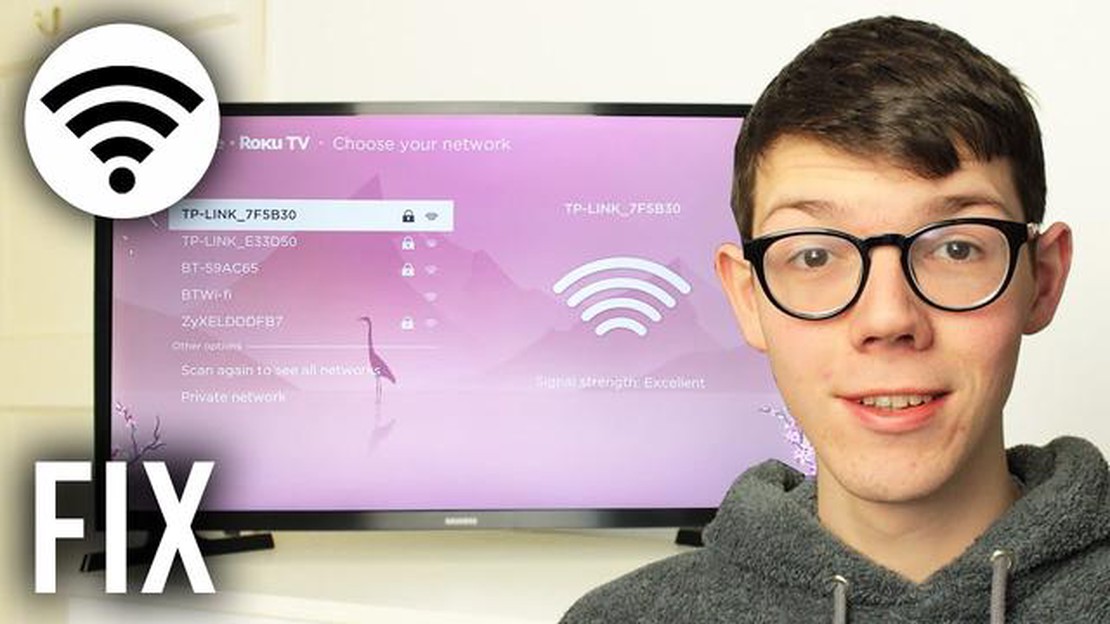
Hisense TVs are known for their great picture quality and multitude of features, but sometimes you may encounter issues with the WiFi connection. Whether you’re trying to stream your favorite shows or browse the web, a stable and reliable WiFi connection is essential for a seamless experience. In this article, we will guide you through the troubleshooting process to resolve any WiFi connection issues you may encounter with your Hisense TV.
The first step in troubleshooting your Hisense TV’s WiFi connection is to check your network settings. Make sure that your TV is connected to the correct WiFi network and that the network password is entered correctly. You can usually find these settings in the TV’s network or setup menu. Additionally, ensure that the WiFi signal strength is strong enough for a stable connection by moving the TV closer to your WiFi router or using a WiFi extender.
If you’re still experiencing connection issues after checking your network settings, try restarting both your Hisense TV and WiFi router. Sometimes, a simple restart can resolve temporary glitches or conflicts that may be causing the connection issues. Turn off your TV and unplug it from the power source, then unplug your WiFi router as well. Wait for a few minutes, then plug both devices back in and turn them on. Allow them to reconnect to the WiFi network and try connecting to the internet again.
Another common cause of WiFi connection issues with Hisense TVs is outdated firmware. Manufacturers often release firmware updates to fix bugs, improve performance, and add new features. Check if there are any available firmware updates for your Hisense TV by going to the manufacturer’s website or using the TV’s built-in firmware update feature. Follow the instructions provided to update the firmware, which may require a USB drive or an internet connection.
If you have tried the above troubleshooting steps and are still unable to resolve the WiFi connection issues with your Hisense TV, it may be time to contact customer support. Hisense provides customer support through various channels, including phone, email, and live chat. Explain the issue you are experiencing in detail and provide any relevant information, such as the TV model number and software version. The customer support team will be able to assist you further and provide specific solutions or arrange for a repair if necessary.
Note: It’s always a good idea to ensure that your WiFi network is secure by using a strong, unique password and enabling encryption. This helps protect your personal data and prevents unauthorized access to your network.
By following these troubleshooting steps, you should be able to resolve any WiFi connection issues you may encounter with your Hisense TV. Enjoy seamless streaming and internet browsing on your Hisense TV once again!
1. Weak or Unstable WiFi Signal
One of the most common issues with Hisense TV WiFi connection is a weak or unstable WiFi signal. This can result in slow or intermittent connections, buffering issues, and poor video streaming quality. To resolve this issue:
2. Incorrect WiFi Password
If you are unable to connect your Hisense TV to your WiFi network, double-check that you are entering the correct WiFi password. WiFi passwords are case-sensitive, so ensure that you are entering uppercase and lowercase letters correctly. If you are unsure of the password, you can check it on your WiFi router’s settings page or contact your Internet service provider for assistance.
3. WiFi Interference
WiFi interference can also cause connectivity issues with your Hisense TV. Common sources of WiFi interference include other electronic devices, nearby WiFi networks, and physical objects like walls or metal appliances. To reduce WiFi interference:
4. Firmware Updates
Outdated firmware on your Hisense TV can also cause WiFi connection issues. To ensure that your TV’s firmware is up to date:
5. Reset Network Settings
Read Also: Ps4 controller blinking white? 3 ways to fix it now!
If none of the above solutions work, you can try resetting the network settings on your Hisense TV. This will erase all saved WiFi networks and their passwords, so you will need to set up the WiFi connection again. To reset network settings:
If you continue to experience WiFi connection issues with your Hisense TV after trying the above troubleshooting steps, it may be helpful to contact Hisense customer support or consult the user manual for further assistance.
Read Also: Easy Steps to Solve Rocket League Crashing Issues on Epic Games | 2023 Guide
WiFi connectivity issues can be frustrating, especially when you’re trying to stream your favorite shows or browse the internet on your Hisense TV. If you’re experiencing problems with your Hisense TV’s WiFi connection, here are some troubleshooting steps you can follow to resolve the issue:
By following these troubleshooting steps, you should be able to resolve most WiFi connectivity problems with your Hisense TV. If you continue to experience issues, it may be a good idea to reach out to Hisense customer support for additional assistance.
If you are experiencing WiFi connection issues with your Hisense TV, there are several steps you can take to troubleshoot and resolve the problem. Follow the steps below to get your Hisense TV connected to WiFi again.
If you have tried all the above steps and are still unable to connect your Hisense TV to WiFi, it is recommended to contact Hisense customer support for further assistance.
If you have tried all the troubleshooting steps mentioned above and are still experiencing issues with your Hisense TV’s WiFi connection, it may be time to contact Hisense support for further assistance. Hisense has a dedicated customer support team that can help you troubleshoot and resolve any issues you may be having.
Here are the steps to contact Hisense support:
When contacting Hisense support, make sure to provide as much information as possible about the problem you are experiencing. This may include details such as the model number of your Hisense TV, the specific error message you are seeing, and any troubleshooting steps you have already taken. The more information you provide, the easier it will be for the support team to assist you.
Remember to be patient while waiting for a response from Hisense support. They receive a large number of inquiries and may require some time to analyze and diagnose the issue.
If you prefer to speak with a support representative directly, Hisense may also provide a customer service phone number that you can call. This information is typically available on their website.
In summary, if you have exhausted all troubleshooting steps on your own, it is a good idea to reach out to Hisense support for further assistance. They have a dedicated team that can help you diagnose and resolve any WiFi connection issues on your Hisense TV.
If your Hisense TV is not connecting to WiFi, there could be a few reasons. First, make sure that your TV is in range of the WiFi router and that there are no physical obstructions blocking the signal. You should also check that you have entered the correct WiFi password on your TV. If these steps do not work, you may need to restart your router and your TV, or even perform a factory reset on your TV.
If you are experiencing a weak WiFi signal on your Hisense TV, there are a few things you can try. First, make sure that your TV is in range of the WiFi router and that there are no physical obstructions blocking the signal. If that doesn’t work, you can try moving the router closer to the TV or using a WiFi extender to boost the signal strength. Additionally, you may want to consider upgrading your router or using a wired Ethernet connection for a more stable connection.
If your Hisense TV keeps disconnecting from WiFi, there could be a few reasons. First, check that your TV is in range of the WiFi router and that there are no physical obstructions blocking the signal. You should also try restarting both your router and your TV. If the problem persists, you may need to update your TV’s software or perform a factory reset. Additionally, overcrowded WiFi networks in your area can interfere with your TV’s connection, so try changing the WiFi channel on your router.
Yes, a faulty WiFi router can definitely affect your Hisense TV’s WiFi connection. If your router is not working properly or is experiencing issues, it may not be able to provide a stable and reliable WiFi signal to your TV. In this case, you may need to troubleshoot or replace your router to improve your TV’s WiFi connection.
There can be various reasons why your Hisense TV is not connecting to WiFi. Some common causes include incorrect network settings, signal interference, outdated software, or a problem with your router. To troubleshoot this issue, you can try resetting your TV’s network settings, moving your TV closer to the router, updating your TV’s software, or restarting your router.
Gaming companies’ stocks and discounts could be 2023. The electronic entertainment industry is rapidly developing, and gaming companies are …
Read Article8 Best Wireless Charger For Galaxy S21 in 2023 If you’re the proud owner of a Galaxy S21 smartphone, you know how convenient it is to have a wireless …
Read ArticleSOLVED: FIFA 23 Unrecoverable Error | Secure Boot Error (Updated 2023) Are you experiencing the dreaded “Unrecoverable Error Secure Boot Error” while …
Read ArticleHow to reopen all tabs in chrome if you accidentally close the browser? We have all faced a situation where we accidentally close a browser tab with …
Read Article5 Best Games Like Elite Dangerous If you’re a fan of space exploration and thrilling adventures, then Elite Dangerous is a game you must have played …
Read ArticleApex legends season 4 new weapon. Apex Legends season 4 is here and with it comes new features, weapons and updates for fans of this popular Battle …
Read Article