Effective ways to reduce Chrome memory usage
How To Reduce Chrome Memory Usage Google Chrome is one of the most popular web browsers around the world, known for its fast performance and extensive …
Read Article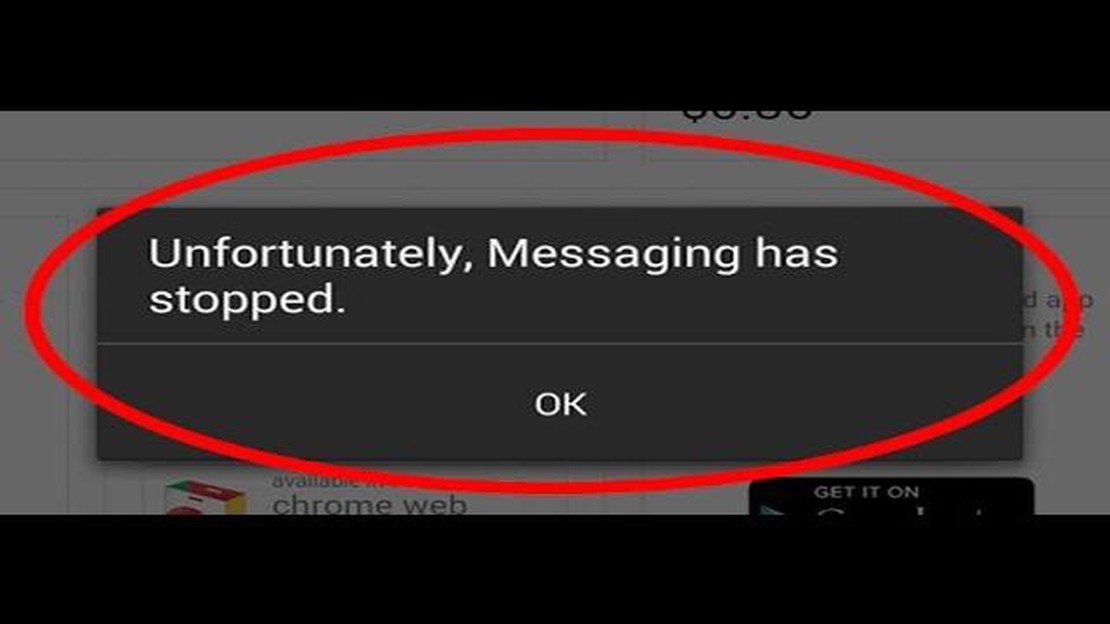
The Messages app on your Galaxy Note10+ is an essential tool for staying connected with friends, family, and colleagues. However, like any other app, it can sometimes experience crashes and performance issues. If you’re experiencing problems with the Messages app on your Galaxy Note10+, don’t worry. In this tutorial, we’ll show you some troubleshooting steps to help you fix the app crashes and get back to using your messaging app without any issues.
Before we dive into the troubleshooting steps, it’s important to mention that app crashes can sometimes be caused by software glitches or conflicts with other apps. To begin with, you can try restarting your phone to see if it resolves the issue. If the problem persists, you can proceed with the following steps to troubleshoot and fix the Messages app crashes on your Galaxy Note10+.
One of the first steps you can take is to clear the app cache and data. Clearing the cache and data can help resolve any corrupted or conflicting files that may be causing the app crashes. To do this, go to Settings, then Apps, and find the Messages app. Tap on it, and then tap on Storage. From there, you’ll see options to clear the cache and data. Clear both and restart your phone to see if the issue is resolved.
If clearing the cache and data doesn’t fix the problem, you can try checking for app updates. App updates often include bug fixes and improvements that can address app crashes. To check for updates, go to the Google Play Store, tap on the three horizontal lines in the top-left corner, and then tap on My apps & games. From there, you’ll see a list of apps with available updates. Find the Messages app and tap on Update. After updating the app, restart your phone and check if the crashes have stopped.
The Messages app on the Galaxy Note10+ may sometimes encounter various issues that can cause it to crash or malfunction. Here are some common issues that users may encounter:
To troubleshoot and fix these issues with the Messages app on the Galaxy Note10+, you can try the following solutions:
Read Also: How to Access Instagram Photos without an Account: Step-by-Step Guide
If none of these solutions resolve the issues with the Messages app on your Galaxy Note10+, you may need to consider contacting technical support for additional help or consider reinstalling the app.
When the Messages app on your Galaxy Note10+ keeps crashing or freezing, it can be frustrating and prevent you from sending or receiving messages. Follow these troubleshooting steps to fix the issue:
If the Messages app continues to crash after trying all these steps, it may be necessary to contact Samsung customer support or visit a service center for further assistance.
If you’re experiencing frequent crashes or freezing with the Messages app on your Galaxy Note10+, here are some troubleshooting steps you can try:
If the Messages app continues to crash after following these steps, it may be a software or hardware issue. In this case, it’s recommended to contact Samsung support or bring your device to an authorized service center for further diagnosis and repair.
There can be several reasons why your Galaxy Note10+ messages app keeps crashing. It could be due to a software glitch, insufficient storage space, outdated app version, or conflicts with other apps on your device.
Read Also: Top 8 Slideshow Apps for Android in 2023: Create Stunning Presentations
If your messages app keeps crashing after a software update, try clearing the app cache and data. You can do this by going to Settings > Apps > Messages > Storage > Clear cache/Clear data. If that doesn’t work, try uninstalling and reinstalling the app.
Yes, there is. Before attempting any troubleshooting steps, make sure to backup your text messages. You can use a third-party app or the built-in backup feature on your Galaxy Note10+. Once your messages are backed up, you can try clearing the app cache and data, updating the app, or performing a factory reset if necessary.
Possibly. If your inbox is overloaded with a large number of text messages, it can put a strain on the messages app and potentially cause it to crash. Try deleting unnecessary messages or archiving them to free up space and see if that resolves the issue.
If none of the troubleshooting steps resolve the app crashes on your Galaxy Note10+, you may need to seek further assistance. Contact your device manufacturer or service provider for additional support or consider visiting a certified technician who can diagnose and fix the issue.
There can be several reasons why your Messages app is crashing on your Galaxy Note10+. It could be due to a software glitch, incompatible third-party apps, insufficient storage space, or a problem with the app’s cache and data. To troubleshoot and fix the issue, you can try force stopping the app, clearing its cache and data, updating the app, or performing a software update on your device. If none of these solutions work, you may need to contact Samsung support for further assistance.
How To Reduce Chrome Memory Usage Google Chrome is one of the most popular web browsers around the world, known for its fast performance and extensive …
Read ArticleSteps to fix Galaxy S6 overheating issue, notifications stopped working after an update If you own a Samsung Galaxy S6 and have recently updated your …
Read ArticleWhat To Do If Google Pixel 5 Won’t Turn On Google Pixel 5 is a popular smartphone known for its advanced features and powerful performance. However, …
Read ArticleHow to fix fortnite mic not working error Fortnite is a popular online game where communication between players is very important. However, a …
Read ArticleCurious facts from google. Google is one of the most popular and influential search services in the world, which offers many convenient features and …
Read Article12 Best Phone Case For Pixel 7 When it comes to protecting your precious Google Pixel 7, investing in a high-quality phone case is a must. Not only …
Read Article