Quick Fixes for Xbox One Slow Game or App Downloads
How To Fix Xbox One Slow Game Or App Downloads Is your Xbox One taking forever to download games or apps? Slow download speeds can be frustrating, …
Read Article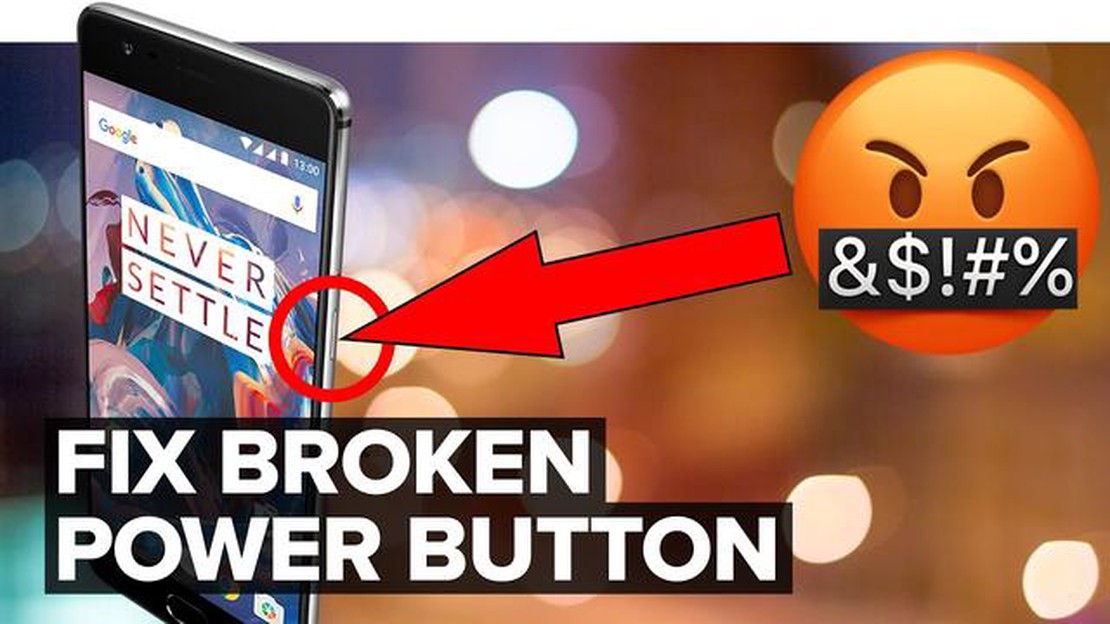
If you own a Samsung Galaxy S8 and you’re experiencing issues with the power button, such as the device not turning off or the power key being unresponsive, it can be frustrating and worrisome. However, there are a few troubleshooting steps you can take to try and resolve the issue before seeking professional help or contacting Samsung support.
Step 1: Force restart your device
If you’re unable to turn off your Samsung Galaxy S8 using the power button, you can try force restarting it. To do this, simply press and hold the volume down button and the power button simultaneously for about 10-15 seconds. This should force your device to restart, which may help resolve any temporary software or hardware glitches causing the power button issue.
Step 2: Check for software updates
Another potential cause of power button issues on the Samsung Galaxy S8 is outdated software. Make sure your device is running the latest version of the operating system by checking for software updates. To do this, go to the Settings menu, select Software Update, and then tap on Download and Install if an update is available. Installing the latest software may fix any bugs or glitches related to the power button.
Step 3: Clear cache partition
If force restarting your device and updating the software didn’t resolve the power button issue, you can try clearing the cache partition. This can help get rid of any temporary files or data that may be causing conflicts with the power button. To clear the cache partition, you’ll need to boot your Samsung Galaxy S8 into recovery mode. Refer to the device’s user manual or search online for instructions specific to your model on how to enter recovery mode and clear the cache partition.
Remember, if none of these troubleshooting steps work or if you’re uncomfortable performing them yourself, it’s always best to reach out to a professional or contact Samsung support for further assistance. They will be able to provide more specific guidance based on your device’s model and any existing warranties or support plans.
If your Samsung Galaxy S8 won’t turn off or if the Power key is unresponsive, there are a few troubleshooting steps you can try to resolve the issue. Follow these steps to troubleshoot and fix the problem:
By following these troubleshooting steps, you should be able to resolve the issue of a Samsung Galaxy S8 that won’t turn off or has an unresponsive Power key. Remember to always back up your data before performing any major troubleshooting steps to avoid losing important information.
Read Also: How To Divide In Excel: Step-by-Step Guide and Formulas
If your Samsung Galaxy S8 won’t turn off or has an unresponsive power key, there are a few troubleshooting steps you can try. First, check the battery level of your device. If it’s critically low, the phone may not respond to the power button.
If the forced restart is successful, your Samsung Galaxy S8 should power cycle and function normally. However, if the device is still unresponsive or won’t turn off, there may be an underlying hardware issue that requires further troubleshooting or professional repair.
If your Samsung Galaxy S8 won’t turn off or has an unresponsive Power key, you can try clearing the cache partition and checking for software updates to resolve the issue:
After your phone restarts, check if the Power key is responsive and if the issue persists. If it does, try checking for software updates:
Read Also: Rainbow Six Siege will get crossplay - news and details
If your Samsung Galaxy S8 is still experiencing power issues after trying the previous troubleshooting steps, you may need to perform a factory reset. This process will erase all data and settings on your device, so it’s important to back up any important information beforehand.
Note: A factory reset should only be done as a last resort when all other troubleshooting methods have failed.
After the factory reset, set up your Samsung Galaxy S8 as a new device and check if the power issues have been resolved. If not, it may indicate a hardware problem, and it’s recommended to contact Samsung support or visit a professional technician for further assistance.
If your Samsung Galaxy S8 won’t turn off, you can try a forced restart. To do this, press and hold the Volume Down button and the Power key simultaneously for about 10 seconds or until the device restarts.
If the Power key on your Samsung Galaxy S8 is unresponsive, you can try a forced restart. Press and hold the Volume Down button and the Power key simultaneously for about 10 seconds or until the device restarts. If that doesn’t work, you may need to contact Samsung for further assistance or consider getting the Power key repaired.
There could be a few reasons why your Samsung Galaxy S8 is not responding to the Power key. It could be due to a software glitch, a hardware issue with the Power key itself, or a problem with the battery. Try a forced restart by pressing and holding the Volume Down button and the Power key simultaneously for about 10 seconds. If that doesn’t work, you may need to contact Samsung for further assistance or take your device to an authorized service center.
If your Samsung Galaxy S8 keeps restarting and won’t turn off, you can try a forced restart. Press and hold the Volume Down button and the Power key simultaneously for about 10 seconds or until the device restarts. If that doesn’t solve the issue, you may need to perform a factory reset or contact Samsung for further assistance.
Yes, there is a way to turn off a Samsung Galaxy S8 without using the Power key. You can go to the Settings app, select “Display”, tap on “Navigation bar”, and enable “Show and hide button”. This will add a virtual Power key to your navigation bar, allowing you to turn off your device without using the physical Power key.
How To Fix Xbox One Slow Game Or App Downloads Is your Xbox One taking forever to download games or apps? Slow download speeds can be frustrating, …
Read ArticleFlying in minecraft: kill the dragon ender and get wings! Minecraft is a wonderful game that allows players to live their adventures in a virtual …
Read ArticleHow To Fix Black Screen Background On Windows 10 If you’re encountering a black screen background on your Windows 10 desktop, it can be frustrating …
Read ArticleBest Free Coloring Book for Adults Android App Are you looking for a way to relax and destress after a long day? Look no further than the top free …
Read ArticleBest roblox games. Roblox is a multiplayer gaming platform that allows users to create their own virtual worlds and play games that are created by …
Read Article5 Best Weather Station for Home Use in 2023 When it comes to monitoring the weather conditions in and around your home, having a reliable weather …
Read Article